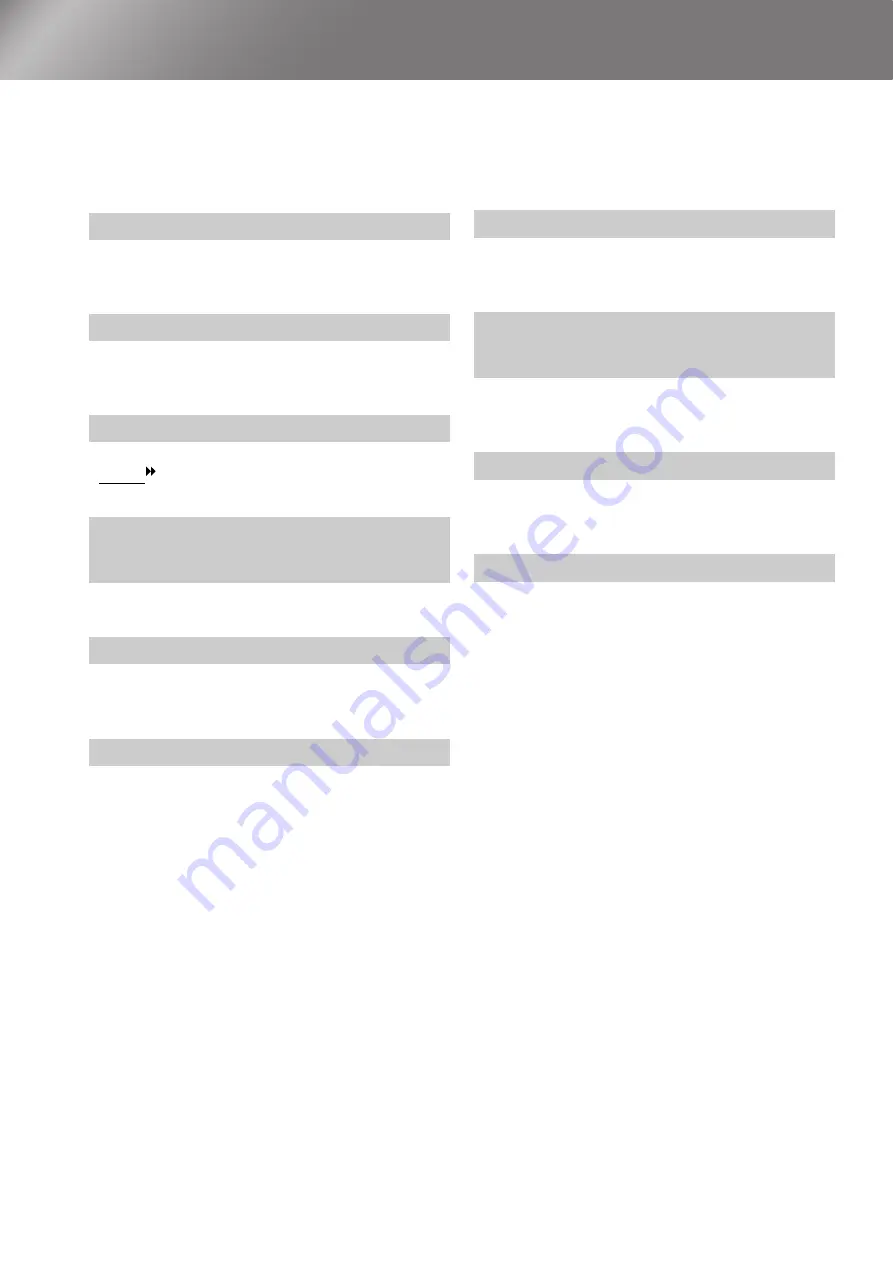
44
Optional Accessories
The following optional accessories are available for purchase if required. This list of optional
accessories is current as of June, 2005. Details of accessories are subject to change without notice.
Varies depending on country of purchase.
Lamp Unit
ELPLP33
(1 spare lamp, 1 spare screwdriver)
Use as a replacement for spent lamps.
Air Filter Set
ELPAF09
(1 air filter)
Use as a replacement for old air filters.
50" Portable Screen
ELPSC06
A compact screen which can be carried easily.
(Aspect 4:3)
60" Portable Screen
ELPSC07
80" Portable Screen
ELPSC08
100" Portable Screen
ELPSC10
A portable roll-type screen. (Aspect 4:3)
80" Spring Roller Screen
ELPSC15
A roll-up screen.
(Aspect 16:9)
Screen Stand
ELPSCST01
A stand for the 80" Spring Roller Screen.
Soft Carry Case
ELPKS54
Use this case if you need to carry the projector by
hand.
VGA-HD15 PC Cable (1.8 m)
ELPKC02
VGA-HD15 PC Cable (3 m)
ELPKC09
VGA-HD15 PC Cable (20 m)
ELPKC10
(For mini D-Sub 15-pin/mini D-Sub 15-pin)
Use to connect the projector to a computer.
Ceiling Mount
*
ELPMB19
(with ceiling plate)
Use when installing the projector to a ceiling.
Celling Pipe 600 (600 mm/white)
*
ELPFP07
Use when installing the projector to a high ceiling or
a ceiling with veneer panels.
*A special method of installation is required in order to
suspend the projector from the ceiling. Please contact
the place of purchase if you would like to use this
installation method.
Summary of Contents for Dreamino EMP-TW20
Page 1: ......
Page 54: ......
Page 56: ...Printed on 100 recycled paper E Printed in China 410205000 05 XX XA G04 ...











































