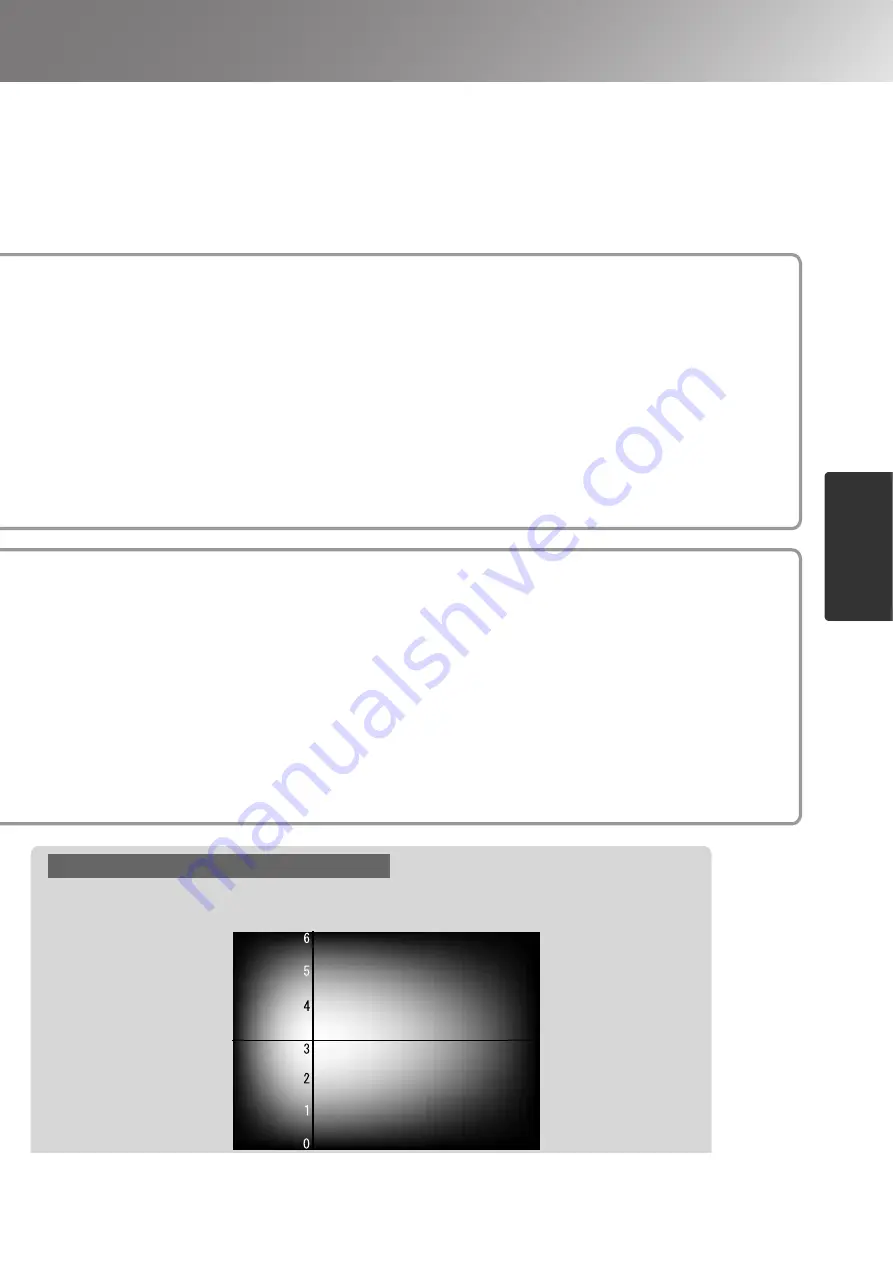
21
Advanced Colour Adjustments
Image Quality Adjustment
s
Skin tone adjustment
Colour temperature
High
Low
Blue
Red
Green
Purple
White
This can be used to adjust the skin tones for images of people.
The Epson Cinema Filter effect that is automatically applied to images when a "Color Mode" setting
is made creates natural-looking skin tones. If you would like to further enhance skin tones, use this
"Skin Tone" setting to make the adjustment.
If set to the + side, the colours become greenish, and if set to the – side, the colours become reddish.
You can adjust the overall tint of images.
If you select "High", images appear bluish, and if you select "Low", images appear reddish.
Select one of three levels: "High", "Medium" or "Low".
Colour temperature/skin tone adjustment
Summary of Contents for Dreamino EMP-TW20
Page 1: ......
Page 54: ......
Page 56: ...Printed on 100 recycled paper E Printed in China 410205000 05 XX XA G04 ...
















































