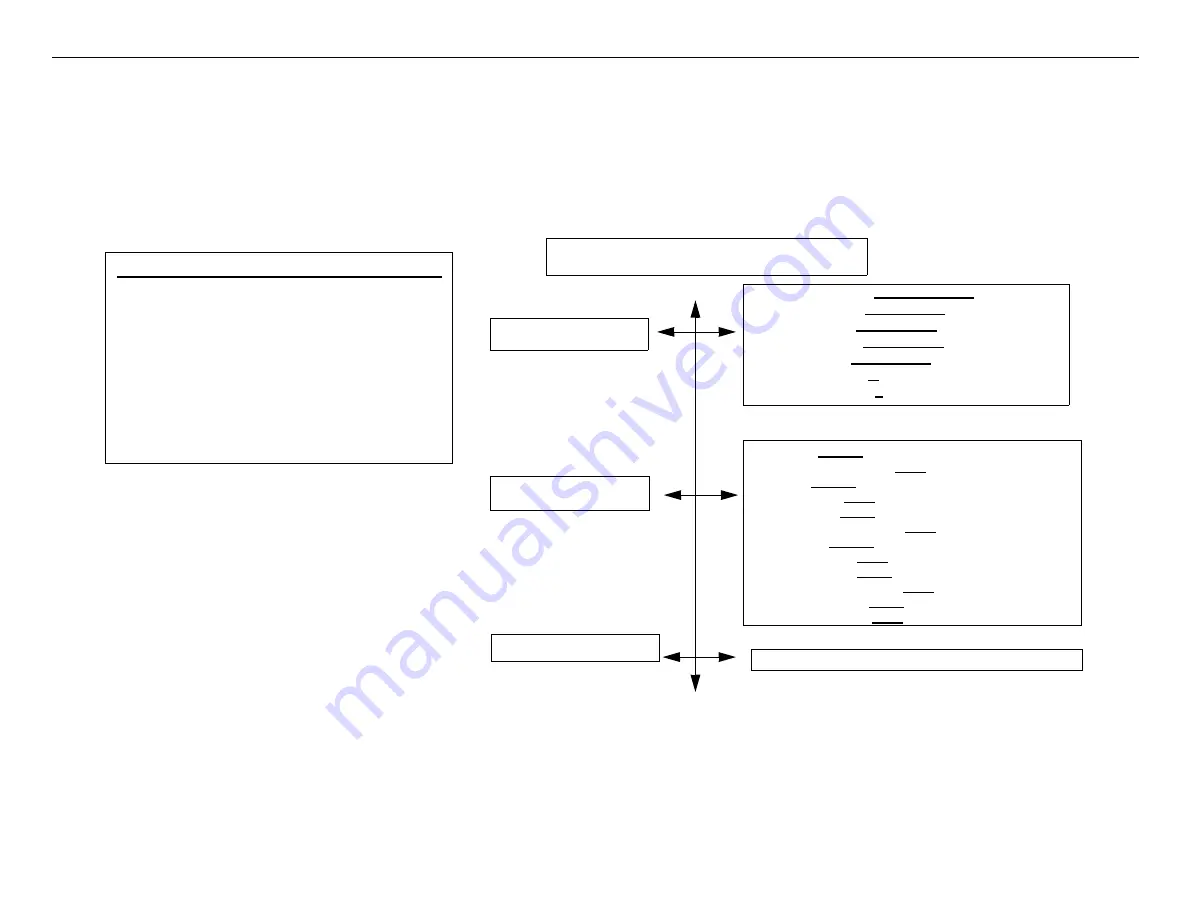
Epson DFX-9000 Field Repair Guide
3/29/07
Control Panel Map
Printer Component,
Software Item,
LCD Display,
Printer Button
Page 5.
Default Settings Mode and Options
Power-On Default Settings Mode
With the printer off hold the
Font
button down & then
power on the printer. If the LCD indicates:
SETTINGS MODE
you have entered default settings
mode. Within the default settings mode you have three
menus to select from using the
Tear off
&
Top of form
buttons. Once the desired menu has been selected use
the
Font
&
Pitch
buttons to scroll through the menu.
Once the desired setting to changed has been located
use the
Tear off
&
Top of form
buttons to change the
setting.
Powering off the unit will save the settings.
Default Settings Menu Options
1.
Label base pos
-
Paper left edge,
First dot.
2.
Label top pos
-
0/216 inches
to 4752/216 inches
3.
Label length
-
0/216 inches
to 4752/216 inches
4.
Label left pos
-
0/120 inches
to 1440/120 inches.
5.
Label width
-
0/120 inches
to1440/120 inches.
6.
Base sheet PG
-
0
to14.
7.
Label paper PG
-
0
to 14.
1.
Pause
-
Unlock
, lock.
2.
Micro feed
- Unlock,
Lock
.
3.
Load
-
Unlock
, Lock.
4.
LF
- Unlock,
Lock
.
5.
FF
- Unlock,
Lock.
6.
Top of Form
- Unlock,
Lock
.
7.
Tear Off
-
Unlock
, Lock.
8.
Font
- Unlock,
Lock
.
9
. Pitch
- Unlock,
Lock
.
10.
Front/Rear
- Unlock,
Lock
.
11.
Menu
- Unlock,
Lock.
12.
Reset
- Unlock,
Lock
.
1.
Print settings
Panel lock out
Print settings
Forms w/labels





























