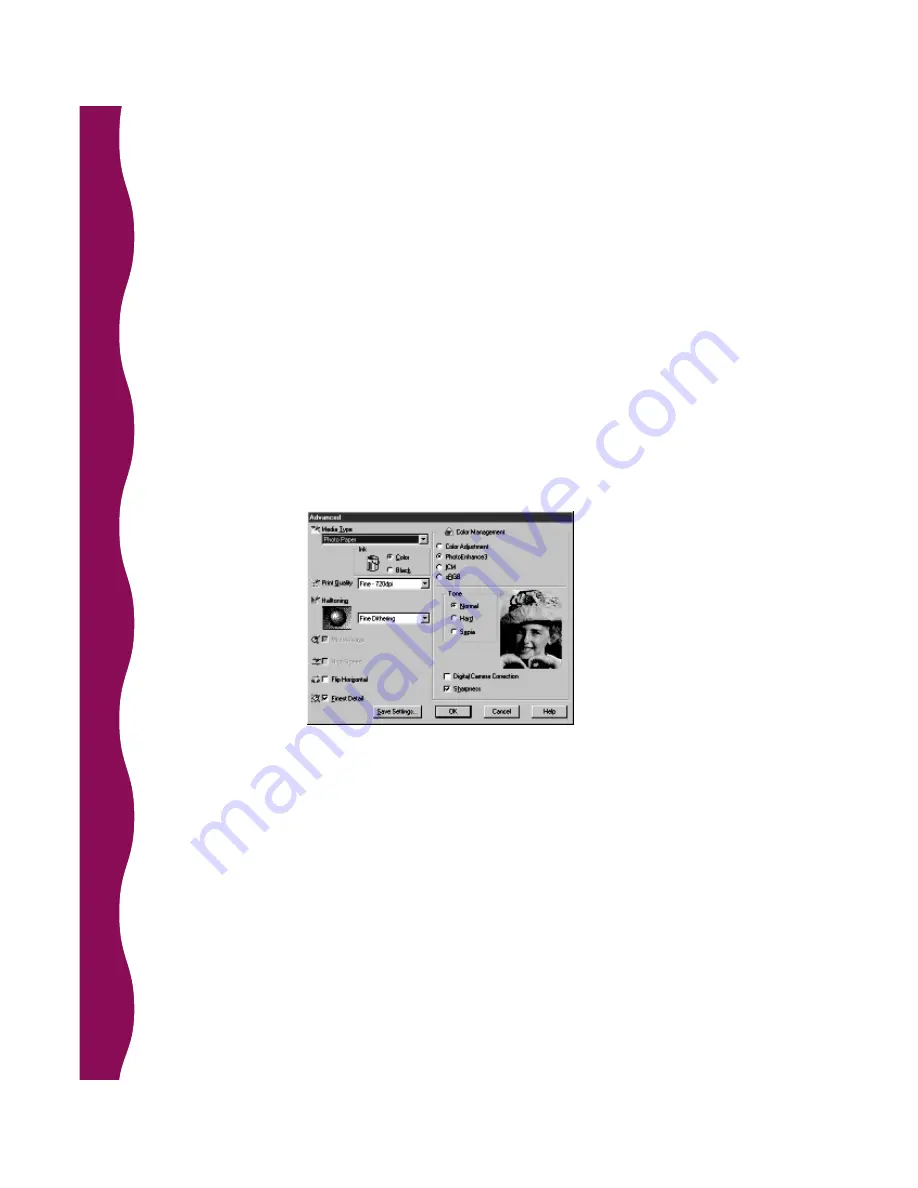
16
8. Change the Media Type to
Photo Paper
. (If you are using a different type of
paper, see “Selecting the Correct Media Type” on page 19.)
9. Set the Mode option to Automatic. The printer software automatically
analyzes your image data and selects the correct settings.
If you’d rather select the settings yourself, click the
Custom
button
(
Advanced
in Windows 3.1) and at the drop-down menu, select
PhotoEnhance3
(if your image was captured using video or a scanner) or
Digital Camera
(if your image was taken with a digital camera). If you’re
using Windows 3.1, select
Digital Camera
.
For more fine-tuning, click the
Advanced
button (
More Settings
in
Windows 3.1). The Advanced (or More Settings) print dialog box appears:
■
You can change the Print Quality, depending on the media type you
selected.
■
In the Tone box, you can select
Normal
for standard tones,
Hard
for high
contrast, or
Sepia
for an old-fashioned look.
10. Click
OK
to apply these settings and return to the Main menu.






























