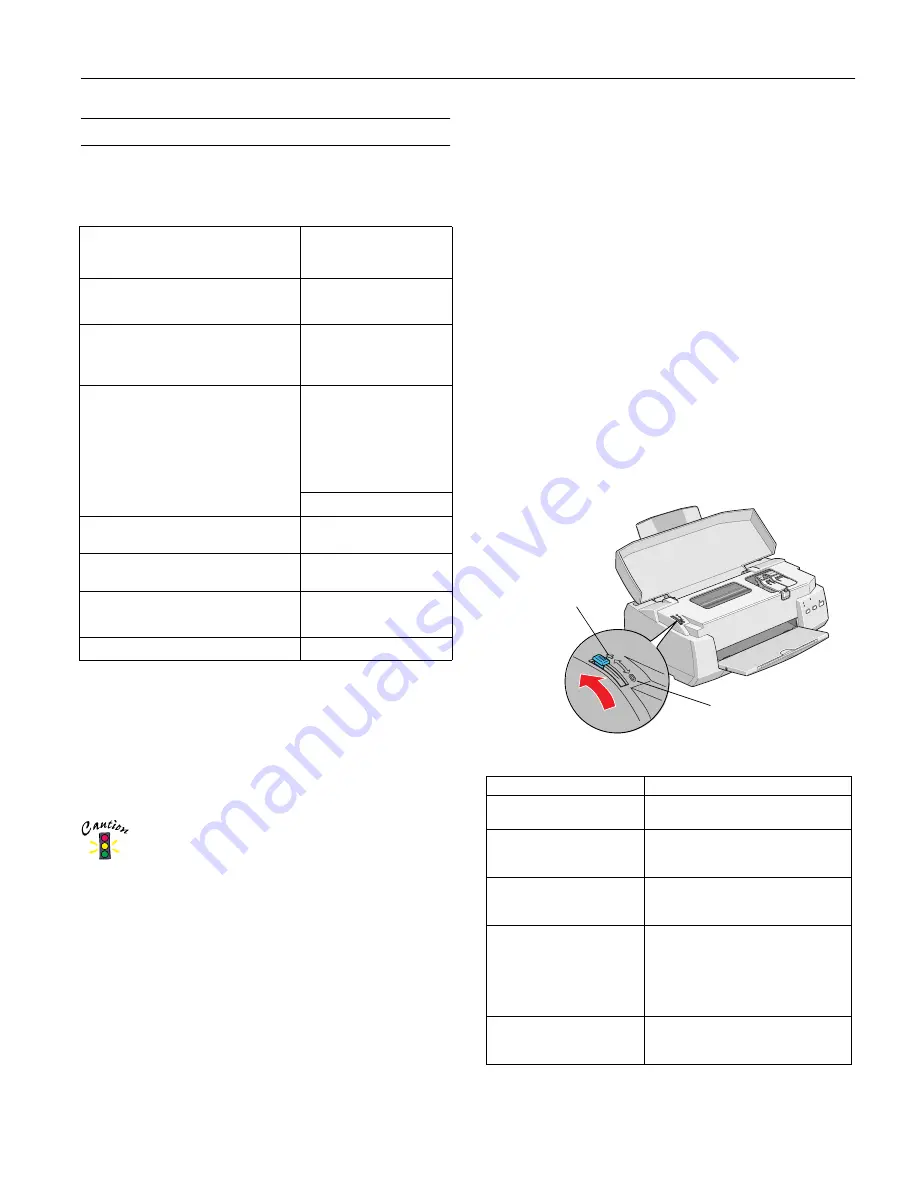
EPSON Stylus COLOR 980
8/00
EPSON Stylus COLOR 980
- 7
Printing on Special Media
Whether you print on plain paper or special media, you need
to make sure you select the correct Media Type setting in the
printer software, as shown in the following table.
*
Use the Flip
Horizontal option to reverse your image before you
print it—especially if it includes text—so the image will appear
correctly when it’s transferred.
** EPSON Premium Glossy Photo Paper is not designed to be used
with this printer, and will not retain its lightfastness when used
with this printer.
Media Loading and Handling Guidelines
Don’t use any cleaning sheets included with special
media; they may jam inside the printer.
The type of paper or other media you use is one of the most
important factors in determining the quality of your printed
output. The following tips will help you get the best results on
any type of paper or other media:
❏
Always handle sheets by the edges, and don’t touch the
printable surface.
❏
Be sure to load the printable (whiter or glossier) side of the
media face up in the sheet feeder.
❏
Load paper only up to the arrow mark on the left edge
guide.
❏
Remember to select the correct Media Type and Paper Size
for your paper.
❏
If the special media has protective sheets between the sheets
of media, be sure to remove the protective sheets before
printing. After printing, cover the printed side of your
media with these sheets before storing.
❏
Use ink jet papers within one year of purchase. Use glossy
film and transparencies within six months. Return unused
sheets and envelopes to their original packages as soon as
possible. See “Paper” on page 3 for more media storage
information.
❏
Set the thickness lever to the
+
position when you print on
envelopes or if ink smears when you print on other thick
media. Open the printer cover and position the lever as
shown below. Then close the cover and print. (Make sure
you return the lever to the
0
position before you print on
regular media.)
For this media name...
Then select this Media
Type setting in your
printer software...
Plain paper, letter size
Plain paper
Envelopes
EPSON 360 dpi Ink Jet Paper
360 dpi Ink Jet Paper
EPSON Iron-On Cool Peel Transfer
Paper*
EPSON High Quality Ink Jet Paper
Photo Quality Ink Jet Paper
EPSON Photo Quality Ink Jet Paper
EPSON Photo Quality Ink Jet Cards
EPSON Photo Quality Self Adhesive
Sheets
EPSON Matte Paper – Heavyweight
Matte Paper – Heavyweight
EPSON Photo Paper
EPSON Photo Quality Glossy Paper
Photo Paper
EPSON Premium Glossy Photo Paper
Premium Glossy Photo
Paper
EPSON Photo Quality Glossy Film**
Photo Quality Glossy Film
EPSON Photo Stickers
EPSON Ink Jet Transparencies
Ink Jet Transparencies
Media
Guidelines
Envelopes
Up to 10 envelopes. Set the paper
thickness lever to the
+
position.
EPSON 360 dpi Ink Jet Paper
and Photo Quality Ink Jet
Paper
Up to the arrow mark on the left edge
guide.
EPSON Photo Quality Ink Jet
Cards
Up to 30 cards. Always place the
support sheet* included in your Media
Pack under the cards.
EPSON Photo Quality Glossy
Film
One sheet at a time, or a maximum of
20 sheets. When loading multiple
sheets, set the minimum top margin of
the page to 1.2 inches. Always put a
support sheet* or a sheet of plain
paper under the glossy film.
EPSON Ink Jet
Transparencies
Up to 30 transparencies. Always put a
sheet of plain paper under the stack of
transparencies.
setting for regular
paper
setting for
envelopes and
thick paper













