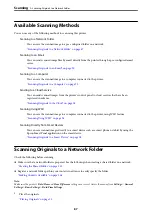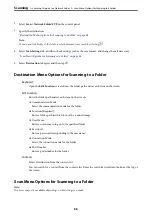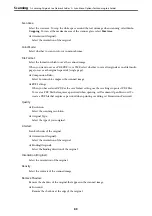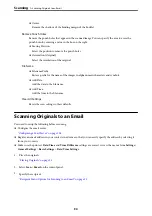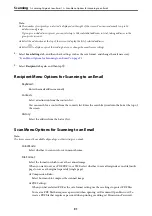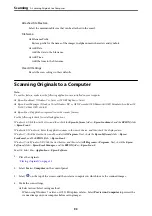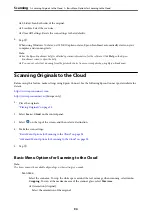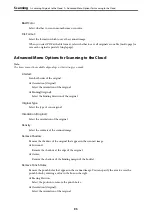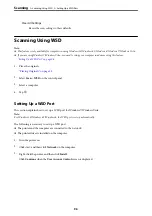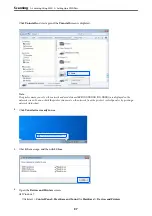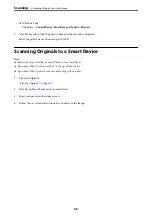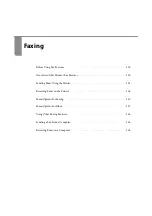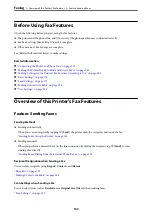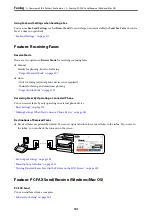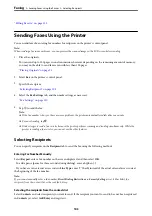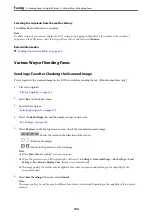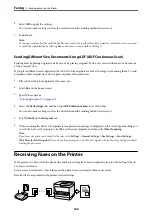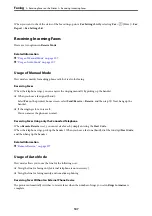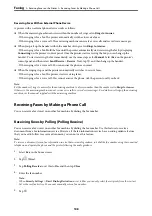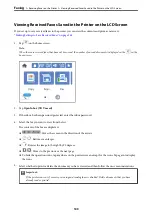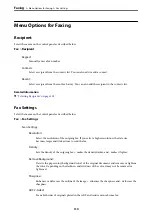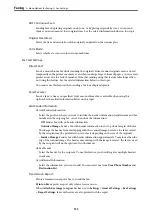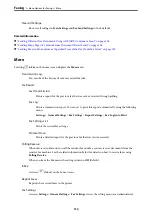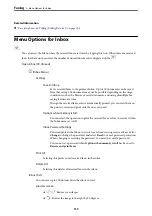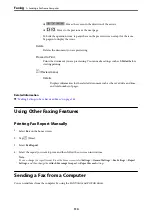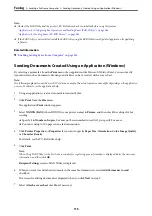Before Using Fax Features
Check the following before you start using the fax features.
❏
The printer and the phone line, and (if necessary) the phone machine are connected correctly
❏
Fax basic settings (Fax Setting Wizard) is complete
❏
Other necessary Fax Settings are complete
See "Related Information" below to make settings.
Related Information
&
“Connecting the Printer to a Phone Line” on page 337
&
“Making the Printer Ready to Send and Receive Faxes” on page 341
&
“Making Settings for the Printer's Fax Features According to Use” on page 342
&
&
&
“Making Contacts Available” on page 328
&
Overview of this Printer's Fax Features
Feature: Sending Faxes
Sending Methods
❏
Sending automatically
When you scan an original by tapping
x
(
Send
), the printer dials the recipients and sends the fax.
“Sending Faxes Using the Printer” on page 103
❏
Sending manually
When you perform a manual check on the line connection by dialing the recipient, tap
x
(
Send
) to start
sending a fax directly.
“Sending Faxes Dialing from the External Phone Device” on page 105
Recipient Designation when Sending a Fax
You can enter recipients using
Keypad
,
Contacts
, and
Recent
.
“Making Contacts Available” on page 328
Scan Settings when Sending a Fax
You can select items such as
Resolution
or
Original Size (Glass)
when sending faxes.
>
Overview of this Printer's Fax Features
>
100
Summary of Contents for C11CH68401
Page 17: ...Part Names and Functions Front 18 Inside 20 Rear 21 ...
Page 29: ...Loading Paper Paper Handling Precautions 30 Paper Size and Type Settings 30 Loading Paper 31 ...
Page 34: ...Placing Originals Placing Originals 35 Originals that are not Supported by the ADF 36 ...
Page 369: ...Where to Get Help Technical Support Web Site 370 Contacting Epson Support 370 ...