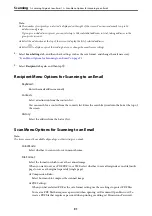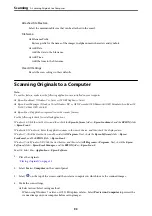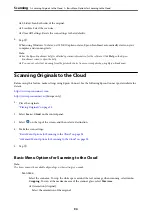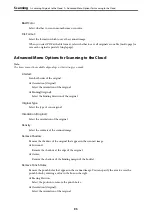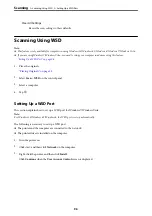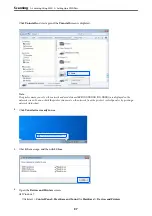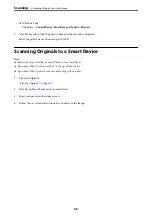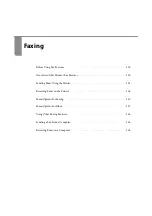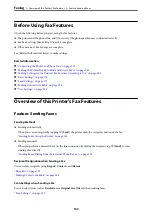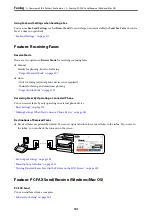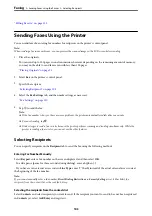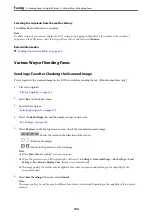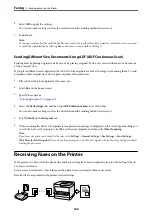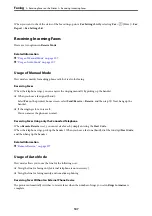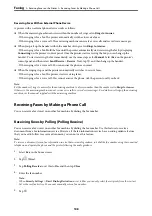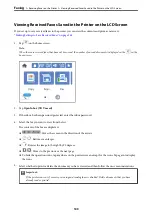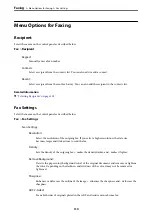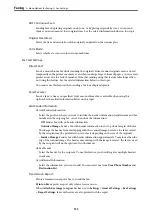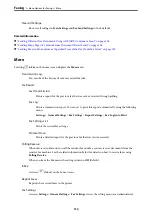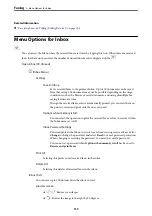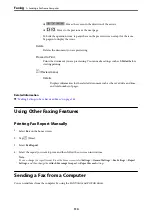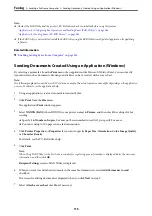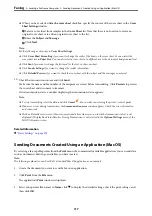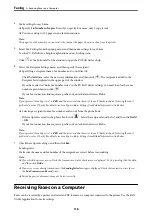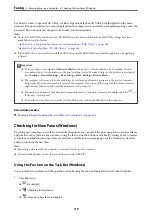Sending Faxes Dialing from the External Phone Device
You can send a fax by dialing using the connected telephone when you want to talk over the phone before sending
a fax, or when the recipient's fax machine does not switch to the fax automatically.
1.
Pick up the handset of the connected telephone, and then dial the recipient's fax number using the phone.
Note:
When the recipient answers the phone, you can talk with the recipient.
2.
Select
Fax
on the home screen.
3.
Make necessary settings on the
Fax Settings
.
4.
When you hear a fax tone, tap
x
, and then hang up the handset.
Note:
When a number is dialed using the connected telephone, it takes longer to send a fax because the printer performs
scanning and sending simultaneously. While sending the fax, you cannot use the other features.
Sending Many Pages of a Monochrome Document (Direct Send)
When sending a fax in monochrome, the scanned document is temporarily stored in the printer's memory.
Therefore, sending a lot of pages may cause the printer to run out of memory and stop sending the fax. You can
avoid this by enabling the
Direct Send
feature, however, it takes longer to send the fax because the printer
performs scanning and sending simultaneously. You can use this feature when there is only one recipient.
Accessing the Menu
You can find the menu on the printer's control panel below.
Fax
>
Fax Settings
>
Direct Send
.
Sending Faxes in Monochrome at Specified Time of the Day (Send Fax Later)
You can set to send a fax at a specified time. Only monochrome faxes can be sent when the time to send is
specified.
1.
Select
Fax
on the home screen.
2.
Specify the recipient.
“Selecting Recipients” on page 103
3.
Select the
Fax Settings
tab, and then select
Send Fax Later
.
4.
Tap the
Send Fax Later
field to set this to
On
.
5.
Select the
Time
field, enter the time you want to send the fax, and then select
OK
.
>
Sending Faxes Using the Printer
>
105
Summary of Contents for C11CH68401
Page 17: ...Part Names and Functions Front 18 Inside 20 Rear 21 ...
Page 29: ...Loading Paper Paper Handling Precautions 30 Paper Size and Type Settings 30 Loading Paper 31 ...
Page 34: ...Placing Originals Placing Originals 35 Originals that are not Supported by the ADF 36 ...
Page 369: ...Where to Get Help Technical Support Web Site 370 Contacting Epson Support 370 ...