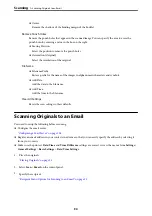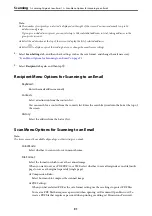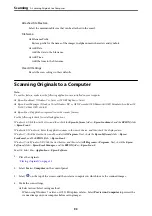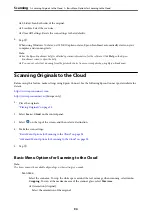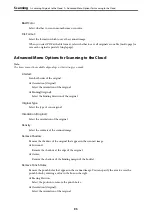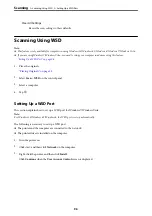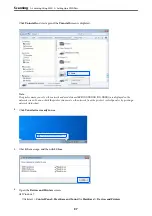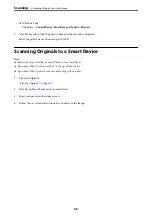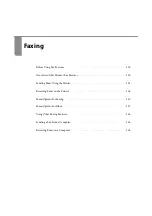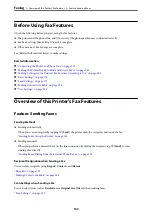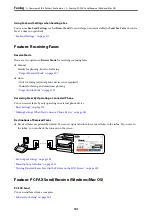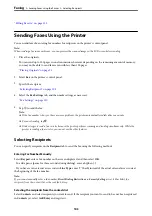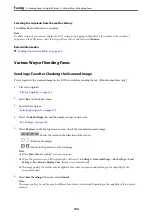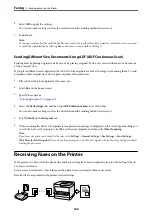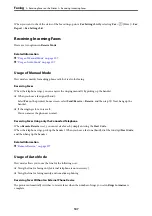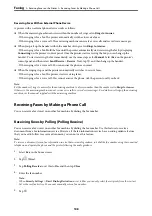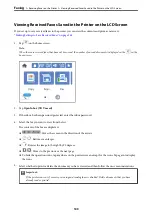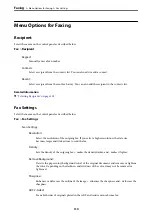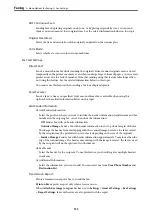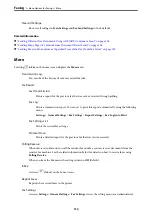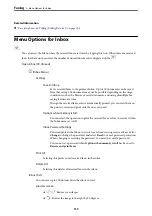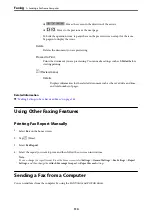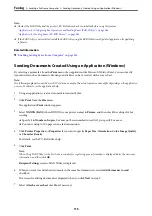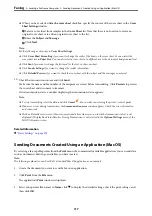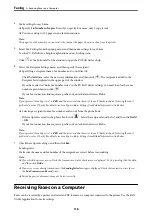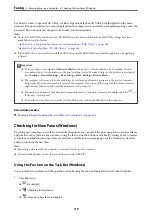Selecting the recipients from the sent fax history
Select
Recent
, and then select a recipient.
Note:
To delete recipients you entered, display the list of recipients by tapping on the field of a fax number or the number of
recipients on the LCD screen, select the recipient from the list, and then select
Remove
.
Related Information
&
“Making Contacts Available” on page 328
Various Ways of Sending Faxes
Sending a Fax after Checking the Scanned Image
You can preview the scanned image on the LCD screen before sending the fax. (Monochrome faxes only)
1.
Place the originals.
“Placing Originals” on page 35
2.
Select
Fax
on the home screen.
3.
Specify the recipient.
“Selecting Recipients” on page 103
4.
Select the
Fax Settings
tab, and then make settings as necessary.
5.
Select
Preview
on the fax top screen to scan, check the scanned document image.
-
: Moves the screen in the direction of the arrows.
-
: Reduces or enlarges.
-
: Moves to the previous or the next page.
Note:
❏
When
Direct Send
is enabled, you cannot preview.
❏
When the preview screen is left untouched for the time set in
Settings
>
General Settings
>
Fax Settings
>
Send
Settings
>
Fax Preview Display Time
, the fax is sent automatically.
❏
The image quality of a sent fax may be different from what you previewed depending on the capability of the
recipient machine.
6.
Select
Start Sending
. Otherwise, select
Cancel
Note:
The image quality of a sent fax may be different from what you previewed depending on the capability of the recipient
machine.
>
Sending Faxes Using the Printer
>
104
Summary of Contents for C11CH68401
Page 17: ...Part Names and Functions Front 18 Inside 20 Rear 21 ...
Page 29: ...Loading Paper Paper Handling Precautions 30 Paper Size and Type Settings 30 Loading Paper 31 ...
Page 34: ...Placing Originals Placing Originals 35 Originals that are not Supported by the ADF 36 ...
Page 369: ...Where to Get Help Technical Support Web Site 370 Contacting Epson Support 370 ...