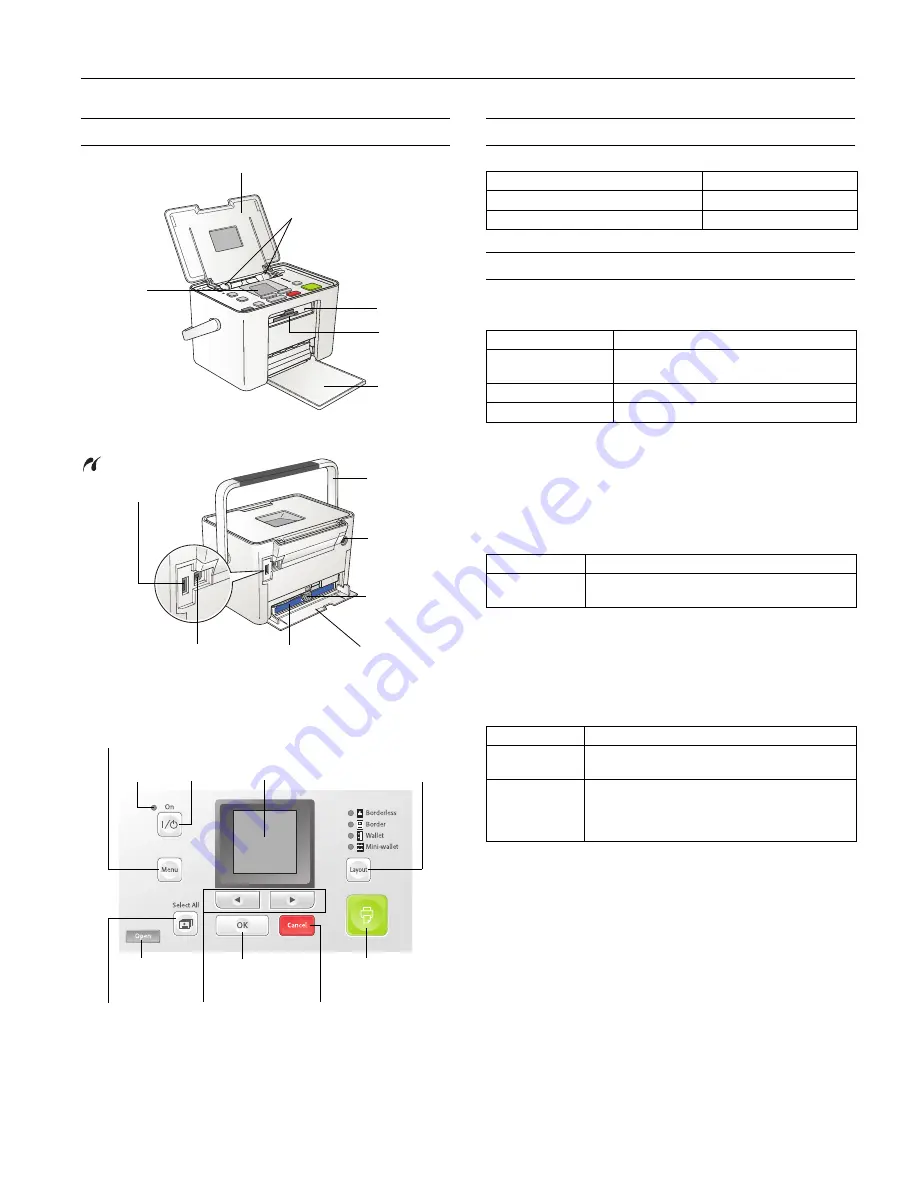
PictureMate Pal (PM 200)
6/06
PictureMate Pal (PM 200)
- 1
Printer Parts
Accessories
Printer Specifications
Printing
Paper
Note:
Since the quality of any particular brand or type of paper may
be changed by the manufacturer at any time, Epson cannot guarantee
the quality of any non-Epson brand or type of paper.
(Included in PictureMate 200 Series Print Pack)
Caution:
Don’t load plain paper; this may cause damage to
PictureMate Pal. Do not load curled or folded paper.
Photo Cartridge
(Included in PictureMate 200 Series Print Pack)
*
Ink thaws and is usable after approximately 3 hours at 77 °F
(25 °C).
Caution:
To ensure good results, use a genuine Epson PictureMate
200 Series photo cartridge and do not refill it. Other products may
cause damage to your printer not covered by Epson’s warranty.
Do not use a photo cartridge if the date on the package has expired.
Do not leave a photo cartridge or PictureMate Pal exposed to heat or
direct sunlight.
Do not attempt to refill the photo cartridge. This could result in ink
spills or other damage to PictureMate Pal not covered by Epson’s
warranty.
Paper support
Output
tray
External drive port
for camera or optional
Bluetooth Adapter
USB port for
computer
Cartridge door
On
button
Stops printing or
cancels settings
Displays optional
settings menu
Memory
card light
Starts
printing
Power
light
Move through
menus options
Photo
viewer
screen
Handle
Photo cartridge
Power inlet
Memory
card slots
Cartridge
release lever
Photo viewer
screen
Selects layout
of photos
Selects a menu
or setting
Opens the
output tray
Selects all
photos for
printing
Edge guides
Optional accessory
Part number
Epson
®
Bluetooth
®
Photo Print Adapter
C12C824383
Carrying Case
PMBAG06
Printing method
On-demand ink jet
Nozzle configuration
90 nozzles × 4
Colors: Yellow, Magenta, Cyan, Black
Print direction
Bidirectional with logic seeking
Control code
EPSON ESC/P
®
raster
Size
4 × 6 inches
Paper type
PictureMate
®
Pal Photo Paper (glossy or matte)
Epson Premium Photo Paper Glossy
Colors
Black, Cyan, Magenta, and Yellow
Cartridge life
6 months at 77 °F (25 °C) after installation; 2 years
from production date
Temperature
Storage:
–4 to 104 °F (–20 to 40 °C)
1 month at 104 °F (40 °C)
Freezing*: 5 °F (–15 °C)




























