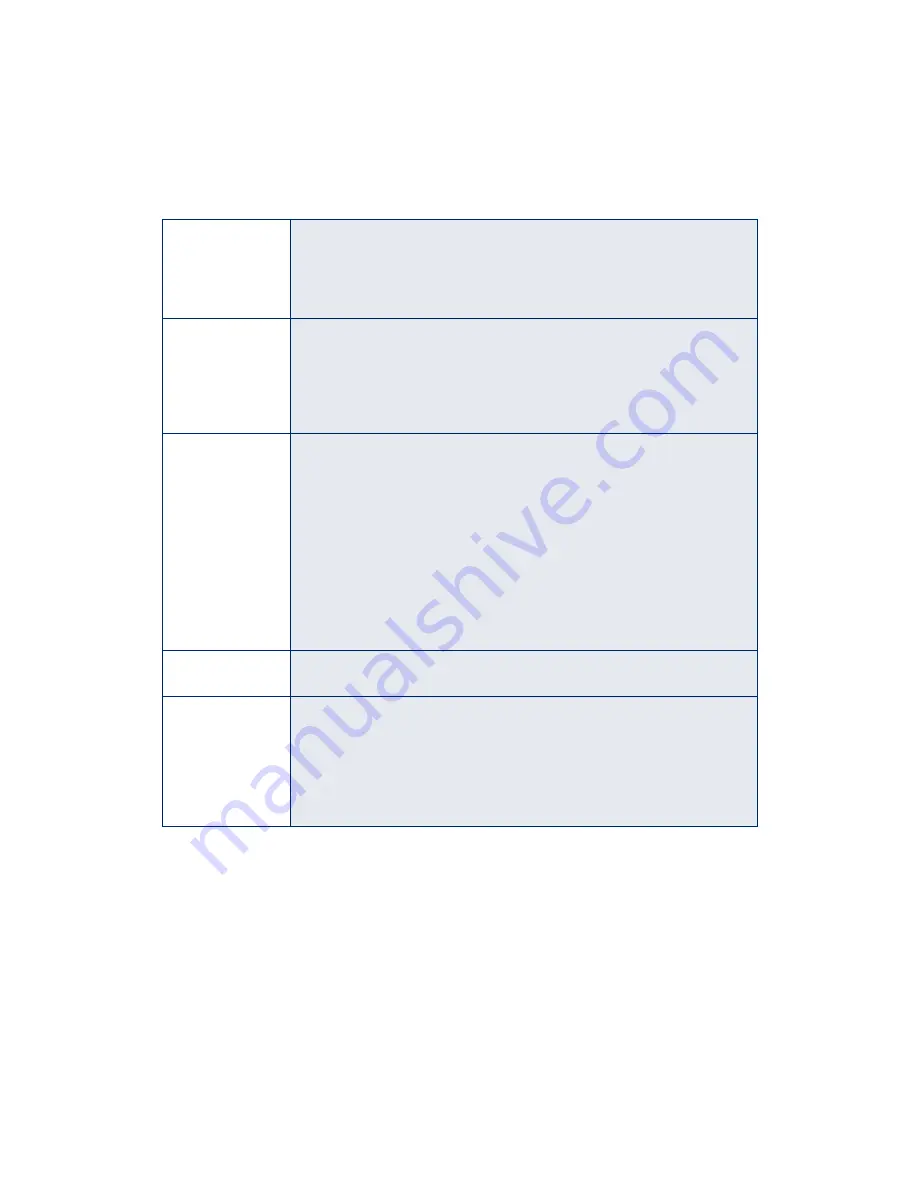
42
H
is on
One of the ink cartridges is out of ink. Follow the instructions beginning
on page 28 to replace the empty cartridge. If the
H
ink out light remains
on after you’ve replaced a cartridge, you may have installed a cartridge
your printer can’t use. Check the number on the cartridge package to
make sure you’ve installed the correct cartridge.
P
and
m
are
flashing
Jammed paper may be blocking movement of the print head, or you
may have an internal error. Turn off the printer, open the cover, and
check for any jammed paper. Also, make sure you removed all the
packing material, as described on the
Start Here
sheet. Then turn the
printer back on. If the error isn’t cleared, contact your dealer or EPSON.
See page 54 for contact information.
P
and
H
are on
An ink cartridge was installed incorrectly.
■
If the print head is at the home position (at the far right as you face
the printer), open the printer cover and press the
H
ink cartridge
replacement button to move the cartridge holders to the
replacement position. Remove and reinsert any cartridge that
you’ve recently replaced. Make sure the cartridge clicks into place.
Close the printer cover and press the
H
ink cartridge replacement
button again to finish installation.
■
If the cartridge holders are already in the replacement position,
remove and reinsert the ink cartridge. Then press the
H
ink
cartridge replacement button to finish installation.
P
,
m
, and
H
are
flashing
An unknown printer error has occurred. Turn the printer off and contact
your dealer or EPSON as described on page 54.
P
is off
The printer is not receiving power. Try these solutions:
■
Make sure the printer is turned on.
■
Turn off the printer, plug in the power cord securely, and turn the
printer on again.
■
Make sure the outlet is working and is not controlled by a switch or
timer. If in doubt, try another outlet.
















































