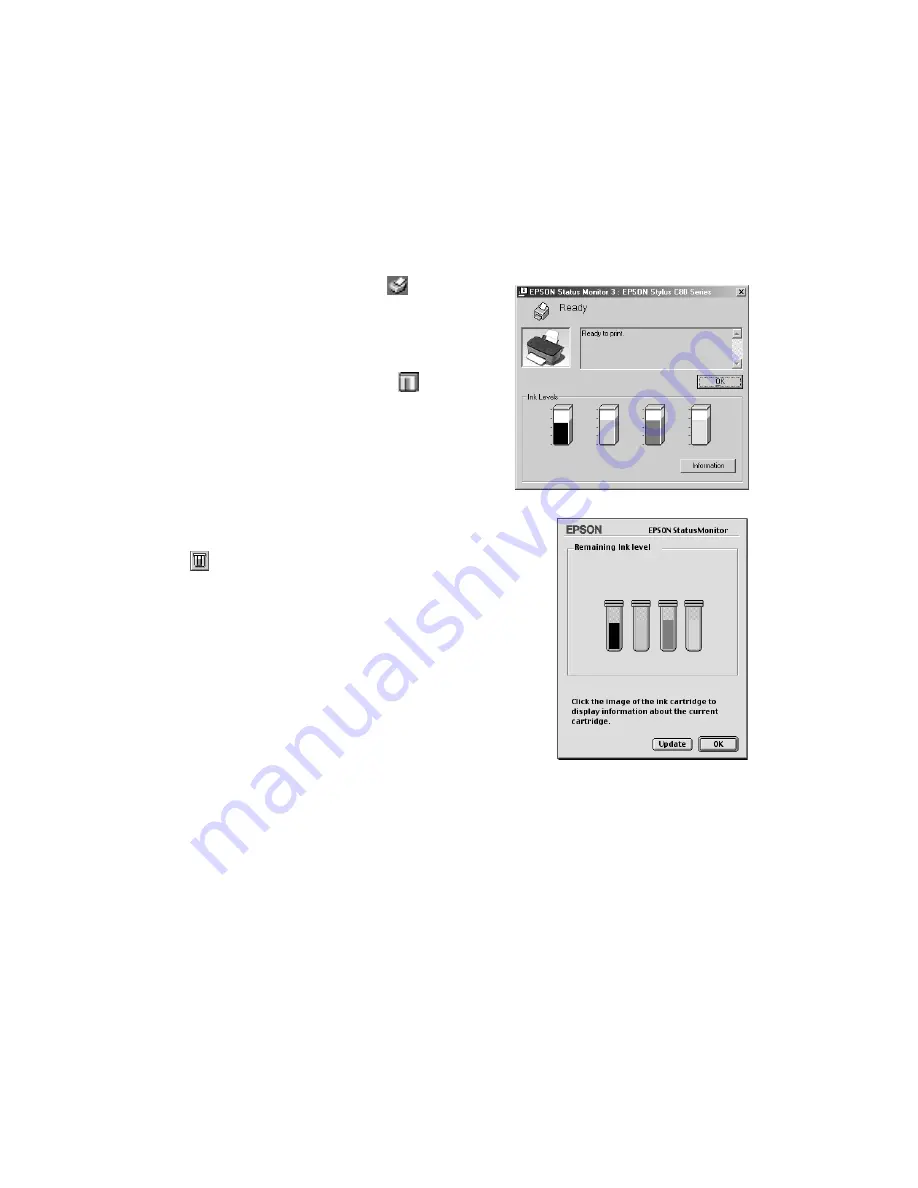
27
Checking Your Ink Supply
To check your ink supply, do one of the following:
■
Windows:
Double-click the
printer icon
on your taskbar (in the lower right corner of
your screen). You see a window like the one
on the right showing ink levels:
You can also double-click the
Ink
Monitor icon on the taskbar. The window
that appears lets you check ink levels and
also order cartridges online. Just click the
Buy
Now
button to launch your web
browser.
■
Macintosh:
Open your application’s File
menu and choose
. Then click the
ink icon. You see a window like the one
on the right:






























