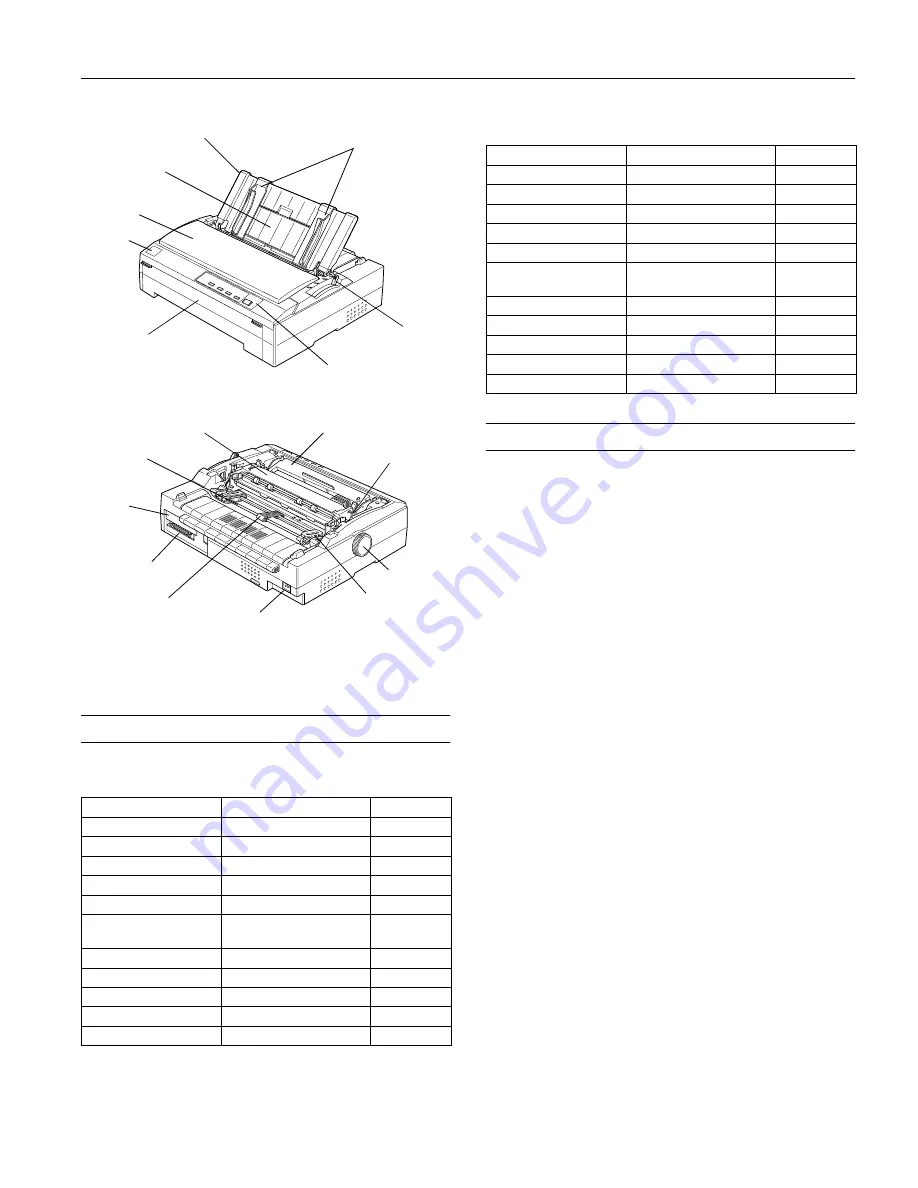
EPSON FX-880/FX-1180
11/98
EPSON FX-880/FX-1180
- 1
13
User Replaceable Parts
FX-880
FX-1180
Options
Paper Handling Options
High-capacity cut-sheet feeder (C806381 for FX-880,
C806401 for FX-1180)
Feeds up to 150 sheets of paper or 25 plain bond
envelopes into the printer without reloading. You can
load single-sheet paper, single-sheet multi-part forms, or
envelopes.
Single-bin cut-sheet feeder (C806371 for FX-880, C806391
for FX-1180)
Feeds up to 50 sheets of paper into the printer without
reloading. You can load only ordinary single sheets in this
feeder.
Additional tractor unit (C800201 for FX-880, C800211 for
FX-1180)
Use the additional tractor in the pull position along with
your standard tractor installed in the front or rear push
position to improve paper handling and reduce the
chance of paper jams. This setup is especially useful with
continuous multi-part forms.
Roll paper holder (#8310)
Allows you to use your printer with 8.5-inch roll paper
like that used with telex machines.
Front sheet guide (C814001 for FX-880, C814011 for
FX-1180)
Allows you to load single sheets and carbonless single-
sheet multi-part forms of up to 6 parts.
User Replaceable Part
Parts Price List Name
Part Number
Front cover
Cover, front
1036539
Knob
Knob
1036511
Logo plate
Logo plate
1037486
Optional interface cover
Upper connector cover
1002045
Paper guide
Sheet guide assembly, rear
1036541
Paper guide support
frame
Support frame, sheet guide
1036506
Paper tension unit
N/A
N/A
Paper thickness lever cap
Cap cover
1025333
Printer cover
Cover assembly, printer
1036540
Ribbon cartridge
Ribbon cartridge
#8750
Tractor
Tractor assembly
1036538
paper guide
edge guides
continuous
paper support*
printer cover
front cover
control panel
paper release
lever
logo plate
paper tension unit
ribbon cartridge
paper
thickness
lever
knob
sprocket**
AC inlet
center support**
parallel interface
optional
interface
cover
tractor
*
The paper guide support frame is beneath the continuous
paper support.
** The center support and sprockets are parts of the tractor.
User Replaceable Part
Parts Price List Name
Part Number
Front cover
Cover, front
1038524
Knob
Knob
1039337
Logo plate
Logo plate
1039511
Optional interface cover
Upper connector cover
1037223
Paper guide
Sheet guide assembly, rear
1038525
Paper guide support
frame
Support frame, sheet guide
1039332
Paper tension unit
N/A
N/A
Paper thickness lever cap
Cap cover
1039356
Printer cover
Cover assembly, printer
1038533
Ribbon cartridge
Ribbon cartridge
#8755
Tractor
Tractor assembly
1038519


































