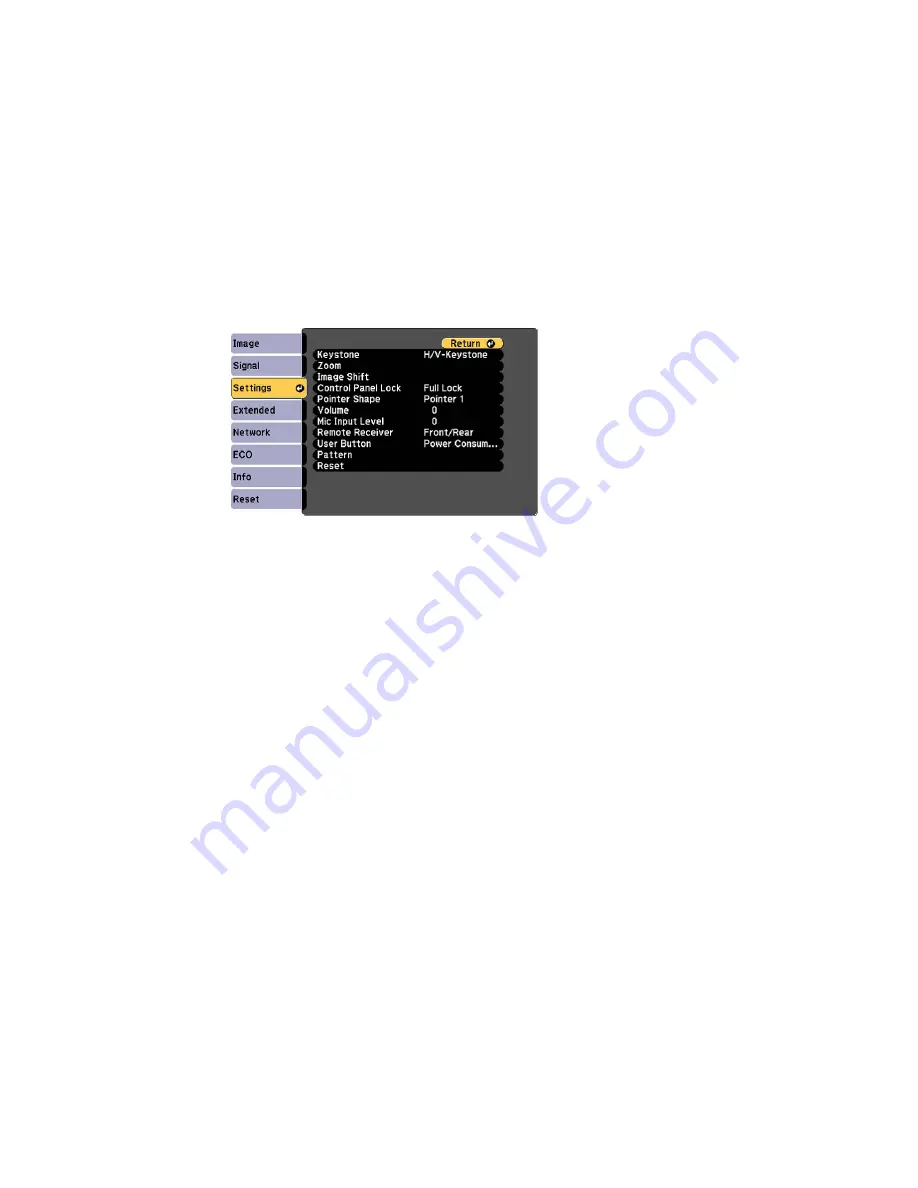
2.
Press the
Menu
button, select the
Settings
menu, and press
Enter
.
3.
Select the
Pattern
setting and press
Enter
.
4.
Select the
User Pattern
setting and press
Enter
.
You see a prompt asking if you want to use the displayed image as a User Pattern.
5.
Select
Yes
and press
Enter
.
Note:
It takes a few moments for the projector to save the image; do not use the projector, its remote
control, or any connected equipment until it is finished.
You see a completion message.
6.
Press
Esc
to exit the message screen.
Parent topic:
Adjusting Projector Features
Related references
Projector Feature Settings - Settings Menu
117
Summary of Contents for BrightLink 575Wi+
Page 1: ...BrightLink 575Wi 585Wi 595Wi User s Guide ...
Page 2: ......
Page 10: ......
Page 132: ...The circle disappears and you see another circle below the first one 132 ...
Page 185: ...2 Slide the air filter cover latch and open the air filter cover 185 ...
Page 187: ...5 Place the air filter back in the projector as shown 187 ...
Page 190: ...2 Slide the air filter cover latch and open the air filter cover 190 ...
Page 192: ...4 Place the new air filter in the projector as shown 192 ...






























