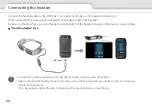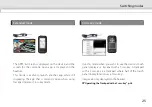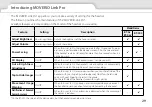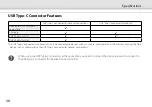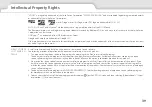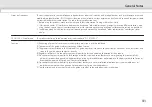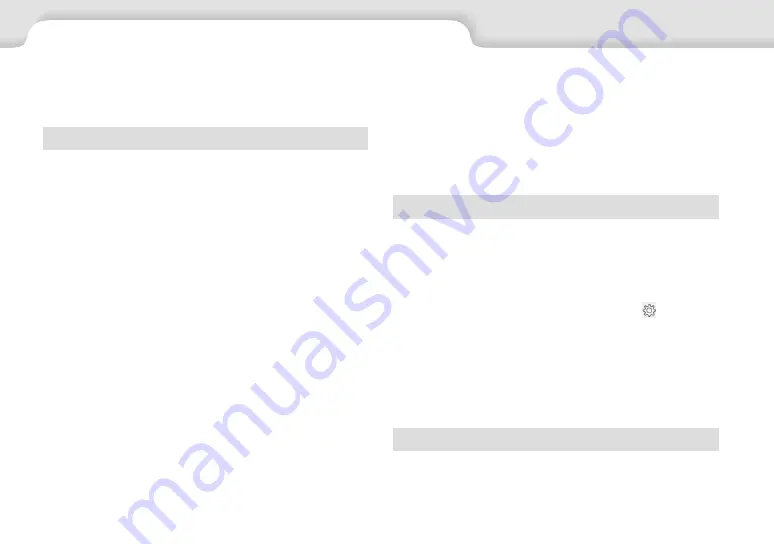
34
Troubleshooting
needs to be reinstalled, the device returns to the status at
the time of purchase.
• If the product gets too hot due to prolonged use or due
to the usage environment, battery charging stops, and
the product may turn off for safety reasons. Wait for the
temperature to fall, and then turn the product back on.
Cannot view movies or listen to audio
• If you cannot see movies in your headset, Tap to Hide
Images may be enabled. To release this setting, tap the left
side of the headset twice with two fingertips.
• If movies are accidentally hidden, turn off the Tap to
Hide Images and Power Saving features in in the pre-
installed "MOVERIO Link Pro" app.
• Use the earphone microphone to input audio.
• You may not be able to use it depending on the type
of switch earphone microphone or standard earphone
microphone.
Images are fuzzy
• Close the app you are using and restart the device.
If you think a malfunction has occurred, check the follow-
ing.
The product does not turn on
• Check that the product is fully charged.
• If the battery is dead, the LED indicator does not turn on
for a while when charging starts. Charge for at least 30
minutes, and then re-connect the USB cable.
&
“Charging” p. 18
• Press the Power button for two seconds. When startup
begins, the start screen is displayed. When startup is
complete, the Home screen is displayed.
&
“Turning On” p. 19
• When charging cannot be performed or operations are
unresponsive, hold down the Power button for at least 12
seconds to force the product to turn off. When the power
turns off, restart the product.
&
“Turning Off” p. 19
• Contact your local Service Center if you forget the
password for the screen lock. If the operating system