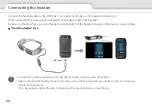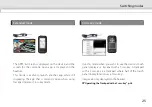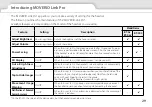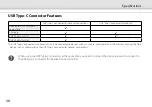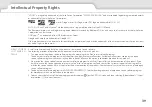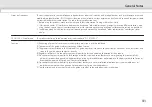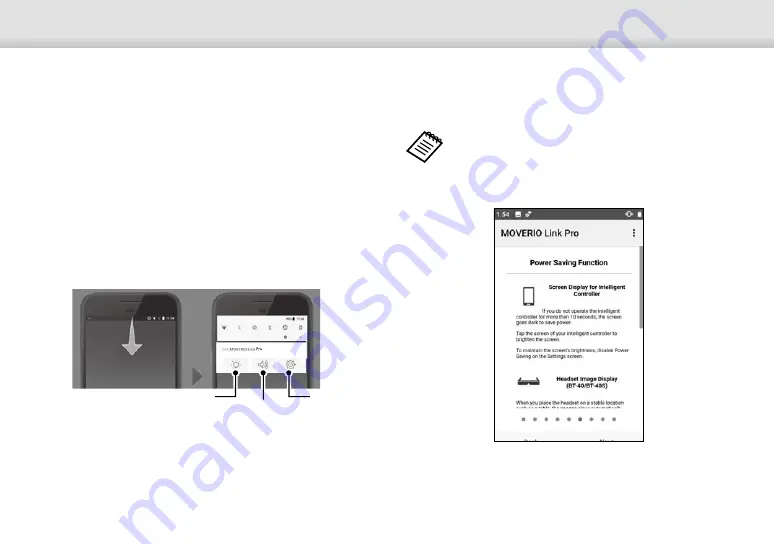
Introducing MOVERIO Link Pro
31
Launching MOVERIO Link Pro
When you connect the headset, the start screen is
displayed as well as a popup note warning you about
moving while wearing the headset. Tap [OK] or [Close] to
launch the MOVERIO Link Pro app.
After launching the app, swipe down from the top of the
screen on this device to display the MOVERIO Link Pro
menu screen. You can make a variety of settings on this
screen.
Settings
Adjust Brightness
Adjust Volume
The MOVERIO Link Pro app closes when you disconnect
the headset.
Tap the MOVERIO Link Pro app icon on the APPS list
screen to display the tutorial screen. You can learn
more about how to use the app as well as details on
each feature.