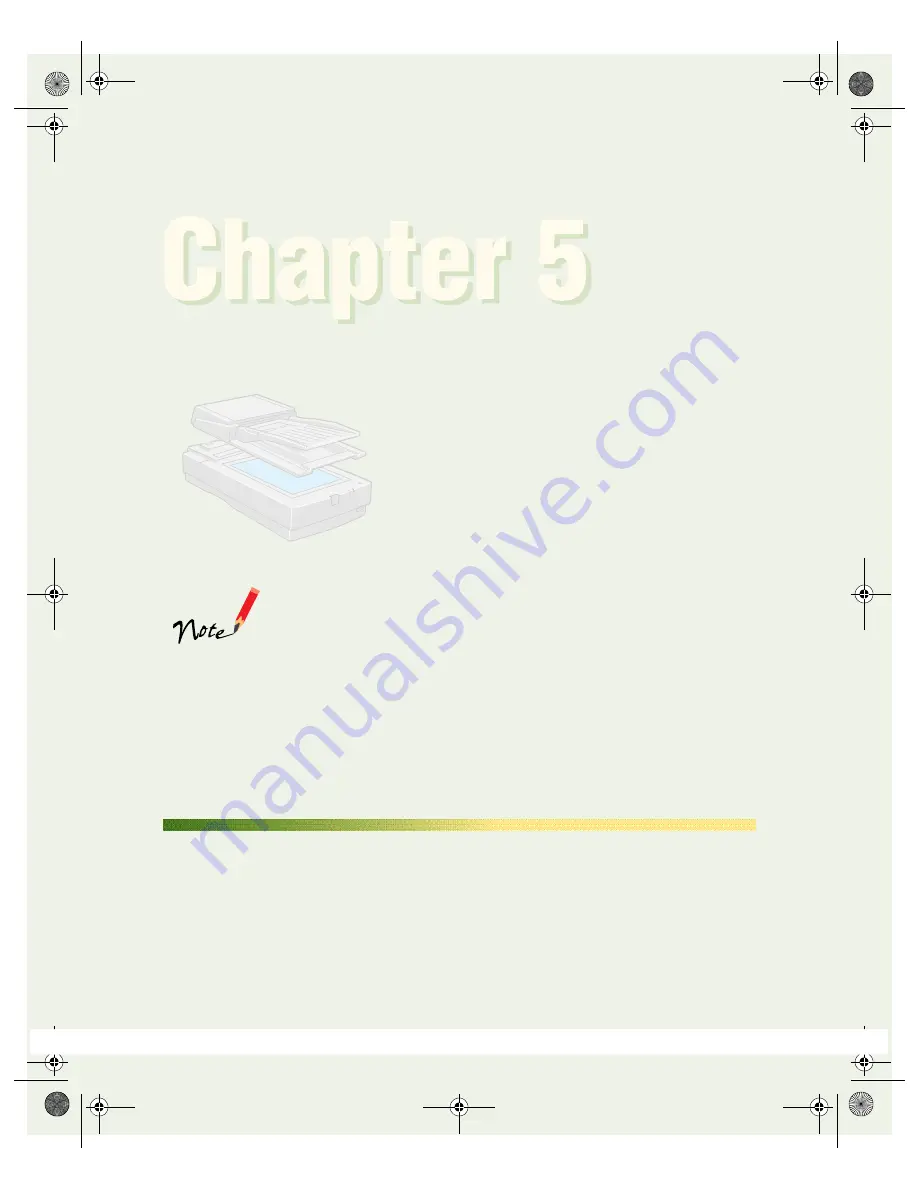
93
Using Optional
Equipment
There are three options available for the EPSON
Expression 1600: the transparency unit (B813182)
the automatic document feeder (B813162), and
the IEEE 1394 FireWire scanner interface card
(B808342).
If you have the Professional or Professional FireWire model of
the EPSON Expression 1600, the transparency unit came with
your scanner. If you have the Professional FireWire model, the
IEEE 1394 FireWire scanner interface card was preinstalled in
your scanner.
You can purchase these options from your reseller or from EPSON Accessories at
(800) 873-7766 (U.S. sales only). In Canada, please call (800) 873-7766 for dealer
referral. Or visit our web site at www.epsonsupplies.com (U.S. sales only).
Transparency Unit
The transparency unit (B813182) allows you to scan transparent materials—35 mm
slides, filmstrips, and film up to 8.5
×
11.7 inches (216
×
297 mm) in size. To switch
between scanning transparent materials and normal reflective (paper) documents,
simply insert or remove the reflective document mat that came with the unit. For
instructions on using the reflective document mat, see “Scanning Reflective
Documents” on page 101.
saffron.book Page 93 Tuesday, January 11, 2000 2:32 PM



























