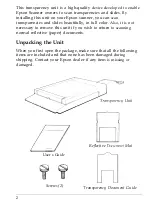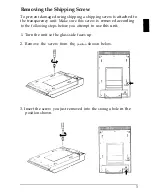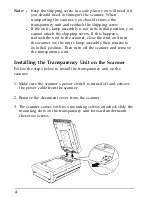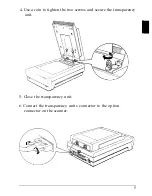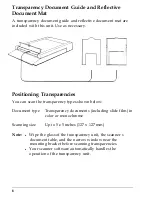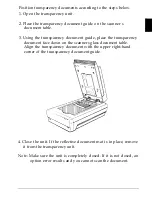Note:
l
Keep the shipping screw in a safe place; you will need it if
you should need to transport the scanner. When
transporting the scanner, you should remove the
transparency unit and reattach the shipping screw.
l
If the unit’s lamp assembly is not in its initial position, you
cannot attach the shipping screw. If this happens,
reattach the unit to the scanner, close the unit, and turn
the scanner on; the unit’s lamp assembly then returns to
its initial position. Then turn off the scanner and remove
the transparency unit.
Installing the Transparency
Unit on the Scanner
Follow the steps below to install the transparency unit on the
scanner.
1. Make sure the scanner’s power switch is turned off and remove
the power cable from the scanner.
2. Remove the document cover from the scanner.
3. The scanner comes with two mounting screws attached; slide the
mounting slots on the transparency unit forward underneath
these two screws.
4