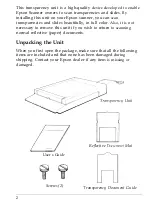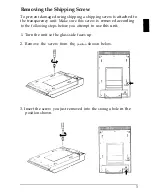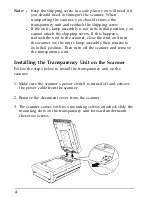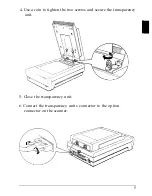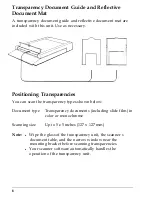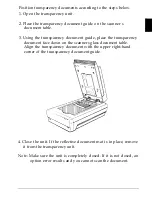Removing the Shipping Screw
To prevent damage during shipping a shipping screw
is attached to
the transparency unit. Make sure this screw
is removed according
to the following steps before you attempt
to use this unit.
1. Turn the unit so the glass side faces up.
2. Remove the screw from the
position
shown below.
3. Insert the screw you just removed into the storage-hole
in the
position shown.
3