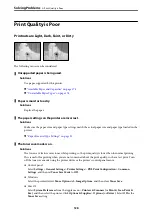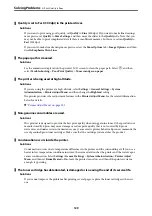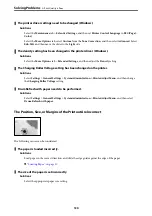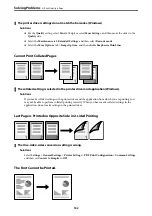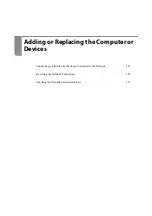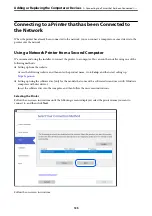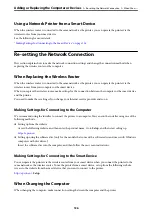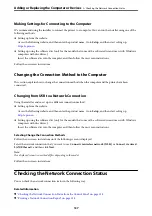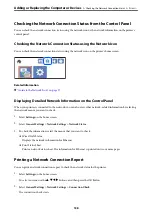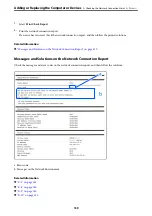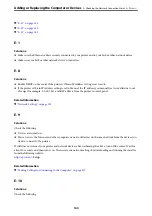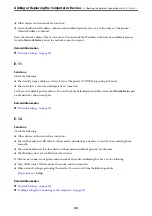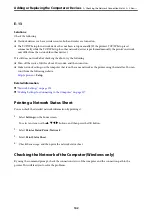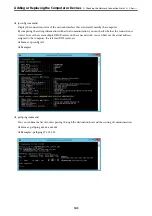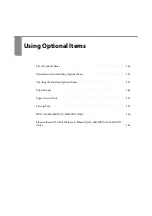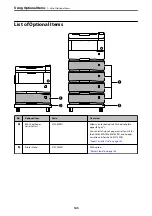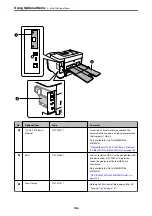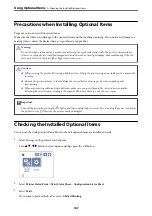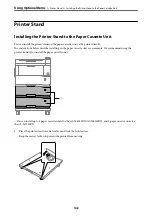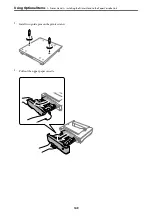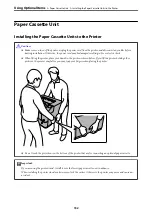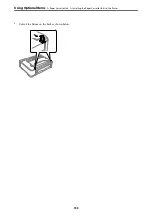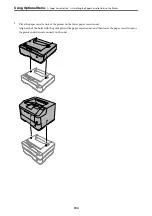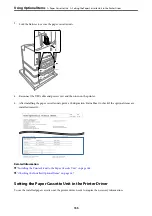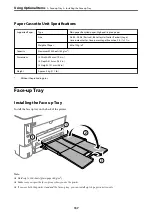E-13
Solutions:
Check the following.
❏
Network devices such as a wireless router, hub, and router are turned on.
❏
The TCP/IP Setup for network devices has not been set up manually. (If the printer’s TCP/IP Setup is set
automatically while the TCP/IP Setup for other network devices is performed manually, the printer’s network
may differ from the network for other devices.)
If it still does not work after checking the above, try the following.
❏
Turn off the router. Wait for about 10 seconds, and then turn it on.
❏
Make network settings on the computer that is on the same network as the printer using the installer. You can
run it from the following website.
>
Setup
Related Information
&
“Network Settings” on page 191
&
“Making Settings for Connecting to the Computer” on page 137
Printing a Network Status Sheet
You can check the detailed network information by printing it.
1.
Select
Settings
on the home screen.
To select an item, use the
u
d
l
r
buttons, and then press the OK button.
2.
Select
Printer Status/Print
>
Network
.
3.
Select
Print Status Sheet
.
4.
Check the message, and then print the network status sheet.
Checking the Network of the Computer (Windows only)
By using the command prompt, check the connection status of the computer and the connection path to the
printer. This will lead you to solve the problems.
Adding or Replacing the Computer or Devices
>
Checking the Network Connection Status
>
142