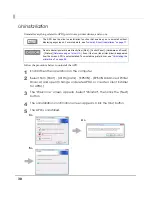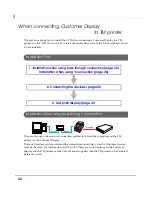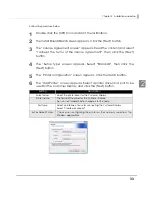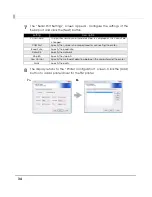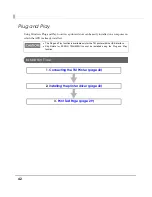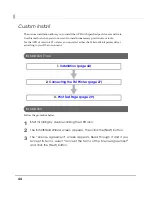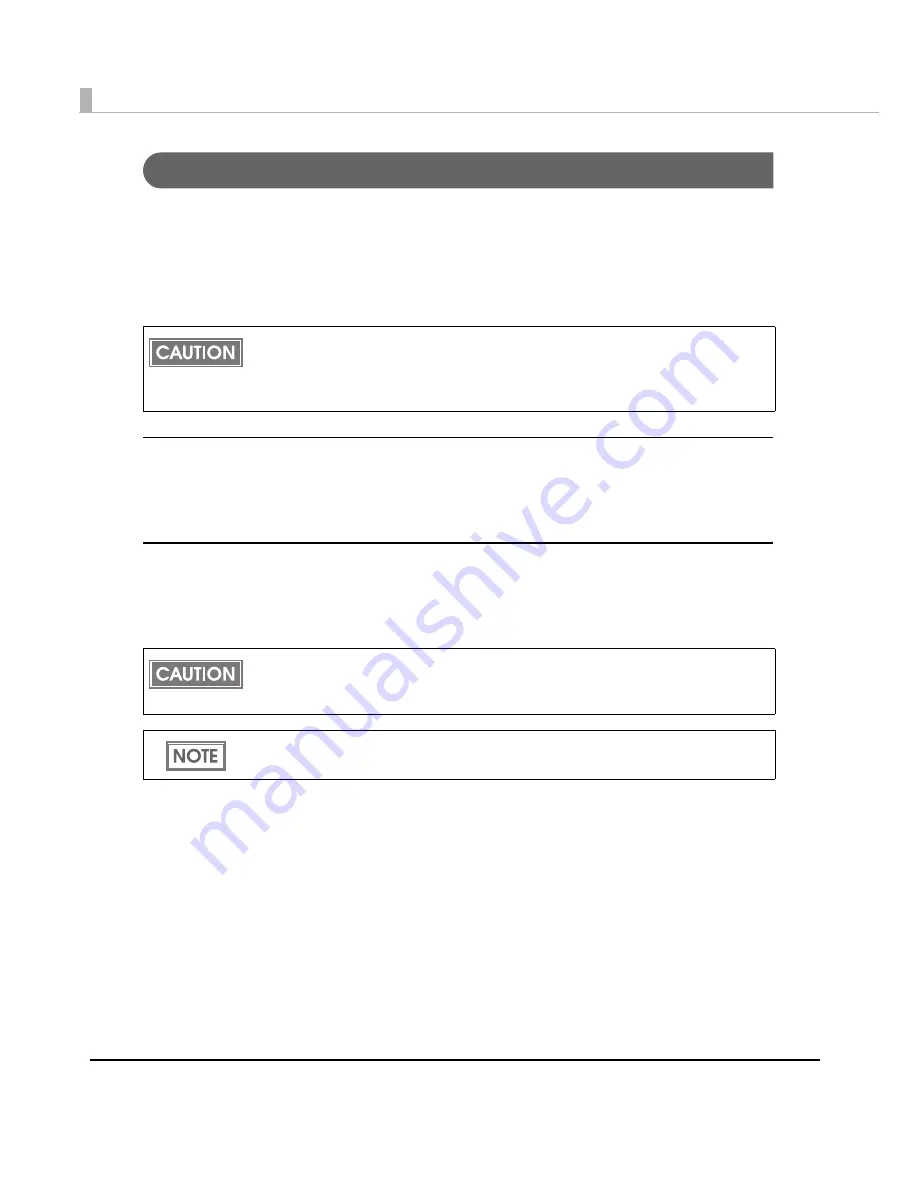
40
Connecting the devices
Confirm
the
following
before
connecting
devices
(TM
printer,
Customer
Display)
• Set
the
Handshaking
setting
of
the
printer
to
ʺ
Receive
buffer
full
ʺ
.
• Configure
the
DIPSW
when
you
connect
the
DM
‐
D500
with
the
Y
‐
connection.
Connect
the
TM
printer.
For
information
on
how
to
connect
the
TM
printer
and
configure
the
DIPSW,
see
the
User
ʹ
s
Manual
supplied
with
the
TM
printer
or
the
Technical
Reference
Guide.
Serial (COM) connection
When
using
the
serial
connection,
make
sure
the
printer
settings
match
the
printer
driver
port
settings
(BaudRate/DataBits/Parity/StopBits/FlowControl).
USB connection
Do
not
connect
the
TM
printer
to
the
computer
before
installing
the
APD.
In
case
you
connect
the
TM
printer
first,
delete
the
port
drivers
and
reinstall
the
printer
drivers
without
connecting
the
TM
printer.
The maximum number of printers that can be simultaneously connected to multiple
computers is 8.
Turn off the power of the TM printer and wait for more than 5 seconds before turning on
the power.
USB device requirements
Maximum USB cable length is 5m, and 5 cascaded hubs maximum.
Use the USB cable and the USB hubs compliant with USB2.0 specification (12Mbps).
For USB power saving, see the C:\Program Files\EPSON\EPSON Advanced Printer Driver
4\TMUSB\readme_e.txt generated after the APD installation.
Summary of Contents for Advanced Printer Driver Ver.4
Page 18: ...18 ...