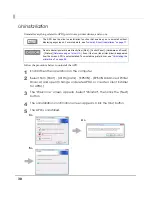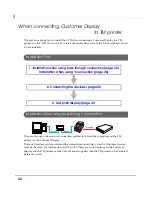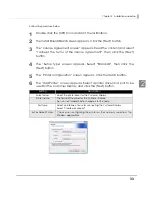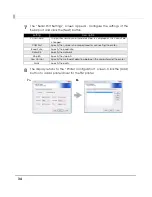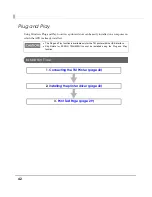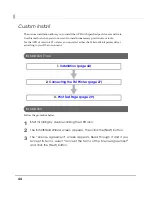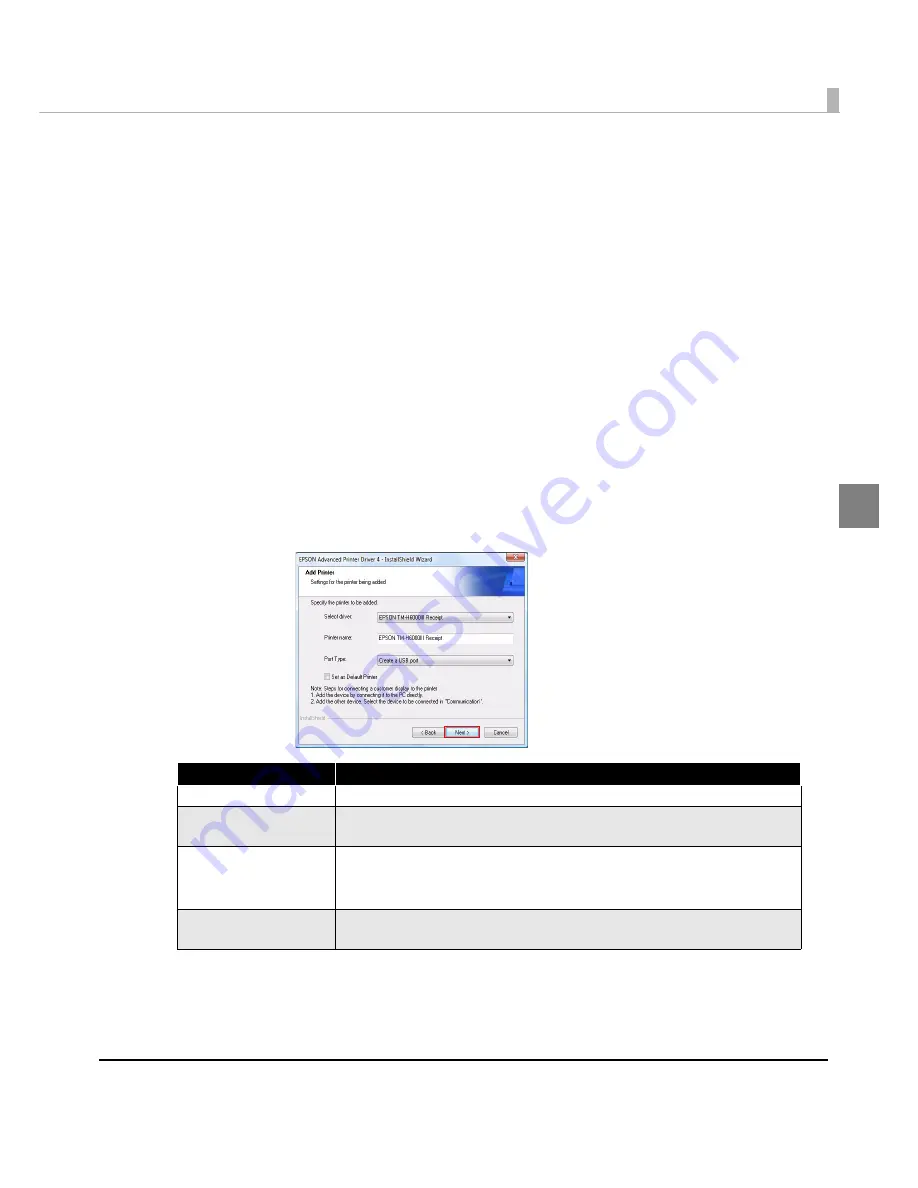
Chapter 2 Installation and Setup
37
2
Follow
the
procedure
below.
1
Double click the [APD] icon and start the installation.
2
The Install ShieldWizard screen appears. Click the [Next] button.
3
The “License Agreement” screen appears. Read the content and select
"I accept the terms of the license agreement". Then click the [Next]
button.
4
The “Setup Type” screen appears. Select "Standard", then click the
[Next] button.
5
The “Printer Configuration” screen appears. Click the [Add] button.
6
The “Add Printer” screen appears. Select a printer driver and port to be
used for the TM printer, and click the [Next] button.
Setting
Description
Select driver
Select the printer driver to be installed.
Printer name
The printer driver name. This is changeable.
Do not use Unicode/2-byte characters for the name.
Port Type
Select the type of interface to connect the computer and printer.
Create a Serial port:
Proceed to Step 7.
Create a USB port:
Proceed to Step 8.
Set as Default Printer
Check when configuring the printer as that normally used from the
Windows applications.
Summary of Contents for Advanced Printer Driver Ver.4
Page 18: ...18 ...