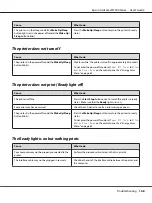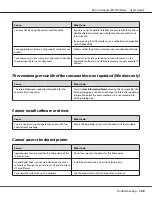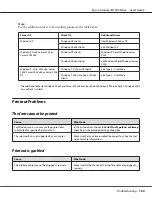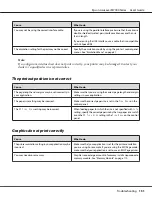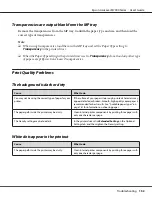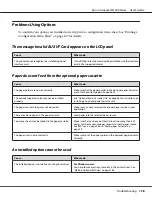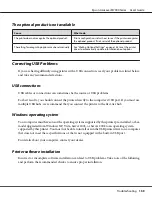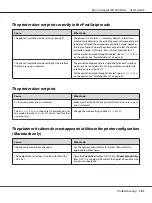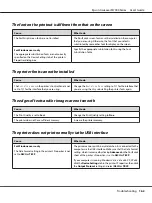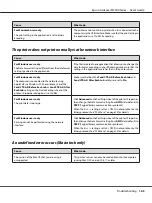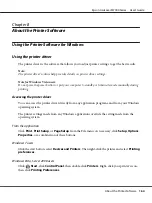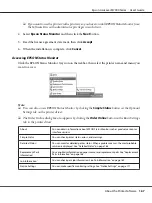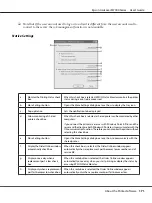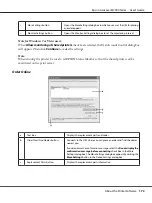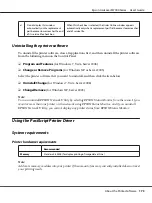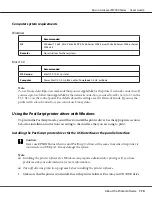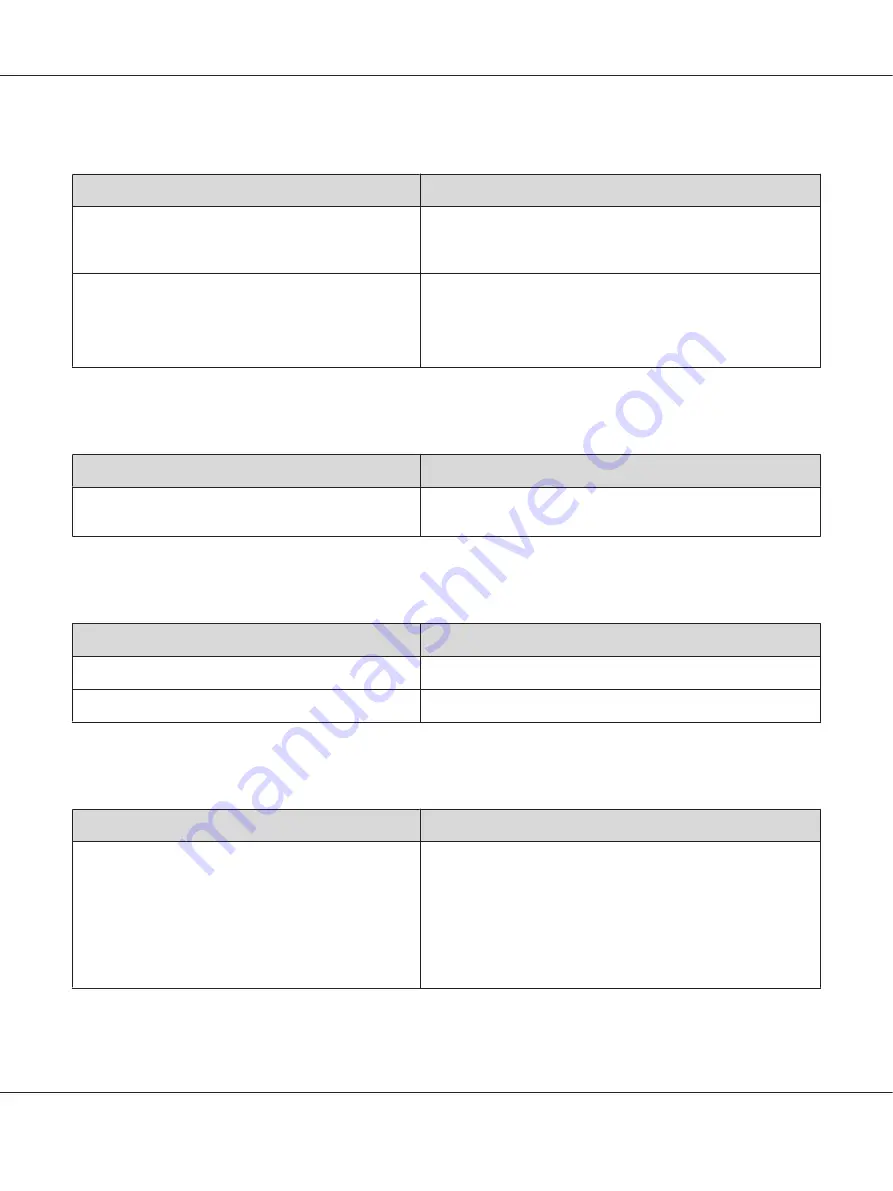
The font on the printout is different from that on the screen
Cause
What to do
The PostScript screen fonts are not installed.
The PostScript screen fonts must be installed on the computer
that you are using. Otherwise, the font that you select is
substituted by some other font for display on the screen.
For Windows users only
The appropriate substitution fonts are not correctly
specified on the Device Settings tab of the printer’s
Properties dialog box.
Specify the appropriate substitution fonts using the Font
Substitution Table.
The printer fonts cannot be installed
Cause
What to do
The
Emulation menu
in the printer’s Control Panel is not
set to
PS3
for the interface that you are using.
Change the
Emulation Menu
setting to
PS3
for the interface that
you are using, then try reinstalling the printer fonts again.
The edges of texts and/or images are not smooth
Cause
What to do
The Print Quality is set to
Fast
.
Change the Print Quality setting to
Fine
.
The printer does not have sufficient memory.
Increase the printer memory.
The printer does not print normally via the USB interface
Cause
What to do
For Windows users only
The Data Format setting in the printer’s Properties is not
set to
ASCII
or
TBCP
.
The printer cannot print binary data when it is connected to the
computer via the USB interface. Make sure that the Data Format
setting, which is accessed by clicking
Advanced
on the PostScript
sheet of the printer’s Properties, is set to
ASCII
or
TBCP
.
If your computer is running Windows Vista, Vista x64, XP, XP x64,
click the
Device Settings
tab in the printer’s Properties, then click
the
Output Protocol
setting and select
ASCII
or
TBCP
.
Epson AcuLaser M7000 Series User's Guide
Troubleshooting
162