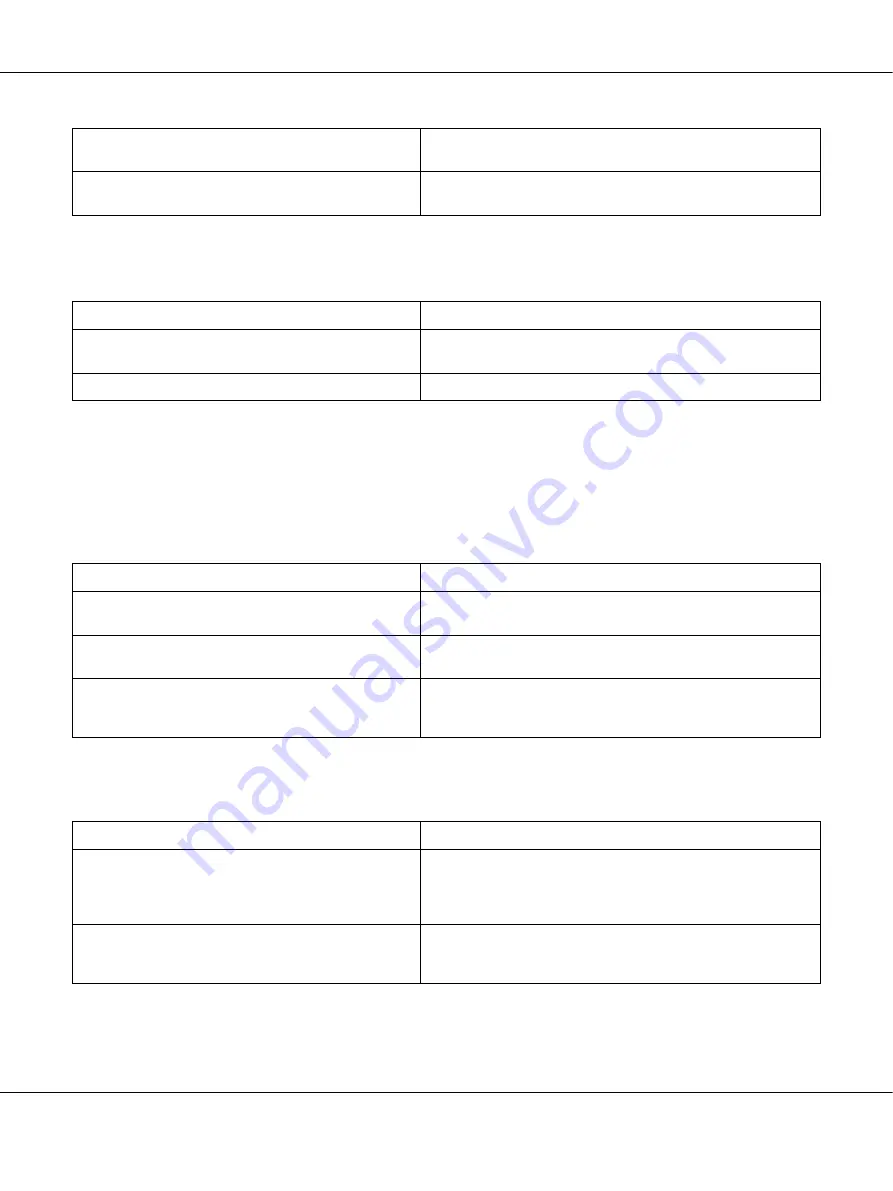
Troubleshooting
92
Printout is garbled
Note:
If a status sheet does not print correctly, your printer may be damaged. Contact your dealer or a qualified
service representative.
The printout position is not correct
Graphics do not print correctly
For Windows users, you may use the printer fonts
substituted for specified TrueType fonts.
In the printer driver, choose the
Print TrueType fonts as bitmap
check box in the Extended Settings dialog box.
The selected font is not supported by your printer.
Make sure that you have installed the correct font. See the
Font Guide
for more information.
Cause
What to do
The interface cable may not be plugged in securely.
Make sure that both ends of the interface cable are plugged
in securely.
You may not be using the correct interface cable.
If you are using the USB interface, use a Revision 2.0 cable.
Cause
What to do
The page length and margins may be set incorrectly
in your application.
Make sure that you are using the correct page length and
margin settings in your application.
The Paper Size setting may be incorrect.
Make sure that the correct paper size is selected in the printer
driver settings.
MP Tray Size setting may be incorrect.
Make sure that you have selected MP Tray in the Paper Source
drop-down list and specified the correct paper size in the
printer driver settings.
Cause
What to do
The printer emulation setting in your application may
be incorrect.
Make sure that your application is set for the printer emulation
you are using. For example, if you are using the ESC/Page
mode, make sure that your application is set to use an
ESC/Page printer.
You may need more memory.
Graphics require large amounts of memory. Install an
appropriate memory module. See “Memory Module” on
page 59.






























