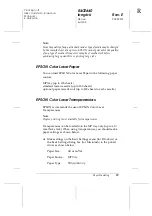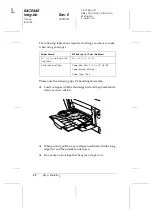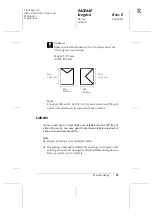Paper Handling
31
R4CE640
long.bk
Rev. E
A5 size
PAPER.FM
6/10/04
R
Proof Sign-off:
ABE J.Hashimoto, K.Iwamura
M.Ishigami
S. Halvorson
2
2
2
2
2
2
2
2
2
2
2
2
2. For Windows, click the
Basic Settings
tab, then select the
Manual Feed
check box. For Macintosh, click the
Manual
Feed
check box in the Basic Settings dialog box.
If you want to press the
N
Start/Stop button before printing
each page, select the
Each Page
check box; otherwise, you
only need to press the
N
Start/Stop button once to start
printing.
3. Select the correct paper size from the Paper Size list.
4. If paper of the selected size is already loaded, go on to the next
step. Otherwise, remove any paper remaining in the tray.
Load a sheet or a stack of the selected size paper with the
printable side up. Adjust the paper guides to match the paper
size you are loading.
Note:
Load paper into the MP tray with the printable surface facing down,
but load the standard and optional paper cassettes with the printable
surface facing up.
5. Print a document from your application. The LCD panel
shows
Manual Feed
and the selected page size.
Press the
N
Start/Stop button to print. Paper is loaded and
printed.
Loading Paper
This section describes how to load paper into the MP tray and the
optional paper cassette. If you use special media such as
transparencies or envelopes, see also “Printing on Special Media”
on page 38.