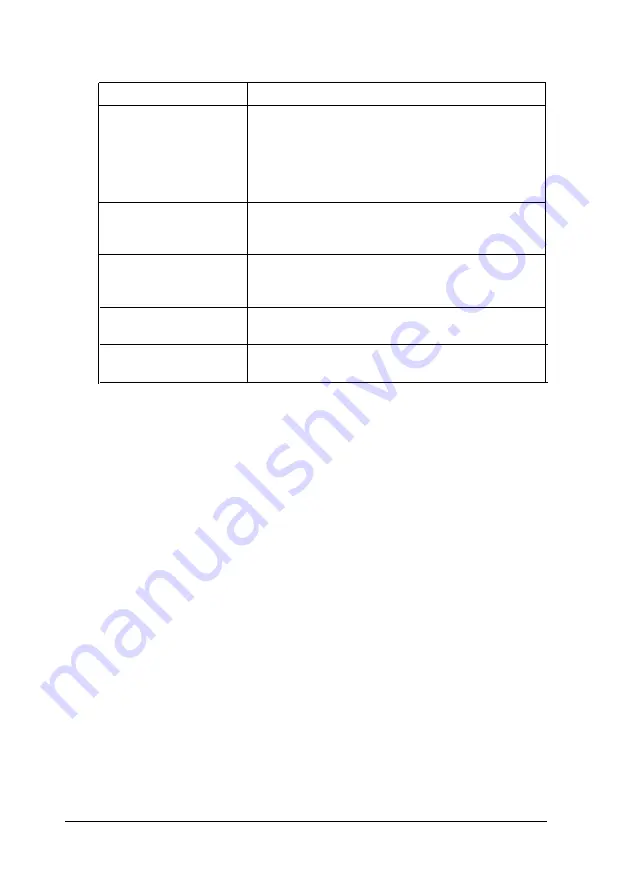
The five screens are listed below, along with the items available on each.
Menu
Page Setup
item
copies
Lines per Page
Orientation
Paper Feed
Paper Size
Auto Continue
Font
Typeface
Point
Symbol Set
Quality
Toner Saving
Edge Smoothing
Toner Density
Memory
Page Protection
Image Compression
Options
Power Save Mode
Power Save Interval
Moving within and between screens
When you first bring up EPSON Control Panel for DOS, the Page getup
screen is displayed. If you want to change an item in the current screen,
use the Tab key to move to the item you want to change. Then use the up
and down arrows to select a new setting for the item. Press Tab to apply
the
new
setting and move to the next item.
To access another screen, hold down the Alt key and press the letter that
is underlined on the screen button. For example, to open the Font screen,
press Alt + N. To move from the screen button to the currently displayed
screen, press Tab.
Once you make changes to the settings, choose OK to save the changes
and update the printer. To cancel your changes and return to the original
settings, choose Cancel. (If
you exit the screen without choosing
OK
or
Cancel,
you are prompted to save or to cancel changes when you exit the
EPSON Control Panel.)
Controlling Printer Settings from MS-DOS
B-5
Summary of Contents for ActionLaser 1100
Page 1: ......
Page 3: ......
Page 60: ...A 8 Technical Specifications ...
Page 71: ...Function Command Parameter Decimal value Hexadecimal value Command Summary C 3 ...
Page 73: ...Function Command Parameter Decimal value Hexadecimal value Command Summary C 5 ...
Page 75: ...Function Command Parameter Decimal value Hexadecimal value Command Summary C 7 ...
Page 76: ...Function Command Parameter Decimal value Hexadecimal value C 8 Command Summary ...






























