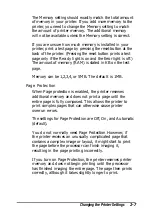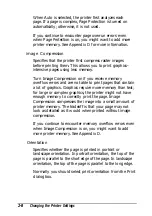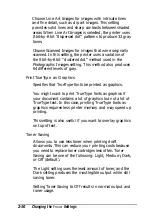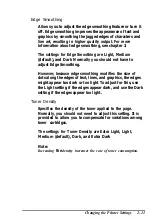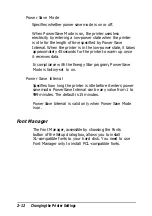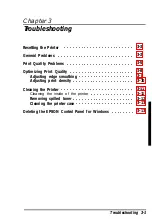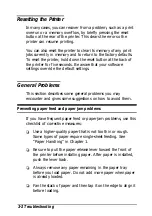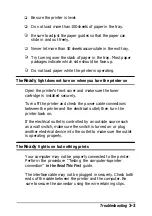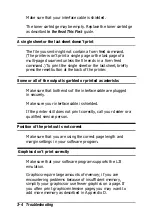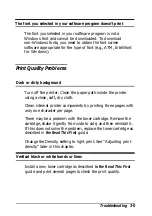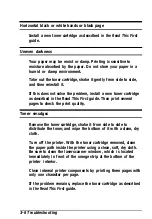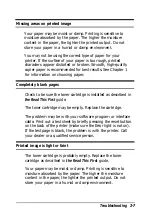Normally you should not have to adjust the Edge Smoothing
setting. However, because Edge Smoothing modifies the size
of dots along the edges of text, lines, and graphics, the edges
might appear too dark or too light relative to the area inside the
edges.
To adjust for this, use the Light setting if the edges appear
dark, and use the Dark setting if the edges appear too light.
To change the Edge Smoothing setting:
1. From your software program,
choose Print
or
Print Setup in
the File menu.
2. Then choose the Setup option (Depending on your
software program, you might need to select
Options
or
Printer.)
3. If necessary, select the ActionLaser 1100 in the list of
printers. (Not all software programs prompt you to select
the printer.)
4. In the Setup dialog box for the ActionLaser 1100, choose the
Options
button.
5. Change the Edge Smoothing setting as appropriate.
6. Choose
OK.
Then close all screens by choosing
OK
or
Close
as appropriate.
If your printed images still need to be improved, you probably
need to change the print density setting. For a darker edge
smoothing setting, make the print density lighter and vice
versa. See the next section, “Adjusting print density.”
Note:
Edge smoothing may not improve graphics that include gray shading
or a screen pattern.
If
you are printing gray shading or screen
patterns, you might want to change the Edge Smoothing setting to off.
Troubleshooting 3-9
Summary of Contents for ActionLaser 1100
Page 1: ......
Page 3: ......
Page 60: ...A 8 Technical Specifications ...
Page 71: ...Function Command Parameter Decimal value Hexadecimal value Command Summary C 3 ...
Page 73: ...Function Command Parameter Decimal value Hexadecimal value Command Summary C 5 ...
Page 75: ...Function Command Parameter Decimal value Hexadecimal value Command Summary C 7 ...
Page 76: ...Function Command Parameter Decimal value Hexadecimal value C 8 Command Summary ...