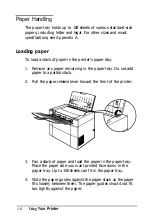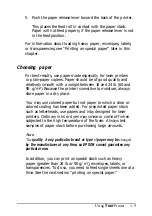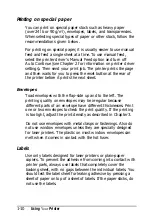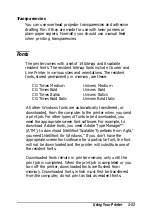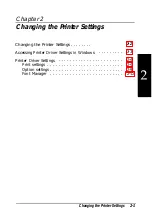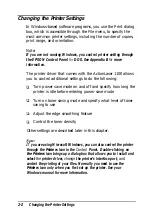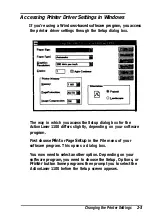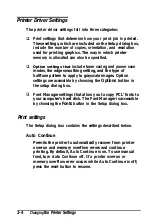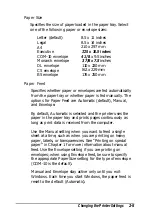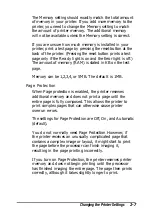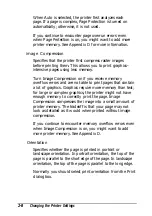Monitoring the Printer Status
If you are running Windows, the printer keeps you informed of
its status in two ways:
The
Ready
and
Error
lights on the front panel come on or
flash depending on the current status. For example, the
Ready
light begins to flash as data is sent from your
computer to the printer.
The EPSON Control Panel for Windows automatically
presents screens to keep you informed of the printer status
or notify you of an error. For example, each time the paper
tray is empty, a screen automatically appears to inform you
of the change in status.
Note:
If you are running the EPSON Control Panel
for
DOS, the Reporter
provides
onscreen status and error messages to keep you informed of
the printer status.
Front panel lights
The two lights on the front panel allow you to monitor the
status of the printer. The green
Ready light is
on when the
printer is on and is ready to receive print data. As data is
received from the computer, the
Ready
light flashes.
The orange
Error light
indicates an error condition.
If
the
Error
light is on continuously, it indicates that no paper is loaded or
that there is a paper feed jam. A flashing
Error
light indicates
one of the following: an internal paper jam has occurred, the
front cover is open, or the toner cartridge is not installed.
Using
Your
Printer
1-5
Summary of Contents for ActionLaser 1100
Page 1: ......
Page 3: ......
Page 60: ...A 8 Technical Specifications ...
Page 71: ...Function Command Parameter Decimal value Hexadecimal value Command Summary C 3 ...
Page 73: ...Function Command Parameter Decimal value Hexadecimal value Command Summary C 5 ...
Page 75: ...Function Command Parameter Decimal value Hexadecimal value Command Summary C 7 ...
Page 76: ...Function Command Parameter Decimal value Hexadecimal value C 8 Command Summary ...