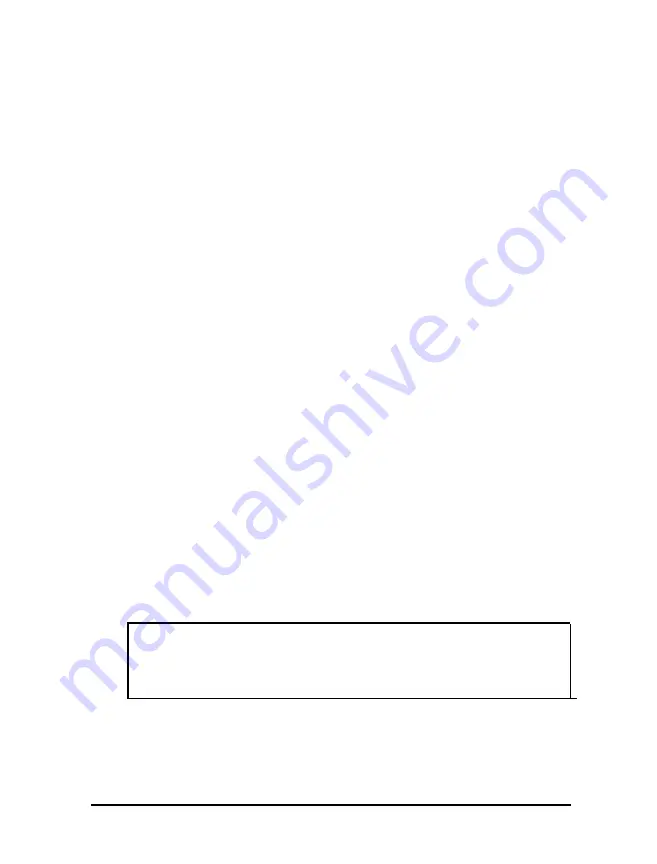
To specify a User password, you must first specify a Supervisor
password. Follow these steps to enter or change a Supervisor
password:
1. Select the Set Supervisor Password option and press
Enter.
2. You see a Set Supervisor Password window. Type the
password you
want to use,
then press
Enter. You can
define
a password of up to eight characters.
3.
Type
the
same password a second time and press
Enter. You
see a message that your
changes have been saved.
4. Press the spacebar. The Supervisor Password In
option now displays Enabled.
To set a User password, select the Set User Password
option and follow the steps above.
Deleting passwords
To delete your passwords, follow these steps:
1. Set the Password on boot option to Disabled.
2.
Delete the User password by pressing
Enter
for both the
password field and the confirmation field. Don’t type any
characters in these fields.
3.
Then delete the Supervisor password the same way.
Note
You must delete the User password before SETUP will allow
you to access the Supervisor password.
If you have forgotten your password, see “Password Problems”
in Chapter 6.
Running SETUP and Installing Drivers
2-11
Summary of Contents for ActionDesk 4000
Page 1: ......
Page 128: ...Hard disk drive types continued Specifications A 9 ...
Page 130: ...DMA Assignments Specifications A 11 ...
Page 131: ...A 12 Specifications ...
Page 132: ...System I O Address Map Specifications A 13 ...
Page 133: ...A 14 Specification ...
Page 134: ...Specifications A 15 ...
Page 135: ...A 16 Specifications ...
Page 136: ...Speaker connector pin assignments J21 Specifications A 17 ...
Page 137: ...A 18 Specification ...
Page 138: ...Specifications A 19 ...






























