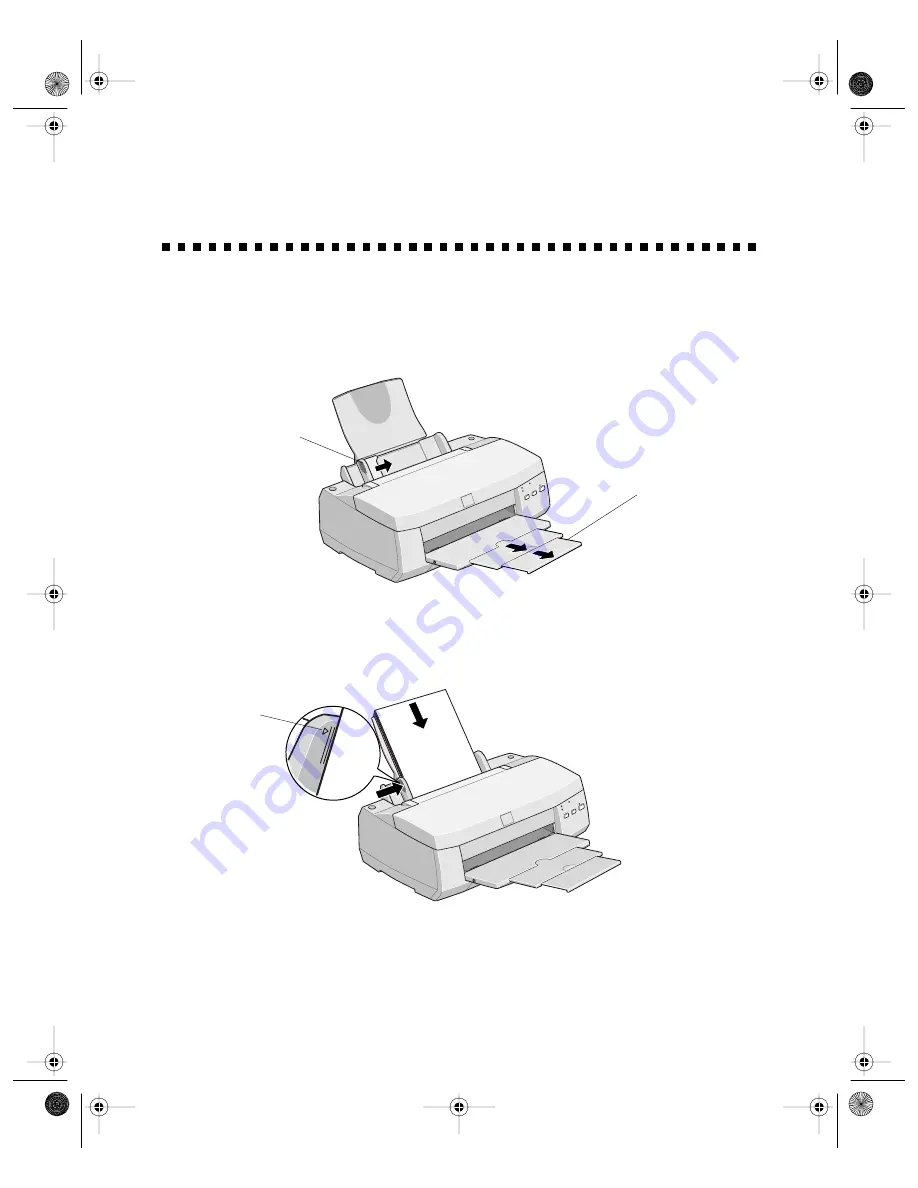
12
Loading Paper
1. Open the output tray extensions. Slide the left edge guide so it’s a little wider than
your paper.
2. Load a stack of plain paper with the printable side up and place it against the right
edge guide. Then slide the left edge guide to the paper’s left edge. Don’t load
paper higher than the arrow, as shown below.
left edge guide
output tray
extensions
Don’t load
paper higher
than this arrow
Start.book Page 12 Tuesday, October 3, 2000 5:14 PM






























