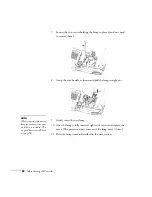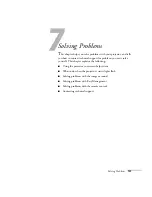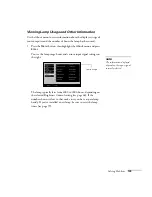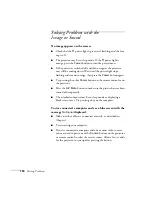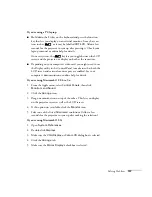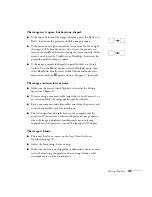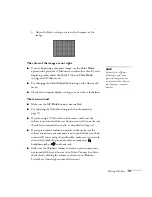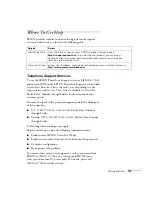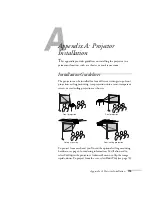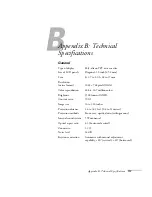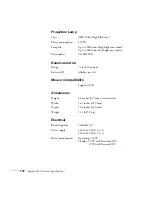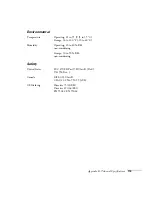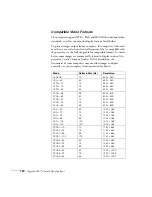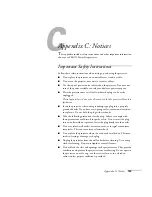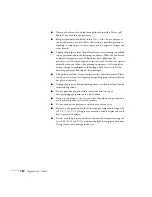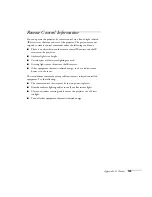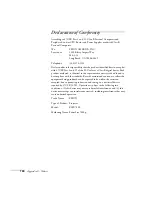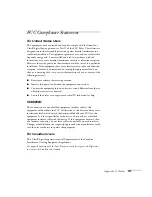112
Solving Problems
Solving Easy Management Problems
You don’t see your projector in the EMP Monitor window.
■
Make sure that you’ve connected the projector to the network and
configured it correctly; see page 78. Also, make sure you’ve
registered the projector with EMP Monitor. See page 81.
■
Make sure that Standby Mode in the Advanced1 menu is set to
Network ON
.
■
If the computer you are using is running Windows XP, 2000, or
NT 4.x, you must be logged in as the Administrator.
■
Try restarting your computer.
Solving Problems with the Remote
Control
The projector doesn’t respond to remote control commands.
■
If you’re using the remote control for the first time, be sure to
push up on the on/off switch, as shown on page 46.
■
The remote control’s battery may not be installed correctly or may
be low on power. To change the battery, see page 48.
■
Make sure your remote control’s ID is set to 0, or to the
projector’s ID. See page 61.
■
Make sure you are within 33 feet (10 meters) of the projector, and
within range of the projector’s front or back sensor
(approximately 30° to the left or right and 15° above or below).
■
Dim the room lights and turn off any fluorescent lights. Make
sure the projector is not in direct sunlight. Strong lighting,
especially fluorescent lights, may affect the projector’s infrared
receivers. Also, turn off any nearby equipment that emits infrared
energy, such as a radiant room heater.
Summary of Contents for 7800p - PowerLite XGA LCD Projector
Page 1: ...EPSON PowerLite 7800p Multimedia Projector User sGuide ...
Page 8: ...viii ...
Page 34: ...26 Setting Up the Projector ...
Page 52: ...44 Displaying and Adjusting the Image ...
Page 70: ...62 Giving Your Presentation ...
Page 100: ...92 Managing the Projector from a Remote Computer ...
Page 122: ...114 Solving Problems ...
Page 130: ...122 Appendix B Technical Specifications ...
Page 138: ...130 Appendix C Notices ...
Page 144: ...136 Index ...