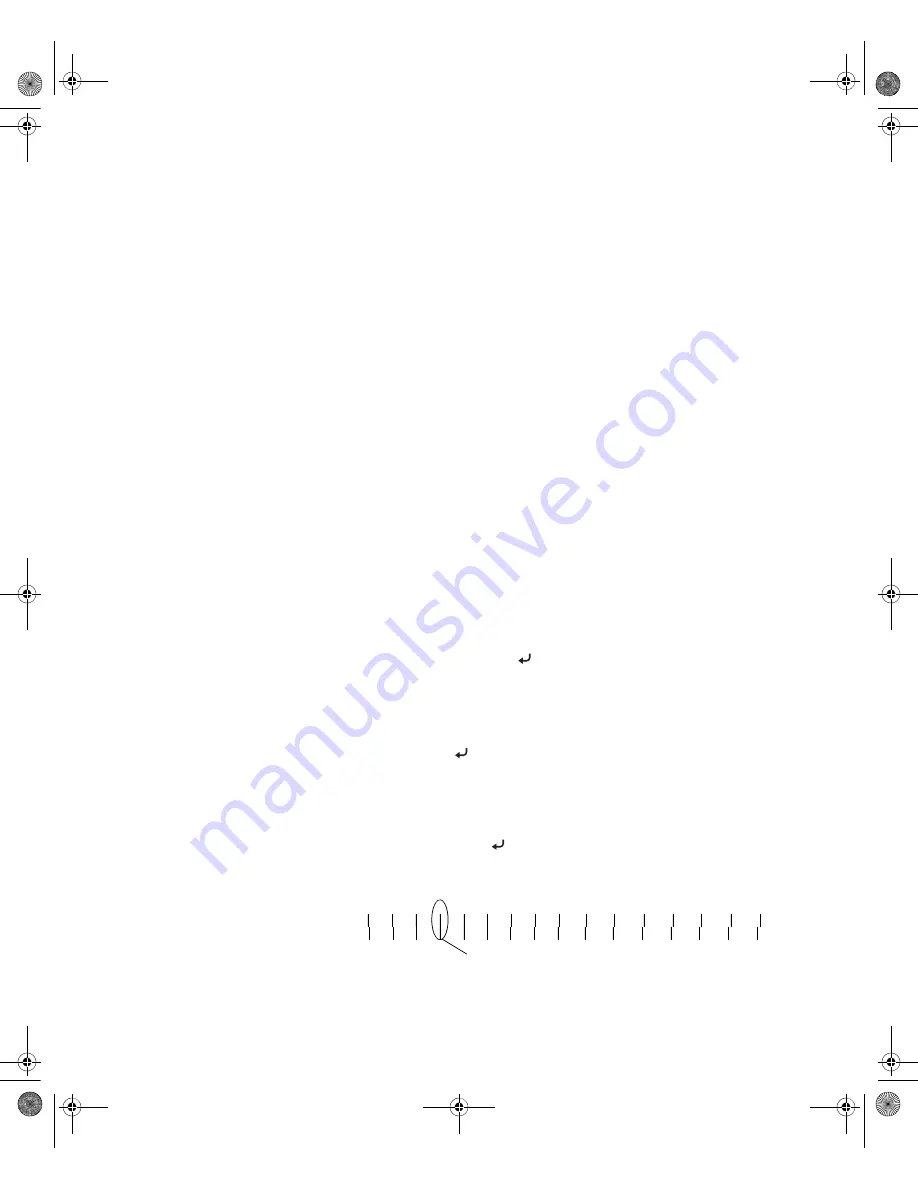
2-75
Handling Paper and Other Media
|
75
Optimizing the Settings for Your Paper
When you choose a media type in your Epson printer software, the driver
automatically determines the best settings for your paper. However, you may
want to fine-tune how the printer handles various media—especially if you
use non-Epson paper or a paper not supported by the driver. Use the paper
configuration settings described on page 75.
You can create a special configuration, or group of settings, for each paper
type (up to ten types) and select the desired configuration whenever you
print on a particular stock.
Creating Paper Configurations
To create a configuration for a specific paper type, make sure the paper you
want to configure is loaded in the printer. Then follow these steps:
1. Press the
Menu
button, then press the
d
button until
CUSTOM
PAPER
is highlighted.
2. Press
Menu
to display
PAPER NUMBER
.
3. Press
Menu
, then press the
u
button to select a paper configuration
number (1 to 10). Press the button to save the number setting.
4. Press the
l
button, then the
d
button to highlight
PLATEN GAP
. Press
Menu
, then press the
d
button to highlight
NARROW, STANDARD,
WIDE, or WIDER
. The
STANDARD
setting is recommended for most
paper types. Press to save the setting.
5. Press the
l
button, then the
d
button to highlight
THICKNESS
PATTERN
.
6. Press
Menu
, then press to print the paper thickness pattern. A
pattern similar to the following is printed:
Note:
Paper
configurations are needed
only for non-Epson media.
1
2
3
4
5
6
7
8
9
10
11
12
13
14
15
16
Smallest gap
7800-9800Guide.book Page 75 Monday, April 10, 2006 11:59 AM
Summary of Contents for 7800 - Stylus Pro Color Inkjet Printer
Page 4: ...4 7800 9800Guide book Page 4 Monday April 10 2006 11 59 AM ...
Page 16: ...16 16 Introduction 7800 9800Guide book Page 16 Monday April 10 2006 11 59 AM ...
Page 54: ...1 54 54 Setting Up the Printer 7800 9800Guide book Page 54 Monday April 10 2006 11 59 AM ...
Page 176: ... 176 176 Index 7800 9800Guide book Page 176 Monday April 10 2006 11 59 AM ...
















































