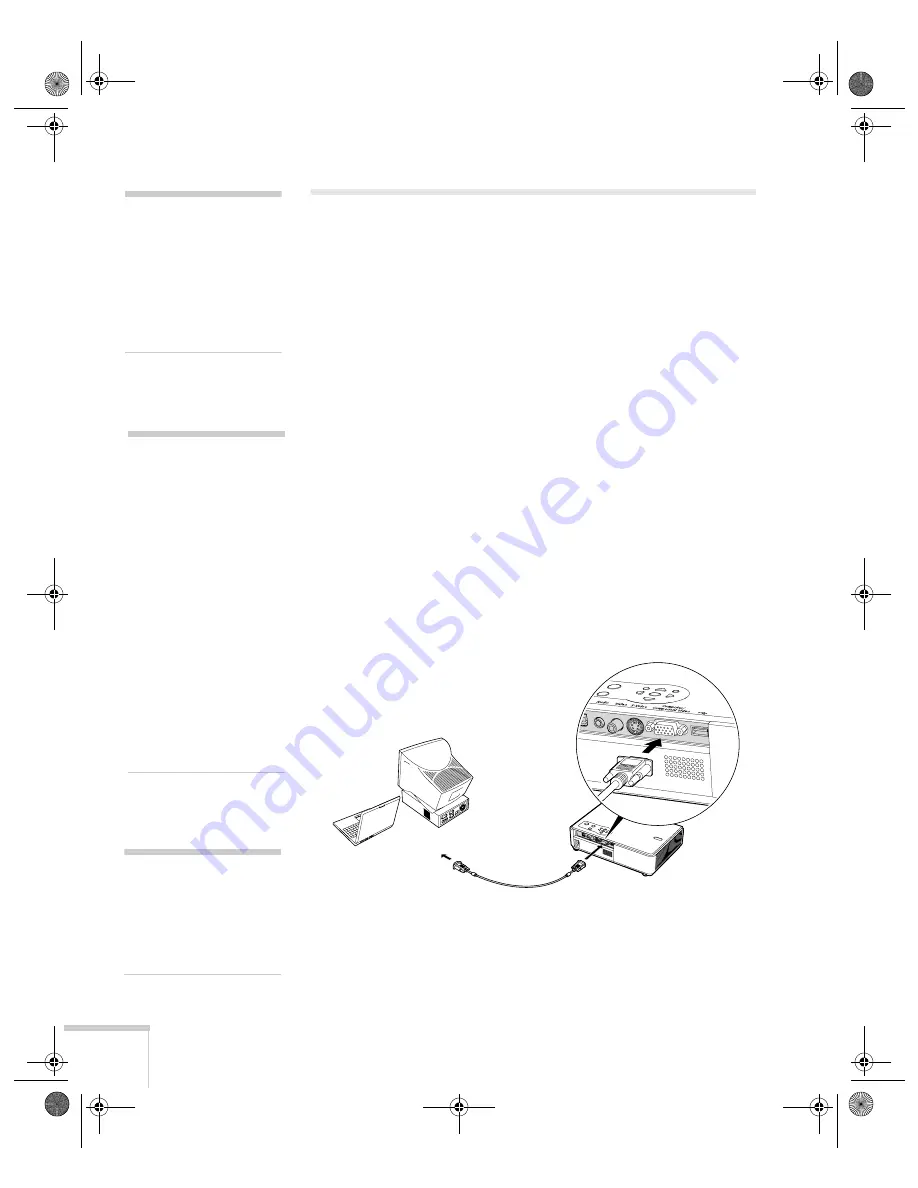
36
Connecting to Computers and Other Equipment
Connecting to a Computer
You can connect the PowerLite projector to any computer that has a
standard video output (monitor) port, including desktop models,
PC notebook and notebook computers, Macintosh PowerBooks and
iBooks,
®
and hand-held devices. To connect to the blue
Computer/
Component Video
port (standard VGA cable connection), see the
instructions below. After connecting to the computer, you may also
want to do one of the following:
■
Connect a USB cable so you can use the remote control as a
mouse; see page 38
■
Connect an audio cable to play computer audio; see page 44
Connecting to the Computer Port
You can connect to the blue
Computer/Component Video
port
using the VGA computer cable that came with the projector (the
monitor port on your computer must be a mini D-sub 15-pin port).
1. If you’re using the VGA computer cable, connect one end to the
projector’s blue
Computer/Component Video
port, and the
other end to your computer’s monitor port. Then go to step 3.
2. You can connect an optional stereo mini-jack audio cable to play
sound through the projector (see page 44), or connect a USB
cable to use the remote control as a mouse (see page 38).
note
If you connect a Windows-
based computer to the
projector, you may see a
New Hardware Wizard
saying your computer has
found a plug-and-play
monitor; if so, click
Cancel
.
note
For newer PowerBooks with
DVI connectors, see your
computer’s documentation
to see how to use a DVI to
VGA adapter (usually
included with the computer)
to connect to the VGA
computer port.
If you’re using an older
Macintosh and you can’t
connect the cable to your
computer, you may need to
use the Macintosh desktop
adapter, as shown on
page 37 (available from
Epson; see page 11).
caution
Don’t try to force a
connector to fit a port with a
different shape or number of
pins. You may damage the
port or connector.
Calgary-Quebec User's Guide.book Page 36 Thursday, January 20, 2005 9:26 AM
Summary of Contents for 740c - PowerLite XGA LCD Projector
Page 12: ...12 Welcome Calgary Quebec User s Guide book Page 12 Thursday January 20 2005 9 26 AM ...
Page 80: ...80 Solving Problems Calgary Quebec User s Guide book Page 80 Thursday January 20 2005 9 26 AM ...
Page 94: ...94 Notices Calgary Quebec User s Guide book Page 94 Thursday January 20 2005 9 26 AM ...
















































