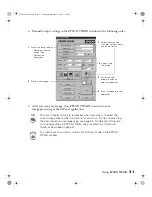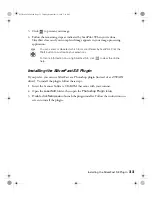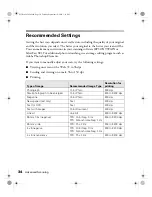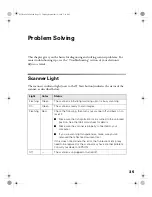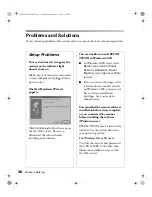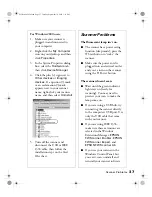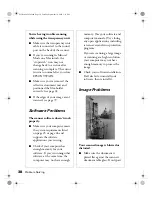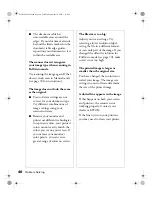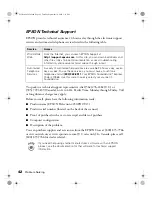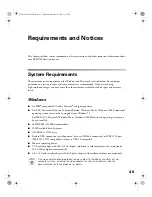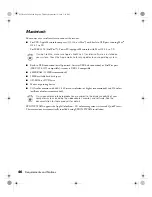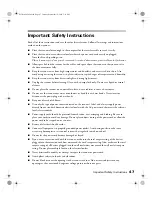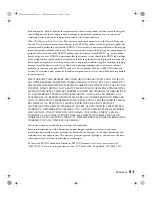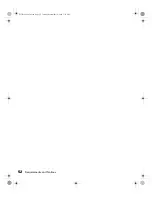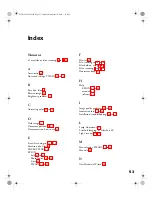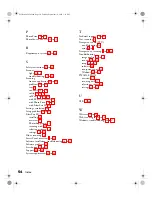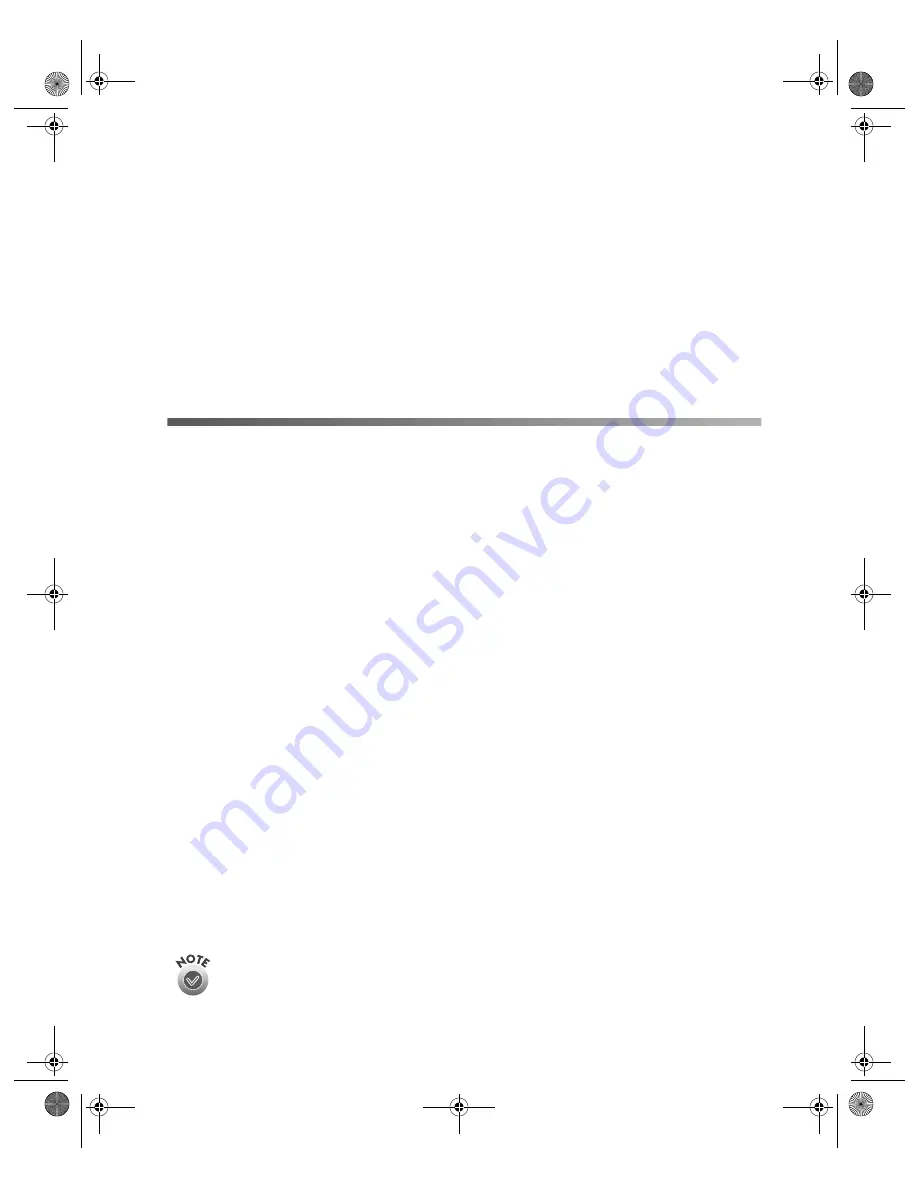
45
Requirements and Notices
This chapter includes system requirements, safety instructions, and other important information about
your EPSON Perfection scanner.
System Requirements
The minimum system requirements for Windows and Macintosh are listed below. For optimum
performance, a faster processor and more memory are recommended. If you are scanning
high-resolution images, you need more than the minimum available hard disk space and memory
listed.
Windows
■
An IBM
®
-compatible PC with a Pentium
®
or higher processor
■
For USB: Microsoft Windows 98 Second Edition, Windows Me, or Windows 2000 Professional;
operating system must not be an upgrade from Windows 95
For IEEE 1394: Microsoft Windows Me or Windows 2000 Professional; operating system must
be pre-installed
■
64MB RAM (128MB recommended)
■
50MB available hard disk space
■
CD-ROM or DVD drive
■
Built-in USB connection (or self-powered, first-tier USB hub connection) or IEEE 1394 port
(IEEE 1394-1995 compatible); scanner is USB 2.0 compatible
■
Mouse or pointing device
■
VGA color monitor with 640
×
480 or higher resolution (a color monitor with a resolution of
800
×
600 or higher recommended)
■
8-bit, 256-color display adapter (24-bit display adapter with millions of colors recommended)
On-screen color and tone reproduction are subject to the display capability of your
computer system, including the video adapter, monitor, and software. See the
documentation for these products for details.
Perfection 2450.book Page 45 Tuesday, September 18, 2001 3:16 PM
Summary of Contents for 2450 - Perfection Photo Scanner
Page 1: ...Scanner Basics Perfection 2450 book Page i Tuesday September 18 2001 3 16 PM ...
Page 6: ...2 Introduction Perfection 2450 book Page 2 Tuesday September 18 2001 3 16 PM ...
Page 12: ...8 Placing Your Document Perfection 2450 book Page 8 Tuesday September 18 2001 3 16 PM ...
Page 48: ...44 Problem Solving Perfection 2450 book Page 44 Tuesday September 18 2001 3 16 PM ...
Page 56: ...52 Requirements and Notices Perfection 2450 book Page 52 Tuesday September 18 2001 3 16 PM ...