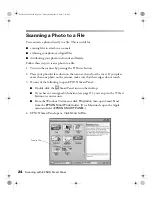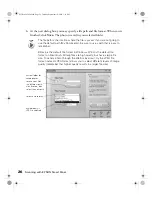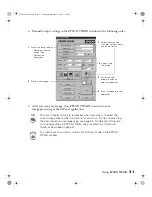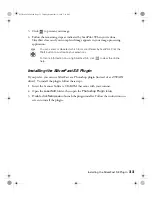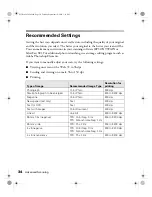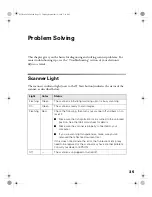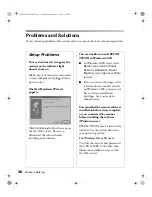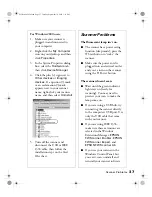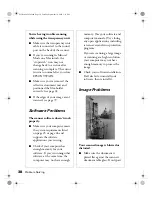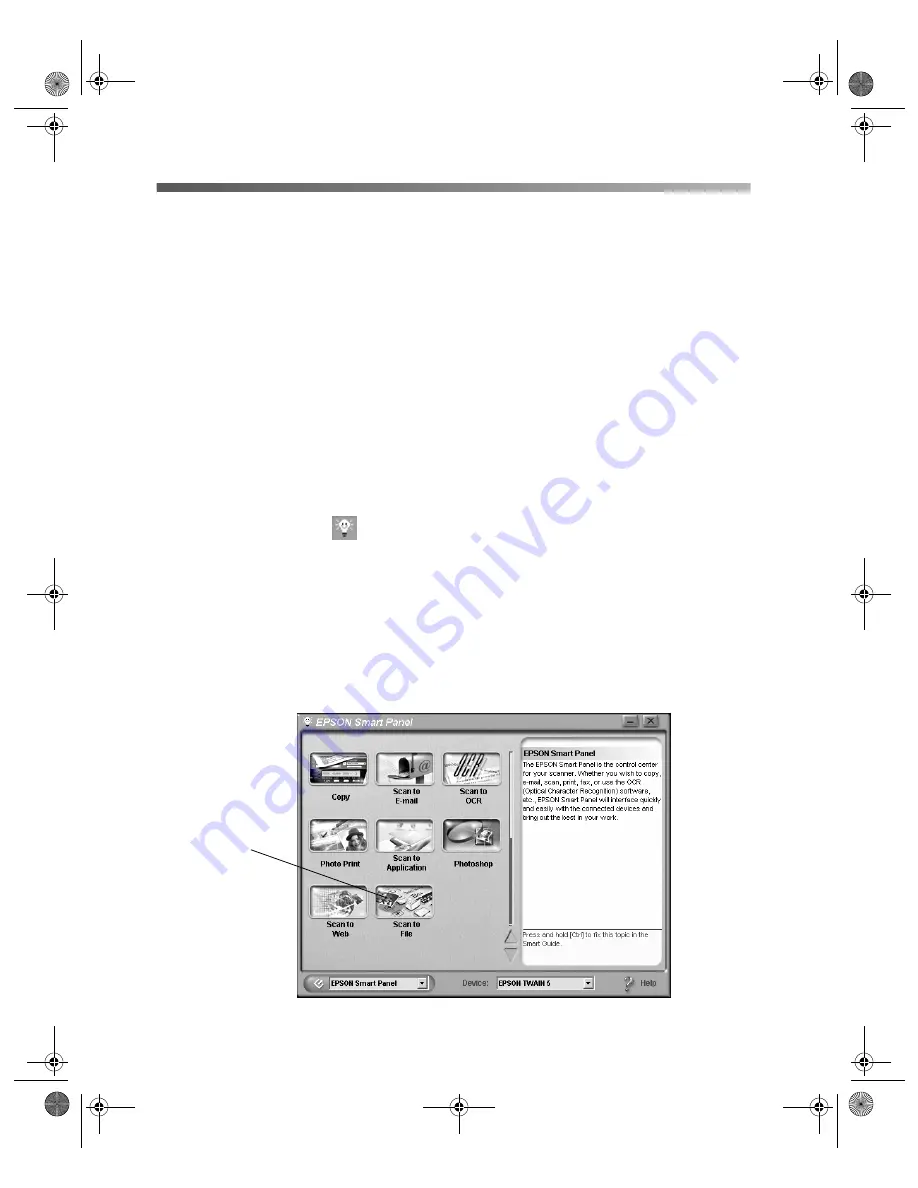
24
Scanning with EPSON Smart Panel
Scanning a Photo to a File
You can scan a photo directly to a file. This is useful for:
■
creating files to attach to an e-mail
■
archiving your photos as digital files
■
distributing your photos to friends and family.
Follow these steps to scan a photo to a file:
1. Turn on the scanner by pressing the
P
Power button.
2. Place your photo(s) face down on the scanner, then close the cover. If you place
more than one photo on the scanner, make sure that their edges do not touch.
3. Do one of the following to open EPSON Smart Panel:
■
Double-click the
Smart Panel icon on the desktop.
■
If you haven’t reassigned its function (see page 11), you can press the
]
Start
button on your scanner.
■
From the Windows Start menu, click
Programs
, then open Smart Panel
from the
EPSON Smart Panel
folder. (On a Macintosh, open the Apple
menu and select
EPSON SMART PANEL
.)
4. EPSON Smart Panel opens. Click
Scan to File
.
Scan to File
Perfection 2450.book Page 24 Tuesday, September 18, 2001 3:16 PM
Summary of Contents for 2450 - Perfection Photo Scanner
Page 1: ...Scanner Basics Perfection 2450 book Page i Tuesday September 18 2001 3 16 PM ...
Page 6: ...2 Introduction Perfection 2450 book Page 2 Tuesday September 18 2001 3 16 PM ...
Page 12: ...8 Placing Your Document Perfection 2450 book Page 8 Tuesday September 18 2001 3 16 PM ...
Page 48: ...44 Problem Solving Perfection 2450 book Page 44 Tuesday September 18 2001 3 16 PM ...
Page 56: ...52 Requirements and Notices Perfection 2450 book Page 52 Tuesday September 18 2001 3 16 PM ...