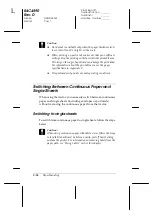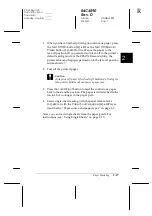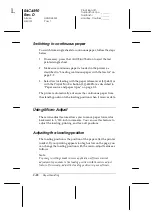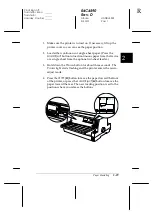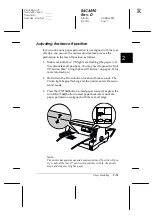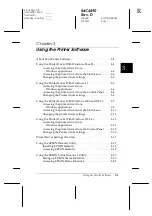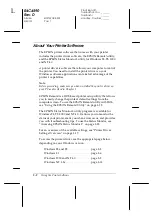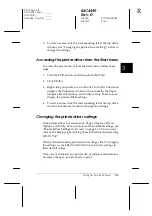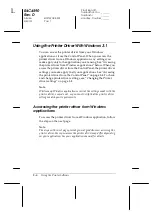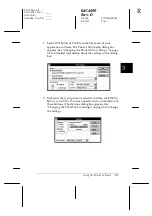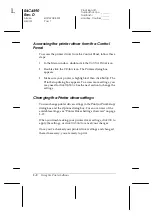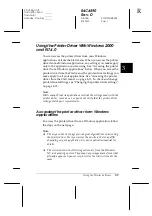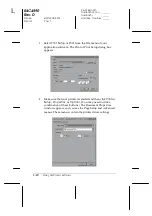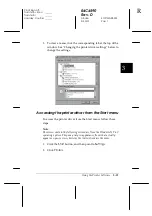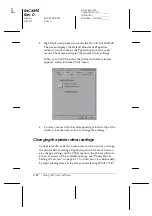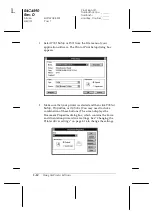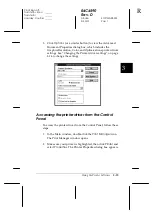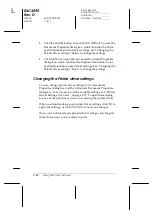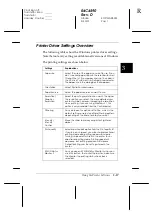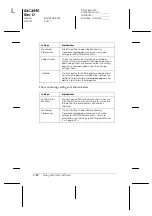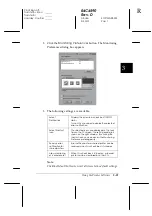3-8
Using the Printer Software
R4C4590
Rev. D
A5 size
SOFTWARE.FM
3/30/01
Pass 1
L
Proof Sign-off:
Takahashi, Kono
_______
Takahashi
_______
Hoadley, Courtier _______
Accessing the printer driver from the Control
Panel
To access the printer driver from the Control Panel, follow these
steps:
1. In the Main window, double-click the
Control Panel
icon.
2. Double-click the
Printers
icon. The Printers dialog box
appears.
3. Make sure your printer is highlighted, then click
Setup
. The
Print Setup dialog box appears. To access more settings, you
may need to click
Options
. See the next section to change the
settings.
Changing the Printer driver settings
You can change printer driver settings in the Print (or Print Setup)
dialog box and the Options dialog box. For an overview of the
available settings, see “Printer Driver Settings Overview” on page
3-17.
When you finish making your printer driver settings, click
OK
to
apply the settings, or click
Cancel
to cancel your changes.
Once you’ve checked your printer driver settings and changed
them if necessary, you are ready to print.