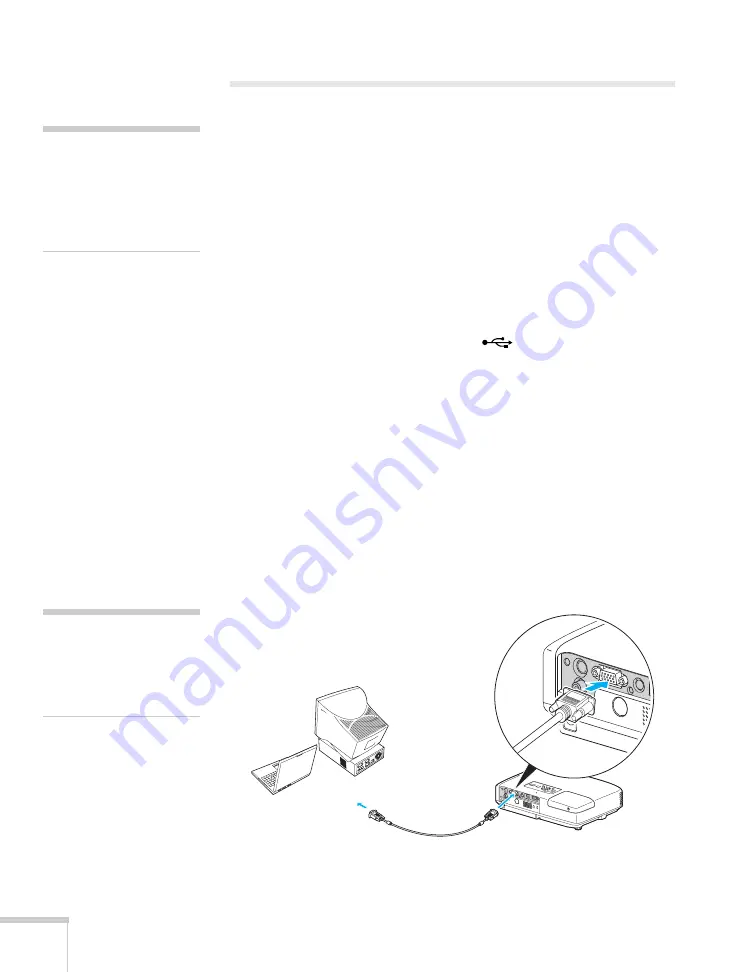
40
Connecting to Computers, Cameras, and Other Equipment
Connecting to a Computer
You can connect the projector to any computer that has a standard
video output (monitor) port, including desktop models, PC notebook
computers, MacBook, PowerBook and iBook systems, and hand-held
devices.
You can also connect to the USB port on a Windows
®
computer. This
lets you connect up to two computers to the projector, one using a
VGA cable and one using a USB cable.
■
To connect to your computer’s video port, see the instructions
below.
■
To connect using your computer’s
USB port, see page 41.
■
To control your presentation using the remote control as a
“wireless mouse,” see page 42.
Connecting to the Video Port
You can connect to your computer using the VGA computer cable
that came with the projector (the monitor port on your computer
must be a mini D-sub 15-pin port).
1. Connect one end of the VGA computer cable to the projector’s
blue
Computer (Component Video)
port, and the other end to
your computer’s monitor port.
note
Don’t try to force a
connector to fit a port with a
different shape or number of
pins. You may damage the
port or connector.
note
Make sure the Input Signal
setting in the Signal menu is
set to Auto or RGB (see
page 103).
Summary of Contents for 1735W - PowerLite WXGA LCD Projector
Page 1: ...PowerLite 1725 1735W Multimedia Projector User sGuide ...
Page 26: ...26 Displaying and Adjusting the Image ...
Page 52: ...52 Connecting to Computers Cameras and Other Equipment ...
Page 114: ...114 Fine Tuning the Projector ...
Page 140: ...140 Solving Problems ...
Page 148: ...148 Technical Specifications ...
Page 159: ......
















































