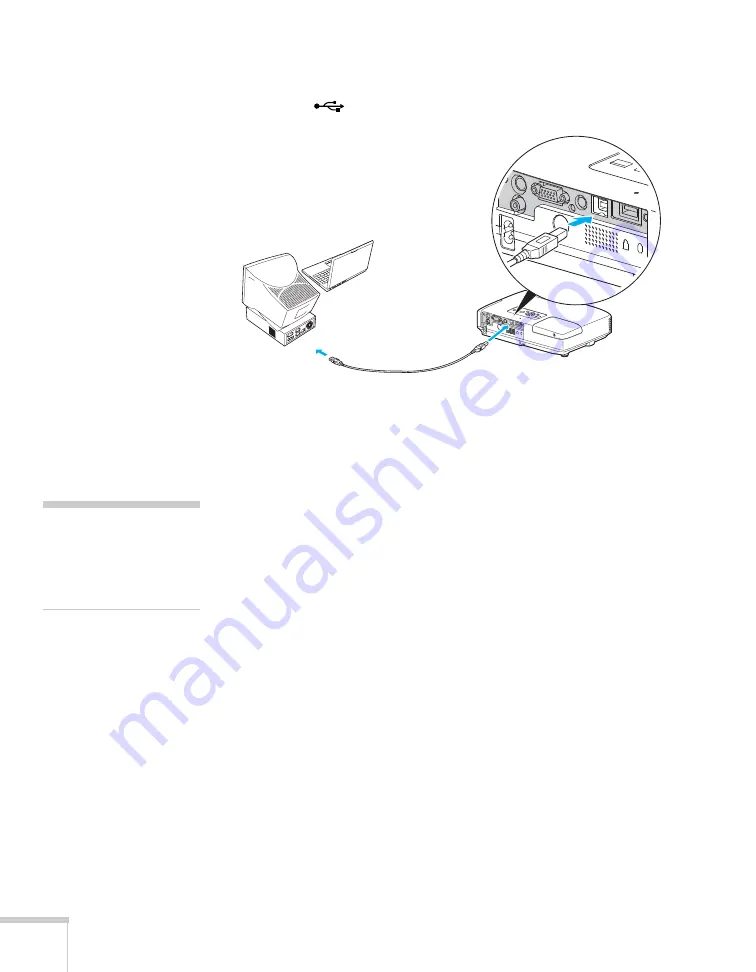
42
Connecting to Computers, Cameras, and Other Equipment
5. Connect the square end of the cable to the projector’s
Type B
(square) USB port.
6. Connect the flat end of the cable to any available USB port on
your notebook or desktop computer.
Messages appear as the projector is recognized and the software
installation begins.
7. Follow the instructions on your computer screen to install the
Epson USB Display software. If you see a “Digital Signature
Warning,” select
Continue
. You will only need to install the
software the first time you connect.
8. After the software has installed, press the
EasyMP
button on the
remote control. “Easy MP” appears briefly in the upper right
corner of the image and you see your computer’s desktop
displayed by the projector.
Connecting the Cable for Remote Mouse
Control
If you’ve connected a computer as described in this chapter using the
Computer (Component Video)
port, you can use the projector’s
remote control as a wireless mouse. This lets you control your
computer and click through slideshow-style presentations, such as
PowerPoint
®
,
from up to 20 feet away (see page 35 for more
information).
USB cable
note
Next time you connect via
USB, you won’t have to
wait for the software to
install.
Summary of Contents for 1735W - PowerLite WXGA LCD Projector
Page 1: ...PowerLite 1725 1735W Multimedia Projector User sGuide ...
Page 26: ...26 Displaying and Adjusting the Image ...
Page 52: ...52 Connecting to Computers Cameras and Other Equipment ...
Page 114: ...114 Fine Tuning the Projector ...
Page 140: ...140 Solving Problems ...
Page 148: ...148 Technical Specifications ...
Page 159: ......






























