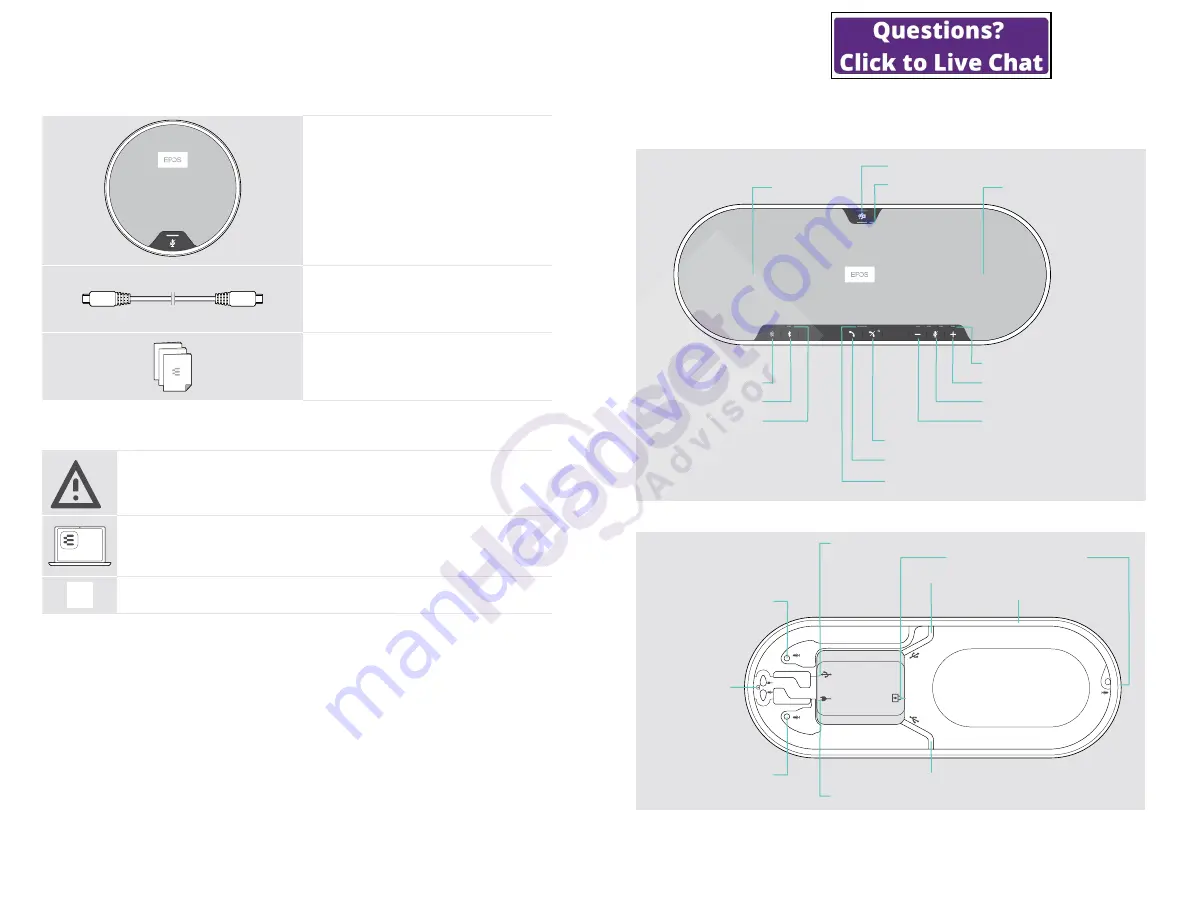
EXPAND 80T
Bluetooth Speakerphone
Package contents and further information
4
Package contents EXPAND 80 Mic
EXPAND 80 Mic
Expansion microphone
USB-C
®
cable
Quick Guide
Safety Guide
Compliance sheet
Safety instructions, software and accessories
§
§
For safety instructions, consult the Safety Guide.
EPOS
Connect
The free EPOS software
EPOS Connect
allows you to add value to your EPOS products.
i
A list of accessories can be found on the product page at www.eposaudio.com.
EXPAND 80T
Bluetooth Speakerphone
Product overview
5
Product overview
Overview of the speakerphone
Volume up
Volume down
Microsoft Teams
Hook off (call)
Speaker
Microphone mute
Bluetooth
Status LEDs
NFC area
Bluetooth LED
Microsoft Teams LED
Hook on (end call), Power on/off
Microphones
Call & status LED
Overview of the bottom
Kensington lock slot
Expansion microphone socket
Power supply socket
USB socket
Cable channel USB
Cable channel USB
Cable channel
Kensington lock,
power, microphone
Expansion microphone socket
Cable channel expansion microphone




































