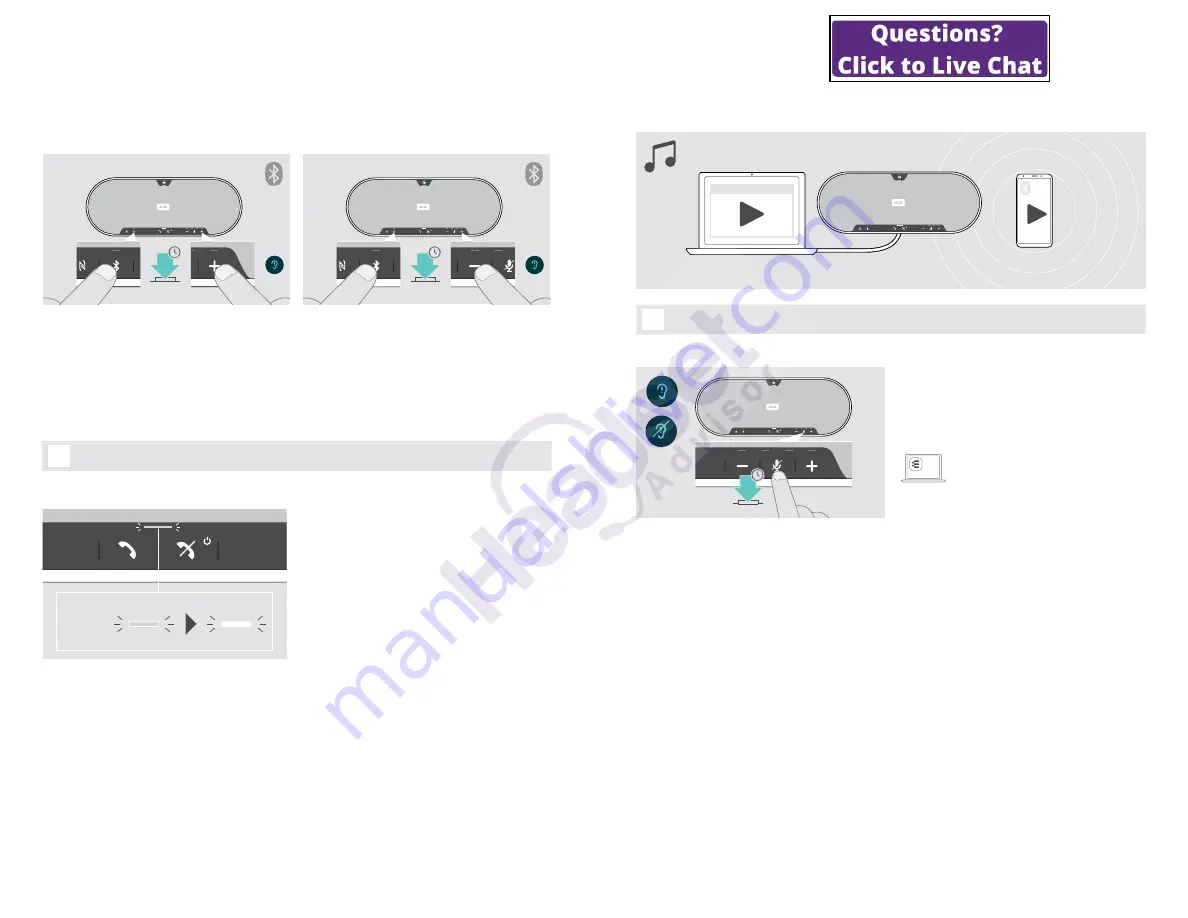
EXPAND 80T
Bluetooth Speakerphone
Good to know
28
Good to know
Switching between Bluetooth
®
personal and shared mode
A
2s
B
2s
Activating Personal mode
If the speakerphone is used as a
personal device
it will
automatically attempt to connect to the last eight paired
devices.
In this setup the
Personal Mode
should be used.
X
Press the Bluetooth and + button.
A voice prompt is announced.
Activating Shared mode
If the speakerphone is used as a
shared device
automatic
connection to previously paired devices may not be
desired.
In this setup the
Shared Mode
(default) should be used.
In this mode pairing must be performed every time when
connecting a device via Bluetooth.
X
Press the Bluetooth and – button.
A voice prompt is announced.
i
After change of mode, the pairing list is cleared and you have to pair devices again (see page 16).
Waking up from standby
z
z
z
The speakerphone enters standby mode automatically
after some time to save energy – depends on connection
status, activity etc.
While in standby the Call & status LED is dimmed and all
other LEDs are off.
X
Press any button to end the standby mode.
EXPAND 80T
Bluetooth Speakerphone
Good to know
29
Listening to music using the speakerphone – media playback
You can listen to media playback via USB or Bluetooth connected device.
Softphone
x
i
If you receive and accept a call, media playback is paused and restarts after the call – if supported by the
connected device.
Enabling / disabling voice prompts
5s
In idle mode (no active call or music reproduction):
X
Press and hold the mute button until the speakerphone
announces a voice prompt for on or off.
If the voice prompts are deactivated you hear tones
instead.
EPOS
Connect
You can also change this setting via
EPOS Connect.





















