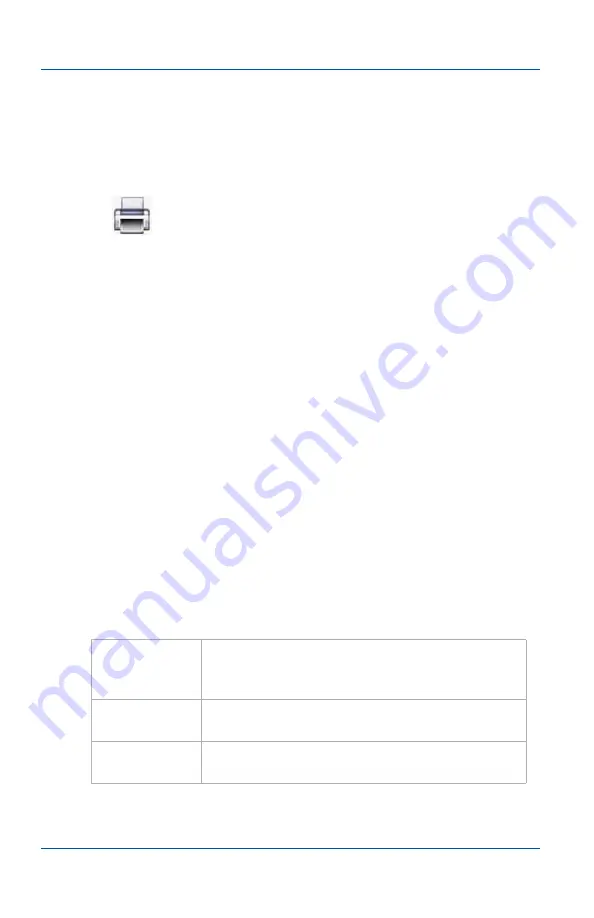
13. Mac OS X video capture application
Menus
Page 84
Epiphan Frame Grabber
To print a snapshot of the current image
You can use the following procedure to print the current image
on any printer that is connected to the video capture workstation.
1
Select Print from the File menu or from the toolbar select
.
The current image is sent to the default printer. You can select
Print Setup from the file menu to select a different printer and
to set printer options.
Menus
This section describes the commands available from the following
Mac OS X video capture application menus:
•
•
•
•
•
VGA2USB menu
Use the commands on the VGA2USB menu to view the current
version of the video capture application, configure preferences
for the video capture application, configure KVM preferences,
and exit the video capture application.
About
VGA2USB
Display the information about the version of the
video capture application that you are running.
.
Preferences
Configure general preferences and KVM
preferences for the video capture application.
Quit
VGA2USB
Exit the video capture application.
Summary of Contents for DVI2USB Solo
Page 6: ...Table of Contents Page 6 Epiphan Frame Grabber ...
Page 28: ...10 Troubleshooting Page 28 Epiphan Frame Grabber ...
Page 50: ...11 About Epiphan frame grabbing technology Glossary of Terms Page 50 Epiphan Frame Grabber ...
Page 116: ...15 Recording videos Recording videos for Linux Page 116 Epiphan Frame Grabber ...
Page 117: ...15 Recording videos Recording videos for Linux User Guide Page 117 ...
Page 118: ...15 Recording videos Recording videos for Linux Page 118 Epiphan Frame Grabber ...
Page 119: ...15 Recording videos Recording videos for Linux User Guide Page 119 ...
Page 120: ...15 Recording videos Recording videos for Linux Page 120 Epiphan Frame Grabber ...
Page 132: ...17 Using the KVM2USB Frame Grabber Page 132 Epiphan Frame Grabber ...
Page 154: ...18 Advanced topics Troubleshooting Page 154 Epiphan Frame Grabber ...
Page 166: ...Page 166 Epiphan Frame Grabber ...






























