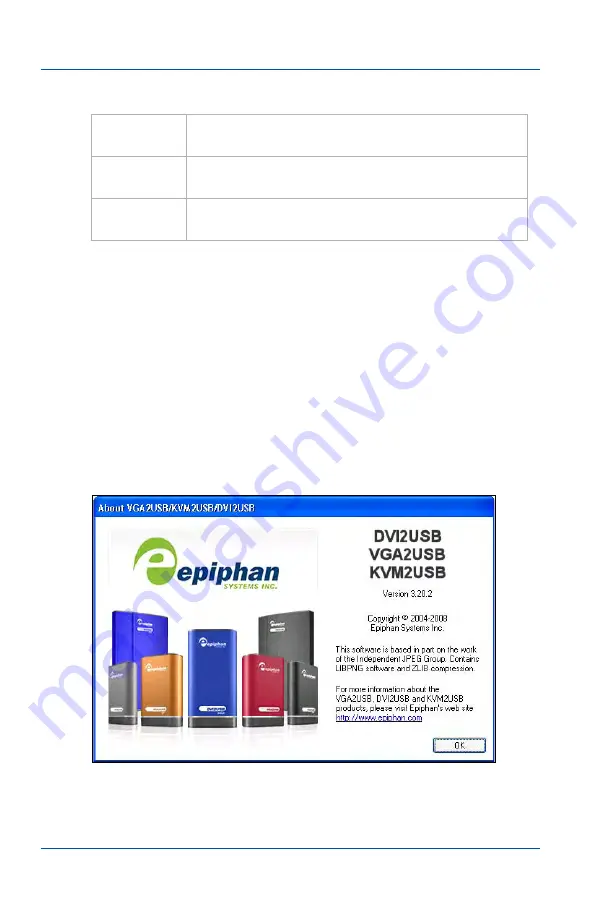
12. Windows video capture application
Menus
Page 66
Epiphan Frame Grabber
Help menu
Use the Help menu to Check for Updates and to display
information about the version of the video capture application
that you are running.
Note:
Check for Updates will only recommend an update if
Epiphan recommends that you install a new version. This will
happen if the latest version contains significant bug fixes or
enhancements. If a new video capture application version only
contains minor changes, Check for Updates may not recommend
that you install a new version.
Figure 14:Displaying the video capture application version
Enter KVM
Mode
Start operating the video capture application in
KVM mode.
Reconnect
KVM
Re-connect KVM mode if KVM stops functioning.
Send Ctrl-
Alt-Del
Simulate pressing Ctrl-Alt-Del on the Windows
PC being managed by KVM.
Summary of Contents for DVI2USB Solo
Page 6: ...Table of Contents Page 6 Epiphan Frame Grabber ...
Page 28: ...10 Troubleshooting Page 28 Epiphan Frame Grabber ...
Page 50: ...11 About Epiphan frame grabbing technology Glossary of Terms Page 50 Epiphan Frame Grabber ...
Page 116: ...15 Recording videos Recording videos for Linux Page 116 Epiphan Frame Grabber ...
Page 117: ...15 Recording videos Recording videos for Linux User Guide Page 117 ...
Page 118: ...15 Recording videos Recording videos for Linux Page 118 Epiphan Frame Grabber ...
Page 119: ...15 Recording videos Recording videos for Linux User Guide Page 119 ...
Page 120: ...15 Recording videos Recording videos for Linux Page 120 Epiphan Frame Grabber ...
Page 132: ...17 Using the KVM2USB Frame Grabber Page 132 Epiphan Frame Grabber ...
Page 154: ...18 Advanced topics Troubleshooting Page 154 Epiphan Frame Grabber ...
Page 166: ...Page 166 Epiphan Frame Grabber ...
















































