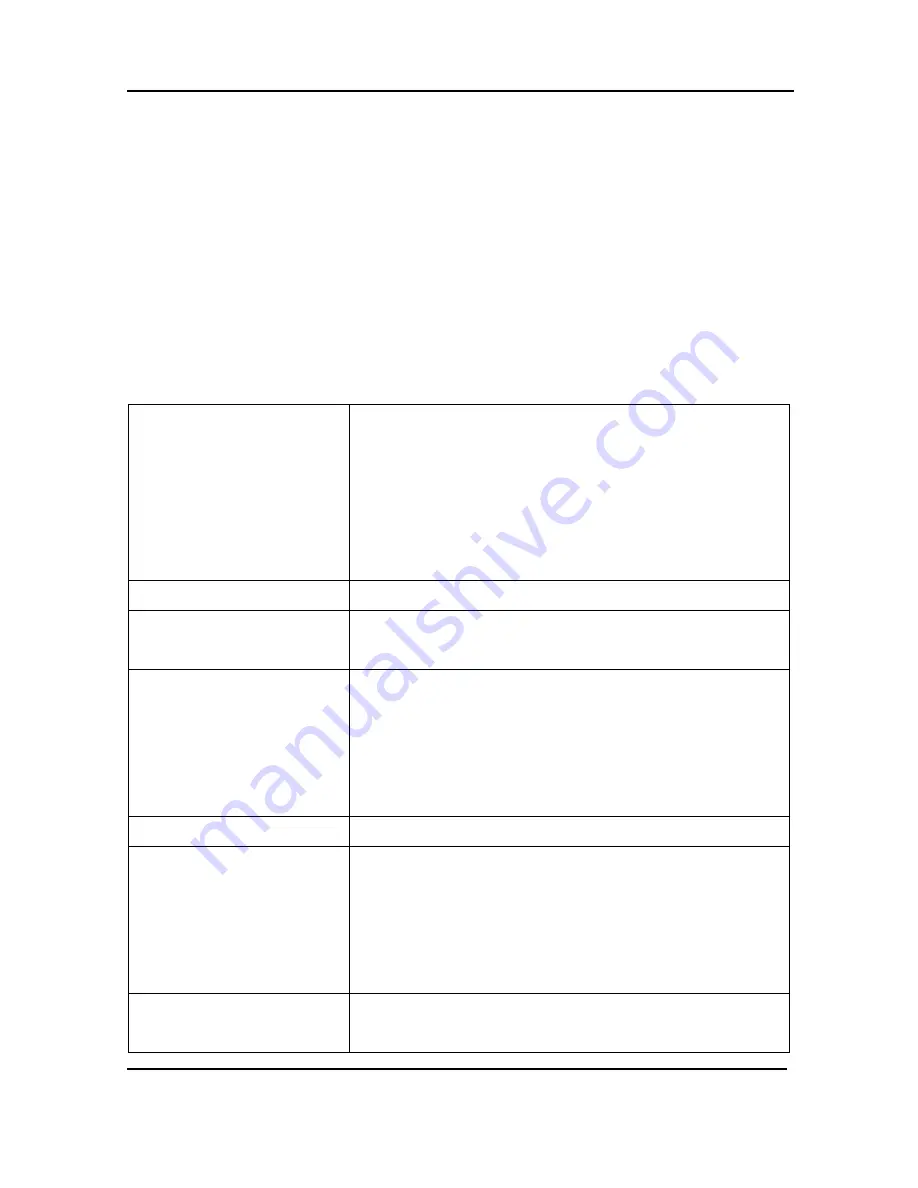
Mac OS X Video Capture Application
11.2
Menus
This section describes the commands available from the capture tool menus for Mac
OS X.
11.2.1
File Menu
Use the File menu commands to save the current image, print the current image, open
new capture windows and start a recording. Also included are the commands to
connect to other frame grabbers on the network and disconnect any available frame
grabber.
New Capture Window
Opens another capture window. The window opens
displaying the same image as the original window. You
can open a different device in each capture window.
Having a large number of capture windows open
simultaneously can eventually slow performance on the
video capture workstation.
Open Network Grabber
Connect to a DVI2PCIe Duo device on the network.
Recent Network Grabbers Select from the list of recently opened frame grabber
devices.
Disconnect Network
Grabber
Disconnect the DVI2PCIe Duo device on the network.
The device serial number will be shown next to the
Disconnect menu item. If you have multiple capture
windows open, make sure you select the capture
window containing the device you want to disconnect.
Record Movie
Record captured video in a file
Save Image
Save a snapshot of the current image to a file on the
video capture workstation. Select a name and a location
for the file and select a file format. You can save the
snapshot as a bitmap (*.bmp), portable network
graphics (*.png), JPEG (*.jpg) file, or tiff (*.tiff) file.
Page Setup
Configure the printer settings used when you select the
Print command or the Print toolbar button.
64
DVI2PCIe Duo User Guide






























