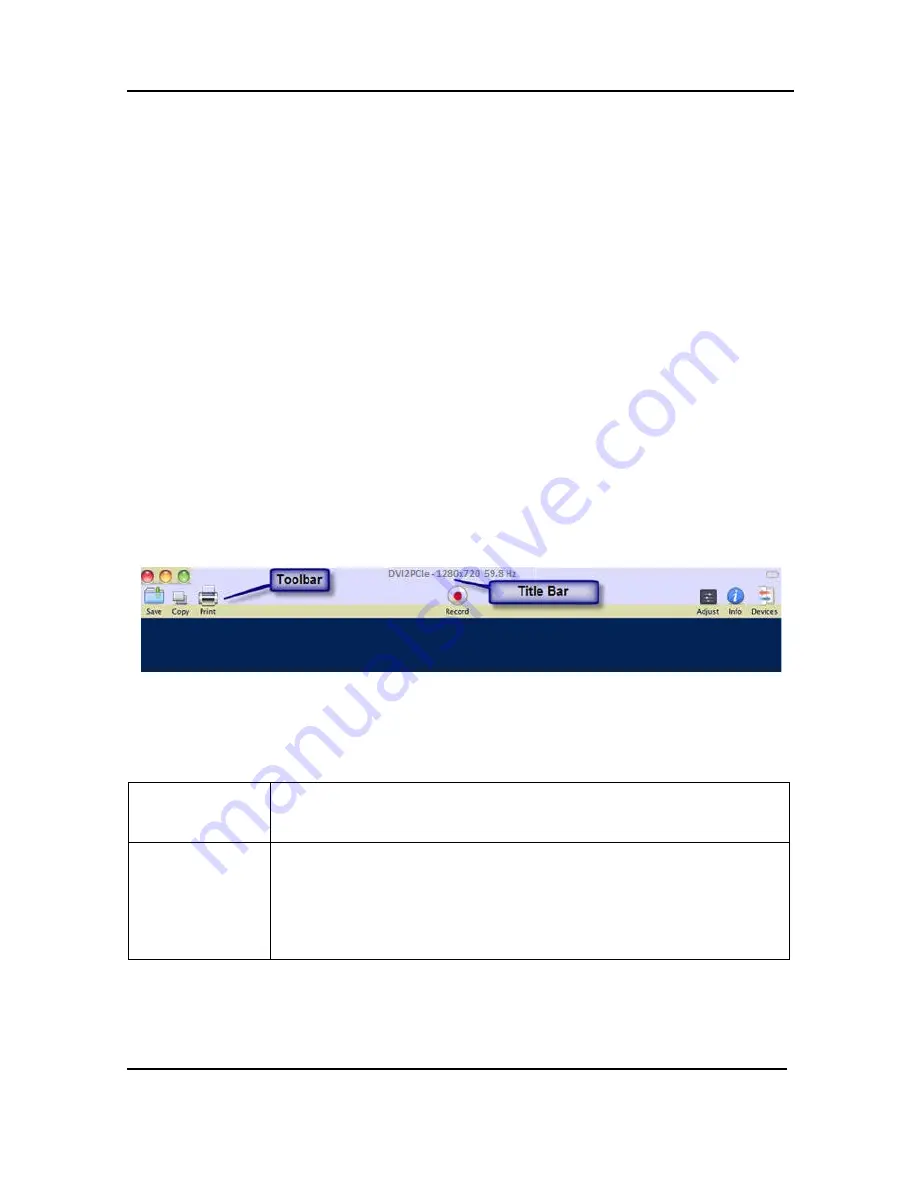
Mac OS X Video Capture Application
1.
Select Open Network Grabber from the File menu.
2.
Select the arrow next to the Network Address box to open a list of networked
devices.
3.
Select a frame grabber and select connect.
The following messages may appear in the capture tool window.
•
Detecting Video Mode as the video capture tool starts up and attempts to
connect with the frame grabber.
•
Tuning Capture Parameters when the video capture tool locates the frame
grabber and begins synchronizing and tuning capture settings and image
adjustments
•
No Signal Detected when the video capture tool cannot connect to the frame
grabber or if the frame grabber is not connected to an active video source.
Figure 36: Capture application window (Mac OS X)
When the video capture tool successfully connects to and synchronizes with the frame
grabber, the video capture application window begins displaying captured images.
Title Bar
Displays the Epiphan product name, screen resolution and refresh
rate of the video source.
Toolbar
Use the icons on the toolbar to save, copy or print the currently
captured image, to record video, override image adjustments,
select devices for connection or to show information about the
device.
63
DVI2PCIe Duo User Guide






























