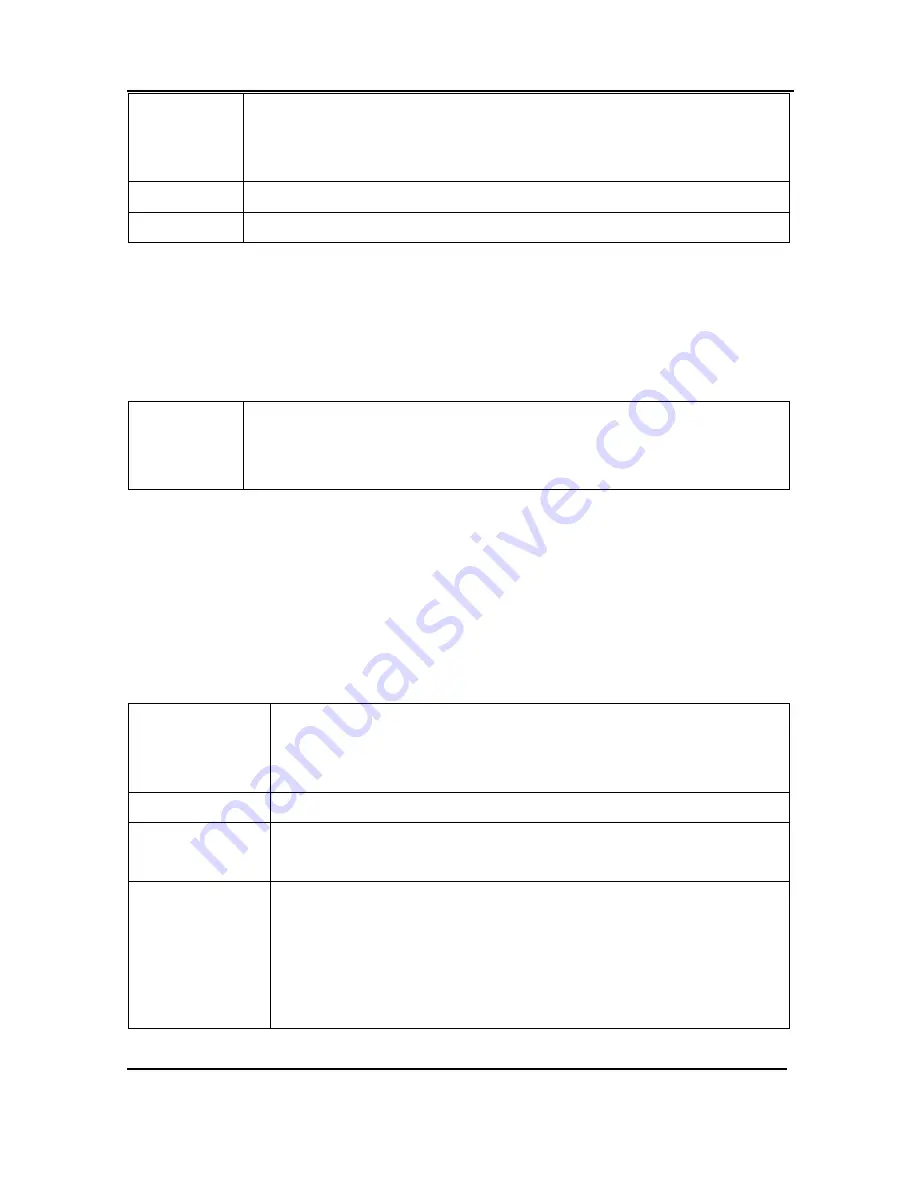
Windows Video Capture Application
inversion, black becomes white, yellow becomes blue, red becomes
aqua. From the Tools menu select Options, then select the Display tab
and select Invert colors for printing.
Print a snapshot of the current image using the configured printer.
Exit
Close the DVI2PCIe Duo user interface.
9.4.2
Edit Menu
From the Edit menu, copy a snapshot of the current image, or use the key
combination CTRL+C.
Copy
Copy a snapshot of the current image to the video capture workstation
clipboard and paste the image into a document or other application as
a bitmap image.
9.4.3
View Menu
Use the options on the View menu to control the layout of the DVI2PCIe Duo user
interface window.
Toolbar
Change the size of the toolbar icons or hide the toolbar. You can
select small, large, or huge icons and hide the toolbar. When the
toolbar is hidden, select an icon size to display the toolbar.
Status Bar
Hide or unhide the status bar.
Full Screen
Enable full screen mode, Ctrl+F. Click the Esc button to go back to
normal screen mode.
Image Only
Change the DVI2PCIe Duo user interface to operate in the Image
Only mode. In Image Only mode the DVI2PCIe Duo user interface
displays the captured image only. The window borders, toolbar,
status bar and menu bar are not displayed. Scroll bars are
displayed if required.
34
DVI2PCIe Duo User Guide






























