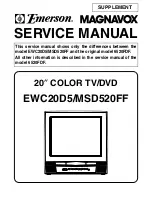Access the EPICO app
or the EPICO website
1. With the app
Download and install the EPICO app
6
from the Google
Play Store or the App Store, and use your
My Account
username and password to connect.
The EPICO app includes several
practical features:
+
Record, download and go
7
Want to take your recordings with you? Rather than
streaming them at home, you can download
them to a
device and enjoy them any time, even when you don’t have
Wi-Fi access.
+
From your mobile device to your big screen
Use the casting feature
to watch content from
thousands of apps on your TV, which can be selected
from your mobile devices. This feature is available since
the EPICO 4K Cloud PVR has a built-in Chromecast. For
How to add more apps
1
Go to the
Apps
section of the main menu.
2
Select
Google Play Store
. If you didn’t enter your
Google account credentials at the time of installation,
enter your Google username and password to sign in.
If you do not have a
Google account
, visit accounts.
google.com and select
Create Account
.
3
Select the app you want, then select
Install
.
Good to know:
All downloaded apps count toward the storage
capacity of your 16 GB EPICO 4K Cloud PVR. Some apps may have an
additional cost, which is not managed by Cogeco. Your Google Account
will be billed according to Google’s terms and conditions.
09. Web, mobile and tablet view
08. Other features
example, you can select your favourite YouTube® video on
your mobile device and cast it to your TV.
2. With the website
Access your EPICO service by going to
epico.cogeco.ca
.
This site allows you to view on-demand and live content,
manage and schedule your recordings, as well as access
your profile and content recommendations.