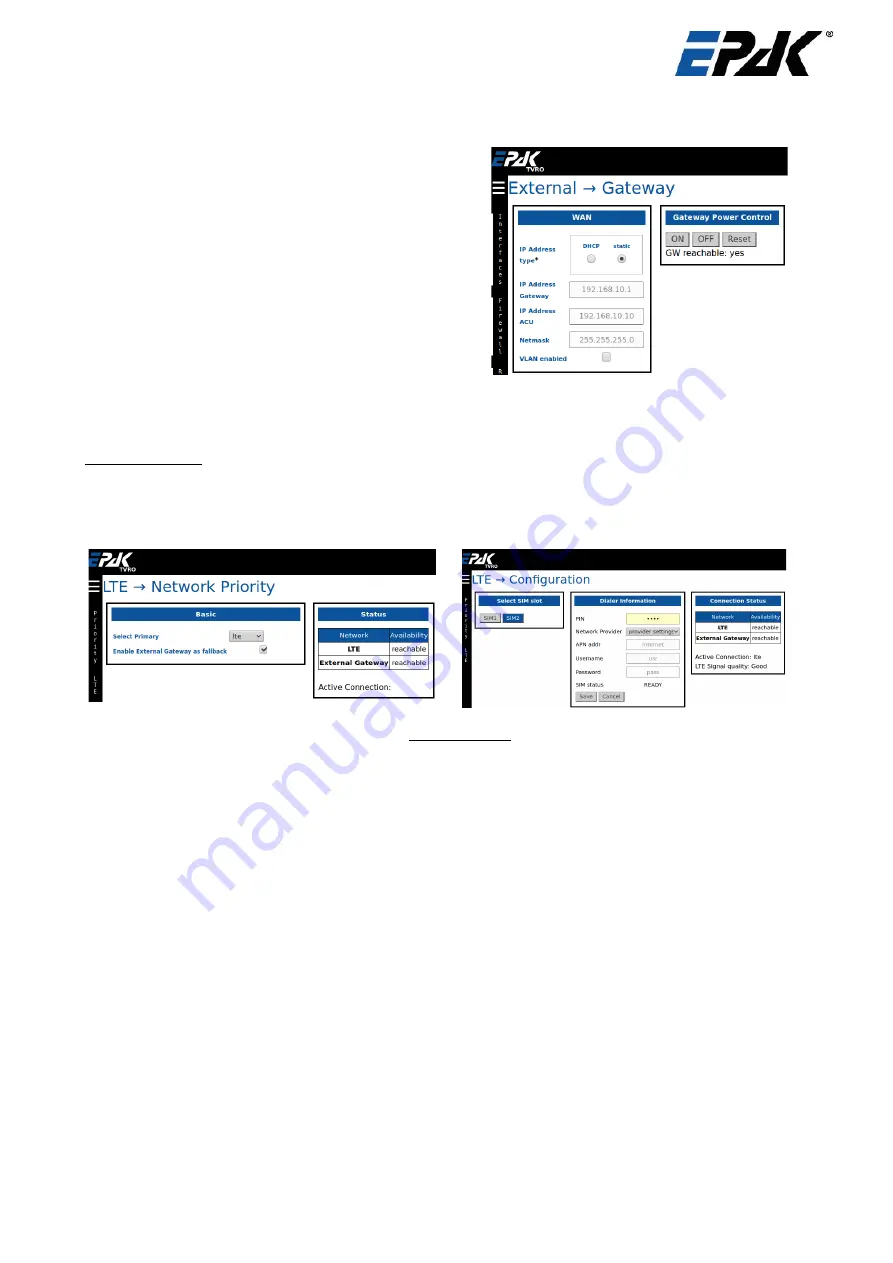
Gateway
The user can optionally add a external gateway to
route a internet connection via the ACU. You can add
the IP address type (DHCP / Static). Select the DHCP
option if your default gateway has DHCP server
enabled. Otherwise enter the gateways IP address,
ACU IP address (should be in range of the gateway),
the Netmask and VLAN id if valid.
If the gateway is powered by the ACU Power outlet,
then the user can power off / on or reset it. You can
also see if the gateway is reachable or not.
5.3.2
Configuration -> LTE
The user can configure network priority settings and LTE connection settings in this section. In the
Network→Priority
section select the Primary network – LTE or External Gateway. When one is selected as
primary, then by default the other will be the fallback network. The user can choose to enable / disable the
fallback. Click on “Apply” at the top to save your changes. As a priority, the ACU will try to connect to the
primary selected network. If no internet connection is detected on the primary, and if the fallback is enabled,
then the ACU will connect to the fallback network.
The user can configure the LTE settings in the
Network→ LTE
section. The ACU has 2 slots for data SIMs
from multiple providers. Select the one which should be activated. In the Dialer Information box, enter your
SIM PIN if it needs to unlocked. Select the
Network Provide
r settings – auto / manual. Some SIMs require
different APN, Username and password settings. Please check if the current settings match yours. To make
any changes to the dialer information, please choose “
manual
” for the Network Provider and
Save
the
changes. Once the Dialer Information is complete, the LTE will be connected automatically.
5.3.3
Configuration -> Antenna
In this section, the user can select the antenna’s control on this page. If the antenna is required to
automatically track the satellite, then switch to “
Change Control: auto
”. If the user requires the antenna to
be pointed manually (with automatic tracking off) then select “
Change Control: manual
”. Then the user can
control the antenna ‘s elevation, azimuth and skew from the widget
“Manual Control”.
The minimum
possible movement in any direction is 0.01°. The antenna’s position can be monitored from the “
Antenna
Parameters
” widget.
To select a new beam, click on one of the beams under “
Change Beam
” widget on this page and the antenna
will automatically repoint to this new beam.
The user can adjust the tilt for the satellite in the “
Adjust Tilt
” widget. This feature is only used for testing
purposes and it is not required to do this for every satellite.
The “
Tracking performance”
is to evaluate the antennas tracking features. The results of the evaluation
could be seen at the end with the results shown as “
pass
” or “
fail
”.
Doc ID 0354 15.12.20
Page 23/33
Summary of Contents for DS13 PRO
Page 30: ...Drilling Pattern DSi6 Doc ID 0354 15 12 20 Page 30 33 Figure 8 1 Drilling Pattern 60cm TVRO...
Page 31: ...Drilling Pattern DS9 Doc ID 0354 15 12 20 Page 31 33 Figure 8 2 Drilling Pattern 90cm TVRO...
Page 32: ...Drilling Pattern DS13 Doc ID 0354 15 12 20 Page 32 33 Figure 8 3 Drilling Pattern 130cm TVRO...

























