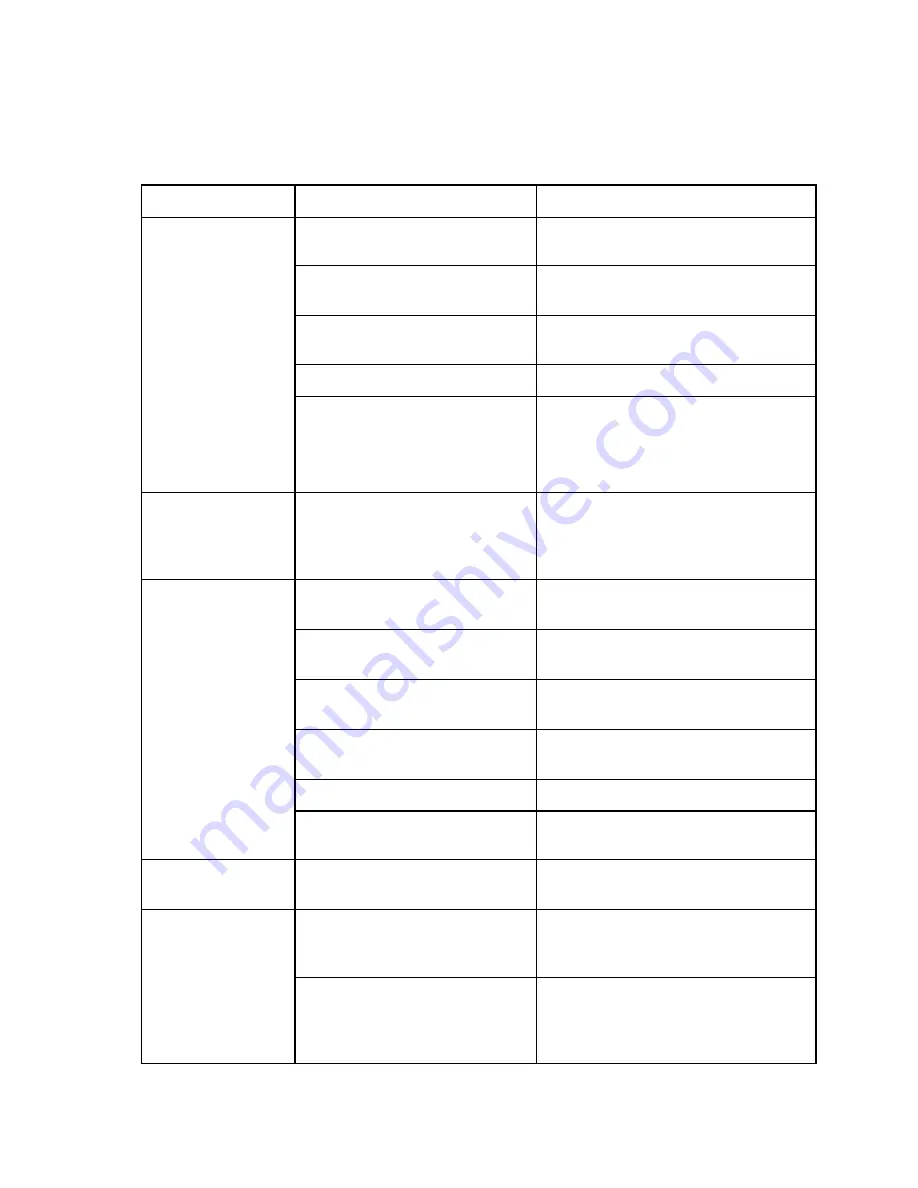
13
4 Trouble Shooting
Trouble
Possible Cause
Measures
Paper stuck just after it is printed
Loosen the paper sufficiently or feed the
paper after it is dry.
Stains on the paper separator
Clean the paper feed separator using the
unit cleaner.
The paper is not fed
Stains on the paper feed rubber roller.
Clean the paper chips or ink on the paper
feed roller with the unit cleaner.
(slipped)
The paper separator is worn out.
Replace the paper separator with a new one.
The volume of the paper loaded on
the paper feed table is not enough.
If the volume on the paper feed table is not
enough, it does not feed since the paper
detection lever is installed. Load 20 sheets
or more.
The machine does not
operate even after the
Start/Stop key is
pressed.
Paper jam inside the unit.
Detach Table 1 and 2 and remove the paper
in the unit.
Paper stuck just after it is printed
Loosen the paper sufficiently or feed the
paper after it is dry.
Stains on the paper separator
Clean the paper separator using the unit
cleaner.
Stains on the paper feed roller
Clean the paper chips or ink on the paper
feed roller with the unit cleaner.
Wrinkles appear on the
paper.
Stains on four paper fold rollers
Clean the stain on four fold rollers using the
unit cleaner.
Table 1 and 2 are not properly set.
Reset properly.
Paper jam in Table 1 and 2
Detach Table 1 and 2 and remove the
jammed paper out.
Improper fold position
The total length of the paper is not
standard size.
Measure the total length of the paper and
adjust using the fine adjustment knob
The surface of four fold rollers are
stains with paper chips or ink (slippery
situation)
Clean away the stain on four fold rollers
using the unit cleaner.
Drawing paper (125kg
or lighter) cannot be
folded.
Low room temperature
The paper gets stiff and hard to fold at the
low room temperature in winter. Perform
folding after leaving the paper as it is for 3 to
4 hours at the temperature of 20 to 25 C.














