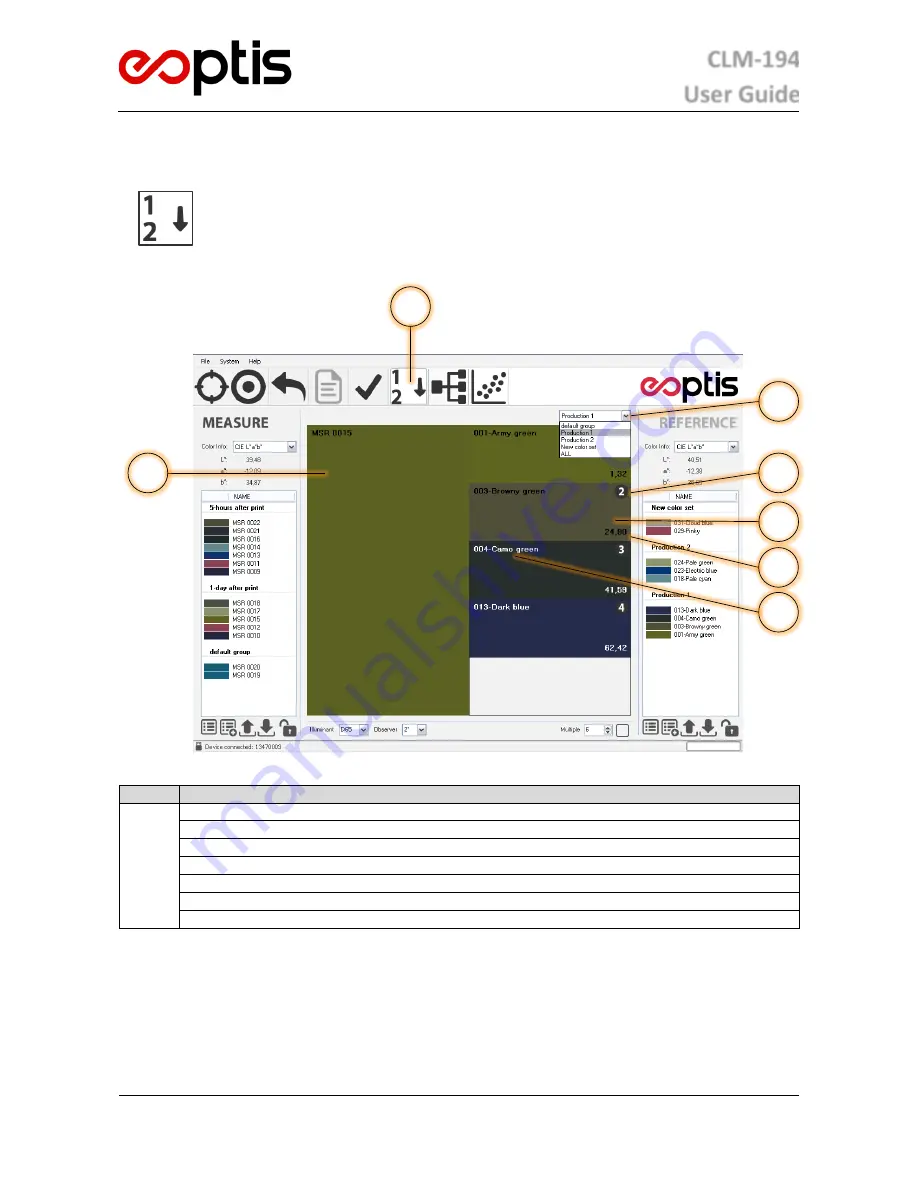
CLM-194
User Guide
EOPTIS SRL
Via Alto Adige, 152 – 38121 Trento (TN) – ITALY
Tel.: +39 0461 260 552 – Fax: +39 0461 260 617
www.eoptis.com – [email protected]
Page 17 of 29
CLM-194
Rev. 1.05 - 06/2014
Copyright © 2013-2014 EOPTIS SRL
5.4
C
OLOUR
M
ATCHING
Given a current
Measure
, the Colour Matching function displays the 5 most similar colours, looking
up the
References
list or a subset of it. A proprietary or standard database (RAL classic and RAL
design) can be used as the
Reference
list. The closest matching colors are ranked by increasing
CIELAB colour difference with respect to the current
Measure
. This information can be used to
select the colour that resembles the measured sample by simply checking a best-candidate colour
palette instead of looking up a large set of physical samples.
Colour Matching interface
Item
Description
①
Colour Matching mode selector
②
Measure
colour display area
③
Reference
colour display area (up to 5)
④
Reference
rank
⑤
Colour ID
⑥
CIELAB colour distance between
Measure
and
Reference
⑦
Reference
group selector for best match look-up
5.4.1
H
OW TO
P
ERFORM A
C
OLOUR
M
ATCHING
A
NALYSIS
1.
Select the Colour Matching function from the Operating Mode selector
2.
Select a group from the
Reference
group selector.
3.
Acquire the data of the
Measure
sample to match. If acquisition has already been performed, any colour in
the
Measure
list can be used by double-clicking on it.
4.
The best matching candidates will be shown.
2
4
3
1
6
7
5



























