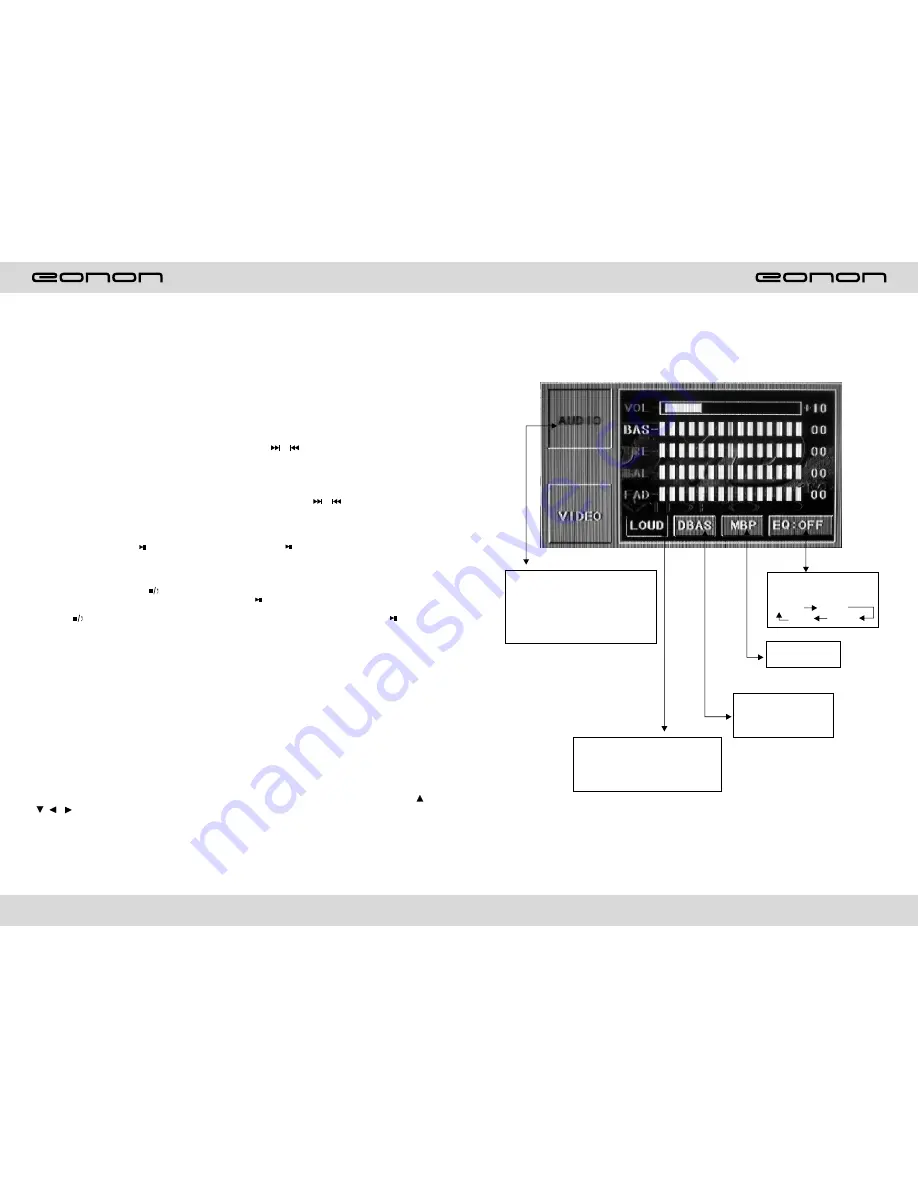
15
DVD MODE
AUDIO SETTING ON TOUCH SCREEN
Audio selection:
VOL
→
BAS
→
TRE
→
BAL
→
FAD
When using this function, the
position will have a groove for
nothing.
Loud choosing: this function is
defined open, when it is touched at
the first time, the loud function will
be closed, at the same time, yellow
light disappear.
EQ mode: Touch the button
everytime from
ROCK
POP
OFF
ROCK
The best listening
position choosing
Bass choosing: when
touched the button will be
yellow, touch this button to
exit, touch it again to
resume.
.
34
CD/MP3 BASIC OPERATION
Slot in CD/MP3 disc unit will play it automatically. If disc is in slot, press DVD touch
button on main menu can to play.
CD/MP3
CD disc:
MP3 disc:
Directory repeat
2.Speed forward / backward play
Press SEEK +
/
SEEK - button on remote control, or / touch button on display to
speed forward or backward playing.
Note: Hold above button a bit longer to operate.
3.Previous / next song play
In playing mode, press SEEK + / SEEK - on remote control, or / touch button on
display to choose previous/next song.
4.Pause play
In playing mode, press button on remote control, or touchbutton on display to
pause. Press again to back to normal play.
5.Stop play
In playing mode, 1) Press button on remote control to enter the pause mode, the
position will be stored in unit. At that time, press button on remote control or touch
button on display to resume playing at the stored position.
2) Press button on remote control twice to enter into stop mode, here, press
button on remote control or touch button on display, unit will play from the first song.
6.OSD
In playing mode, short press OSD on remote control to show all information of present
disk.
7. Randomly play
In CD mode, press LOC/RDM button on remote control, to instantly play each song.
Press again to back to the normal play.
8. EQ mode
1) This function can only be worked by remote control.
2) When playing CD/MP3, press the “ZOOM” button on the remote control, you can
choose the sound mode.
9
.
OPEN
Press OPEN button on panel to eject dis
c
3) When enter this function, press the button
/ / / to move the course to select sound mode which in the system menu, after your
selection position will show red color to indicate the confirmation.
1. Repeatedly play
In
mode, press AMS/RPT button on remote control, to startup following, repeat
Single song repeat
→
Repeat play off.
Single song repeat
→
→
Repeat play off.
Summary of Contents for E1015
Page 2: ......
























