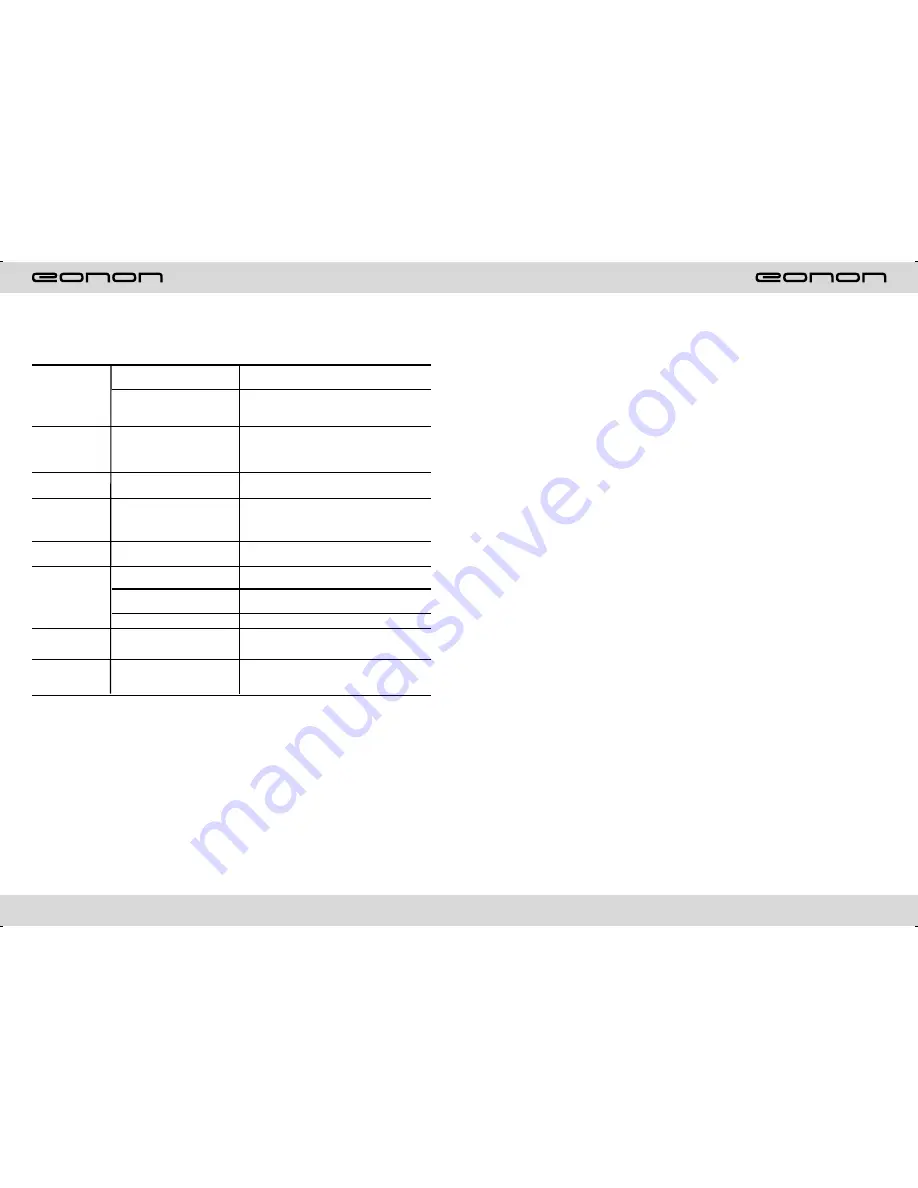
3
46
FEATURES
DVD PLAYER
1.
International advanced MPEG-4 DECODE TECHNOLOGY
2.
COMPATIBLE WITH MP4 (AVI/DIVX/5.X), DVD(DVD-R/DVD-RW),
VCD, SVCD, CD-RW, WMA, MP3 JPG
3.
Multiple subtitles, angles, languages supporting, Child lock function
4.
4 CHANNEL AUDIO OUTPUT MODE
5.
PAUSE, PLAY, UP/DOWN, STOP, ZOOM, PBC FUNCTION
6.
FM/AM RADIO TUNER
30 RADIO STATION (18FM, 12AM)
BLUETOOTH FUNCTION
1.
Bluetooth wireless transfers
2.
Support displaying bluetooth paring and connection status, call status and caller's ID
3.
Robust performance, fast connection, accurate and sensible search of devices in range
4.
Support A2DP, AVRCP, HS/HF for handing calls and playing music.
LCD DISPLAY
1.
7inch, 16:9 TFT LCD display
2.
Touch screen
3.
Auto adotoried panel
4.
Angle of turn adjustable
TROUBLE SHOOTING
PROBLEM
CAUSE
SOLUTION
Can not power on
Check whether power fuse
melt or not
Some factor cause MPU wrong
operation
Change fuse same as the old one
Press RESET button on the panel by pen
point, then, power on
After ignition
switch off, setting
information all lose
Wrong connection between
ignition line ACC and power
line anode pole BAIT
Reconnect line
Remote control no
function
No enough power supply
from battery
Change battery of remote control
Poor performance
of radio station
Improper set of length of
antenna, poor connection of
antenna grounding
Check whether antenna is connected or not,
or poor connection
Can not load disc
There is a disc in deck
Check grounding is connected or not
Can not play disc
Disc is scratched
Put wrong side of disc into unit
Lens has dirty
Change new disc
Clean lens by lens clean disc
Slot in the disk with sign side up
Can not switch
language/subtitle
There is only one language/
subtitle in disc
If disk is not with multi-language/subtitle, it
cannot switch language/subtitle
No image
Video line between unit and
TV is not properly connected
Reconnect lines
Summary of Contents for E1011
Page 2: ......




















